PrehKeyTec GmbH User Manual
We're starting here
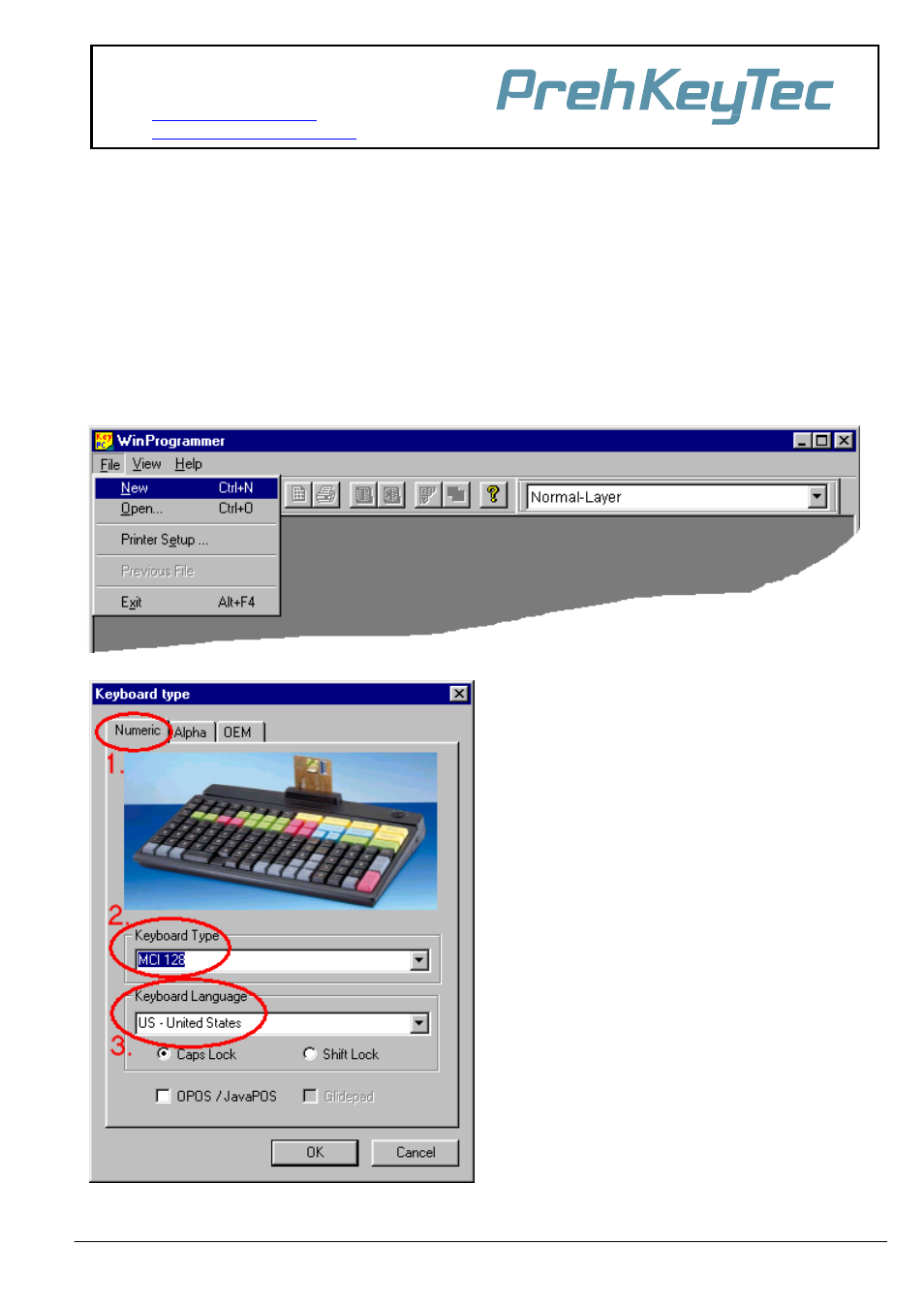
PrehKeyTec GmbH Technical Support
Scheinbergweg 10
97638 Mellrichstadt - Germany
email:
Web:
Quickstart manual "Programming with the WinProgrammer"
This Quickstart manual shall show you the usage of the WinProgrammer and the basics of programming your
PrehKeyTec devices using a simple example.
First of all, install the WinProgrammer and also the keyboard drivers, if necessary. Please carefully read the
important notes in the ReadMe file.
Special themes about "advanced" programming you can find in the annex of this manual and also in the
WinProgrammer's online help. If you have further problems when creating your keytable, our support team will
certainly be able to help you. The best is to describe your problem in an email – and please send your keytable
(MWF file) along with this email.
We're starting here...
Figure 1
Then the keyboard type dialogue appears. Here you
have to configure some basic keyboard settings:
1. Select keyboard group:
The keyboard layouts are grouped on the register
tabs Alpha, Numeric, Modules and OEM
2. Select your keyboard type:
In our example we use a MCI 128, other layouts as
appropriate.
3. Keyboard language and CapsLock behaviour:
This setting must match the operating system's
configuration on the target computer.
Continue by pressing OK.
Additional Information:
For each type you will see an example picture.
Additionally the selected keytable template will be
displayed on the Desktop as a preview.
Activate option
OPOS / JavaPOS
, if you intend to use
our OPOS / JavaPOS services. This causes the
modules MSR and keylock to be configured correctly.
Checkmark
Glidepad
if you're keyboard is equipped
with such Glidepad (Touchpad) pointing device. This
setting is only useful for alpha layouts, to load a
specially adapted keytable template.
Figure 2
PrehKeyTec GmbH
Quickstart WinProgrammer - Apr 01 2011
Page 1/22
Document Outline
- Quickstart manual "Programming with the WinProgrammer"
- We're starting here...
- Programming Standard Keys using Drag&Drop
- Numbering the key positions
- Language translation settings – MultiLanguage mode:
- Programming of our example key D01 on several layers
- Annotations on the programming dialogue
- Important annotations - The StdKey layer functionality
- Finally: Writing the keytable into the keyboard (Download)
- Functional test using some text editor
- Download problems - Check communication
- Useful functions
- Advanced Programming
- Annex
- System Requirements / Short description of the programming m
- Download Utilities
- Differences WinProgrammer – DOS-Programmer
- Interface settings (AT, USB, RS232)
- Special Key Combination
- Troubleshooting
- Technical Support
- List of Supported Key Functions (Macros)
- Special Commands for PrehKeyTec Devices
- Special Keyboard Modes using BadReadString
- Copyright
- Trademarks
