Advanced programming: configuring the modules, Magnetic stripe reader (msr) – PrehKeyTec GmbH User Manual
Page 12
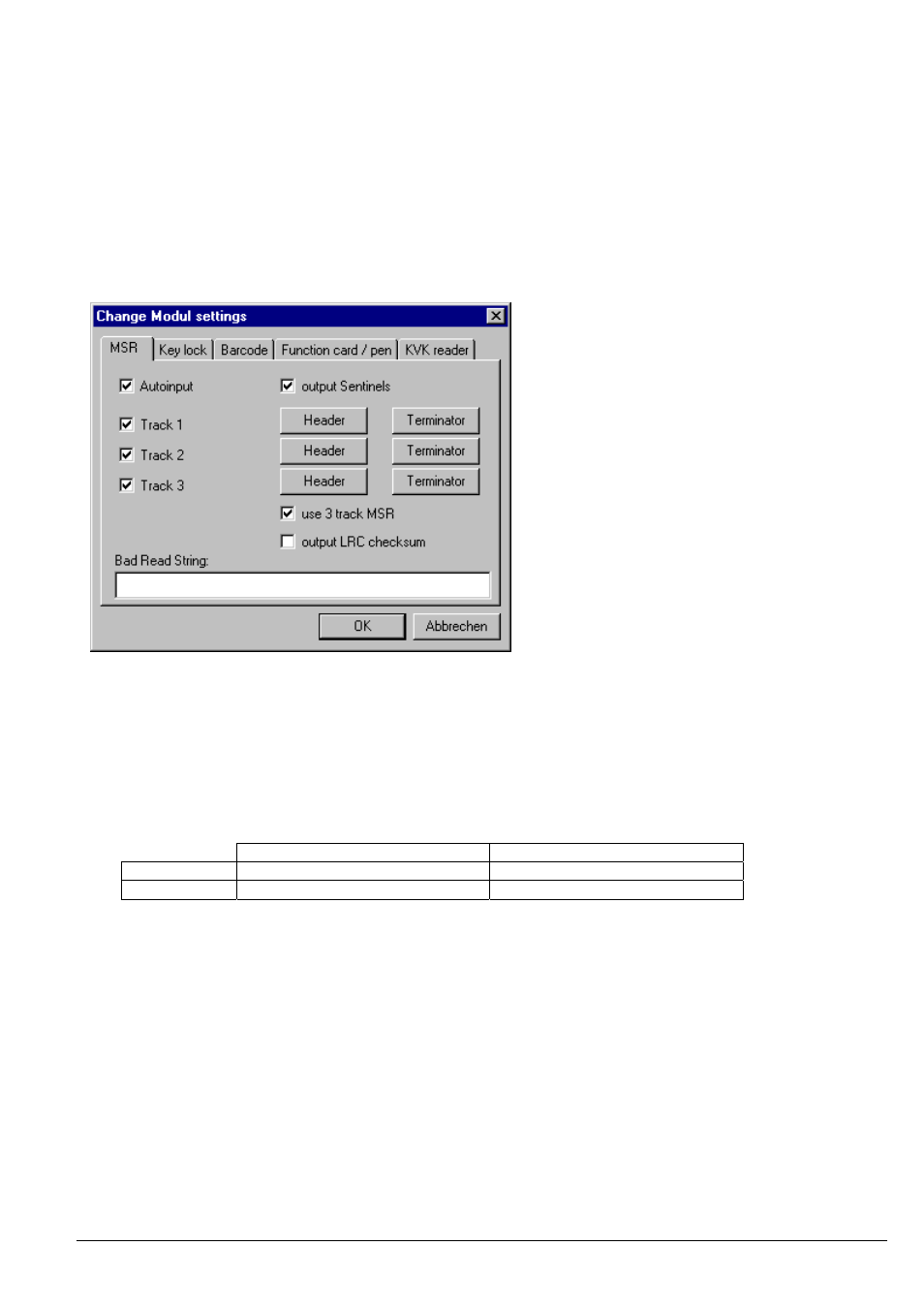
Advanced Programming: Configuring the modules
Now you can go on configuring the keyboard's modules. All the modules are configured in the WinProgrammer
menu
Configuration
→
Module setup
. The following keyboard modules can be configured here:
• MSR (magnetic stripe reader via the keyboard interface) – which is described in the following points
• Key
lock
• Barcode reader module
• Function
card/pen
• KVK reader (German health card reader via keyboard line)
Magnetic Stripe Reader (MSR)
Figure 12
• AutoInput
If this checkbox is enabled, the complete data sequence is transferred automatically to the computer after a valid
card is swiped. When switching OFF this option, the transmission must be invoked by a special command (see
annex for the special commands). Transmission is done via the keyboard line.
• Sentinels
Each track on the magnetic stripe contains a so-called start- and an end sentinel. With this checkbox you can
select, if these characters should be transmitted or not. See table below for the ISO 7811 definitions:
Start sentinel (SS)
End sentinel (ES)
Track 1
%
?
Track 2 and 3
;
?
• Track 1 / Track 2 / Track 3
Select, which tracks should be transferred to the computer. Disabling the checkbox will suppress Header, card
data (incl. the sentinels) and Terminator of this track.
• Header / Terminator
For each track you can define a sequence to be output as a Header and as a Terminator. These sequences are
then output before and after each track data. The sequence is defined in the same way as a key assignment.
• Output Checksum (LRC)
The XOR-encoded checksum which is on the magnetic stripe can be transferred to the computer. If output
checksum is activated, this byte is converted the same way as the other characters.
The MSR data are transferred in the following format:
PrehKeyTec GmbH
Quickstart WinProgrammer - Apr 01 2011
Page 12/22
