Running and exiting, Running gateeye, Exiting gateeye – Yokogawa DAQWORX User Manual
Page 9
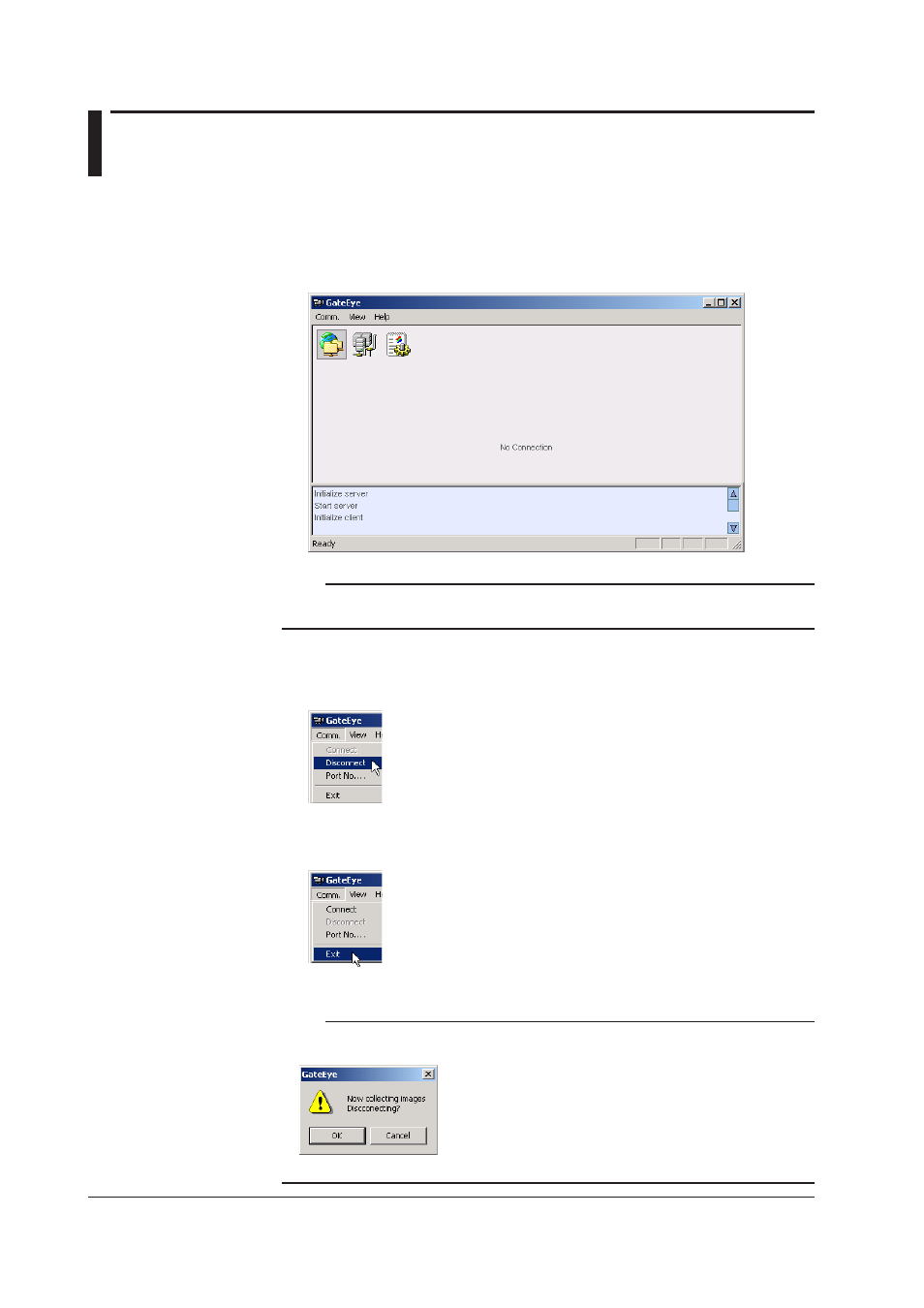
IM WX1-01E
.
Running and Exiting
Running GateEye
1.
From the Windows Start menu, choose Programs > YOKOGAWA DAQWORX >
GateEye > GateEye.
GateEye starts.
Note
If connection information was specified the last time the GateEye was closed, it reopens the
connection with the instruments the next time you start the software.
Exiting GateEye
1.
Choose Comm. > Disconnect from the menu bar.
The connection with the instruments is cut.
2.
Choose Comm. > Exit from the menu bar.
The current connection information remains saved, and GateEye closes.
Note
If you attempt to exit the software without closing the connection, a dialog box appears
prompting you to confirm whether you want to close the connection.
Click the OK button to close the connection.
