Entering connection conditions – Yokogawa DAQWORX User Manual
Page 10
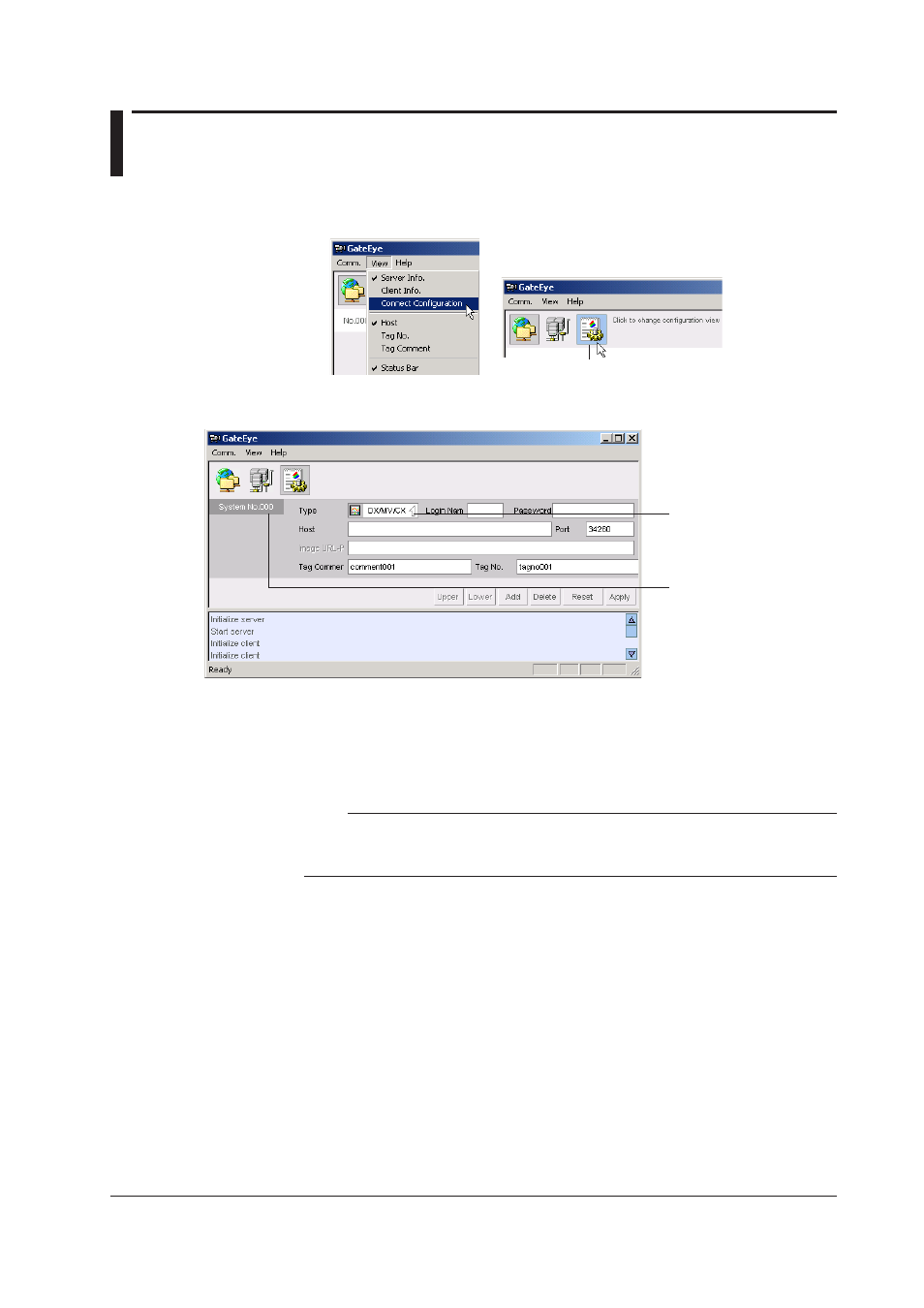
IM WX1-01E
.
Entering Connection Conditions
1.
Choose View > Connection Configuration from the menu bar, or click the
Connection Configuration button
Connection configuration button
The connection condition setting screen appears.
Connection setting number
You can select a value
between 001 and 003.
Click to switch the
protocol type
2.
Enter the following settings as shown on the screen.
Type:
Select a protocol type of HTTP or DX/MV/CX.
Login name:
Specify only if the protocol type is DX/MV/CX. Input the user
name for the connection with the DX/MV/CX.
Note
Up to three users can log in to a single DX, MV, or CX unit. However, when one user is
receiving image data, other users will encounter errors if they attempt to send an image request
command. Therefore we recommend that you limit one user to each DX, MV, or CX unit.
Password:
Specify only if the protocol type is DX/MV/CX. Input the
password for the connection with the DX/MV/CX.
Host:
Enter the host name of the device to which you wish to connect.
Up to 256 alphanumeric characters can be input. Follow the
conventions for your network when entering settings.
Port:
Enter the port for the network camera. Generally you do not
need to change these numbers. Change only if the initial
values are not appropriate for your network. When changing
settings, enter values that are allowed on your network, and
that match those on your server (network camera etc.). The
default value is 80.
