Editing settings in the connection settings screen – Yokogawa DAQWORX User Manual
Page 11
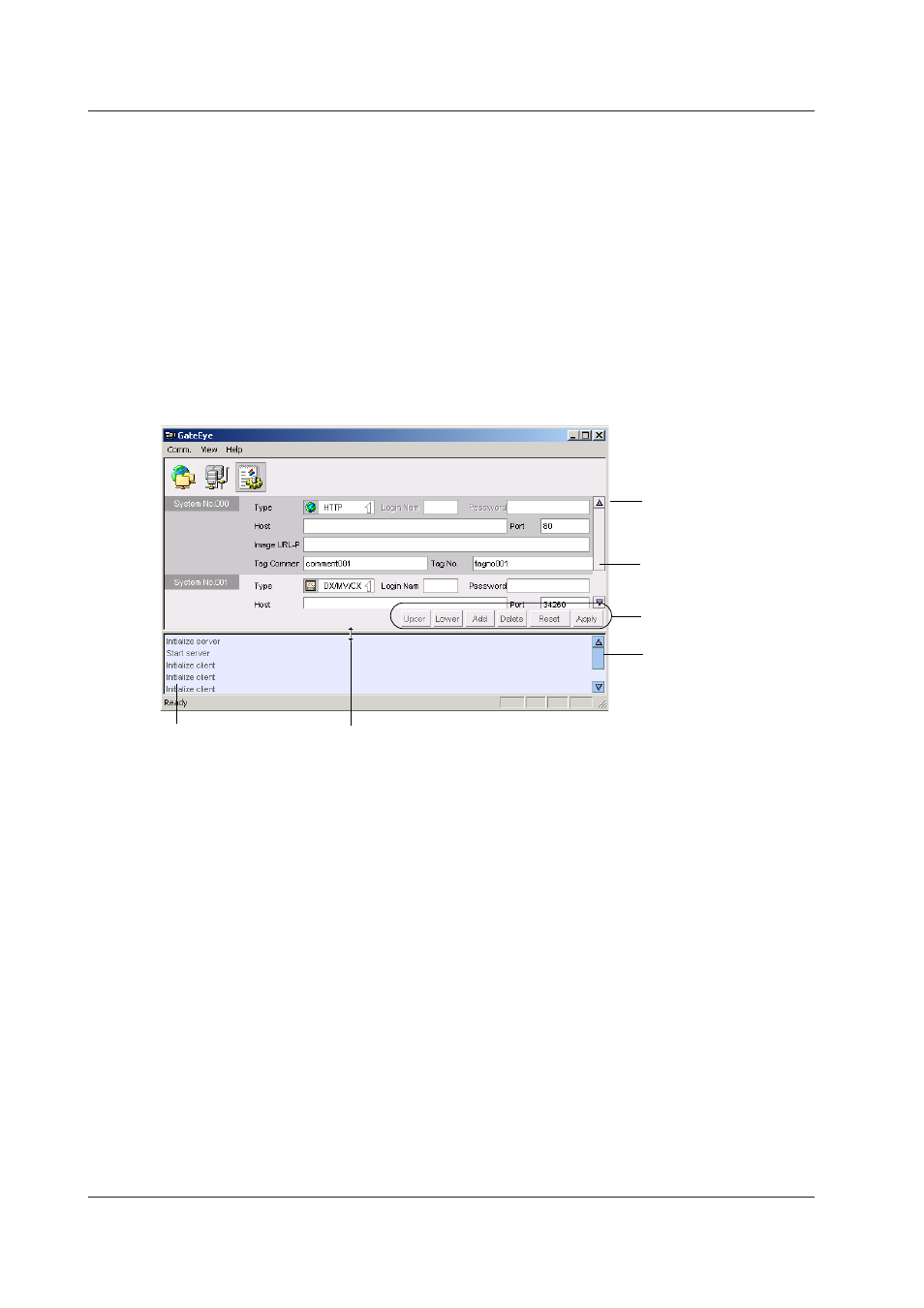
10
IM WX1-01E
Image URL:
Enter if the protocol type is HTTP. Refer to the specifications of the
network camera to which you will connect for this setting.
Tag Comment:
Enter a tag comment as desired for each acquired image. Up to 16
characters can be entered. Any character that can be accessed
from the keyboard and displayed by the operating system may be
entered.
Tag No.:
Enter a tag comment as desired for each acquired image. Up to 8
characters can be entered. Any character that can be accessed
from the keyboard and displayed by the operating system may be
entered.
Editing Settings in the Connection Settings Screen
By clicking editing buttons, you can add, edit, or delete connection settings, and then
apply them.
Currently active connection
settings are displayed with
a darker background than
other settings
Connection condition
screen scrollbar
Editing buttons
Communication condition
screen scrollbar
Communication condition
Use the mouse pointer to drag this
bar and change the size of the display area
Upper:
Move to the previous connection setting item.
Lower:
Move to the next connection setting item.
Add:
Add a connection condition. You can add a system number from
000 to 003.
Delete:
Delete the current connection condition.
Redo:
Clear edited settings, and read from current connection. The edited
values are not applied.
Apply:
Apply the edited setting conditions. The settings will not take
effect until you reconnect with the device. Disconnect, and then
reconnect the device.
. Entering Connection Conditions
