Changing the displayed language – Yokogawa Data Acquisition with PID Control CX2000 User Manual
Page 7
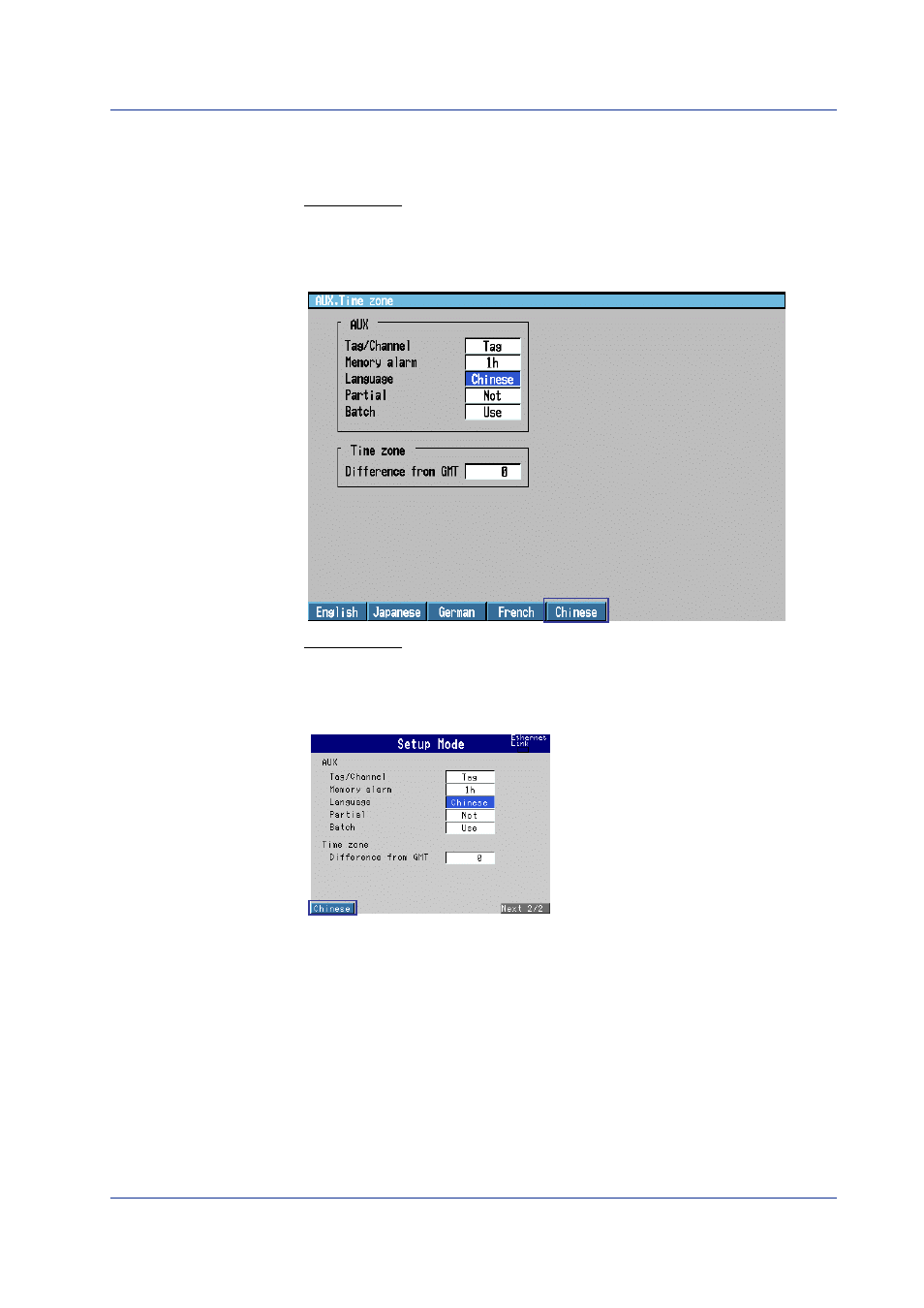
7
IM 04L31A01-05E
Changing the Displayed Language
You can select [Chinese] by carrying out the procedure below.
Displaying the Setting Display
On the CX2000
Press the keys in the following sequence:
MENU key
(switch to the setting mode (control)) >
Hold down the FUNC key for 3
seconds
(switch to the basic setting mode) >
#9 soft key
(select [Aux, Time zone])
From the operation display, use the above keys to open the following setting display.
On the CX1000
Press the keys in the following sequence:
MENU key
(switch to the setting mode (control)) >
Hold down the FUNC key for 3
seconds
(switch to the basic setting mode) >
#11 soft key
(select [Aux, Time zone])
From the operation display, use the above keys to open the following setting display.
Setup Procedure
1. Use the
arrow keys
to move the cursor (blue) to the [Language] box.
[English], [Japanese], [German], [French], and [Chinese] appear in the soft key
menu at the bottom of the display.
[Chinese] appear when you press the Next 1/2 soft key.
2. Press the [English], [Japanese], [German], [French], or [Chinese]
soft key
.
The [Language] box turns yellow, and the cursor moves to the next item.
3. Press the
DISP/ENTER key
to confirm the changes.
The boxes for the items you changed turn from yellow to white, and the cursor
returns to the first item box.
Operations on the CX1000/CX2000
