Display on the status display section, Computation icon (/m1, /pm1 or /pwr1 option) – Yokogawa Value Series FX1000 User Manual
Page 14
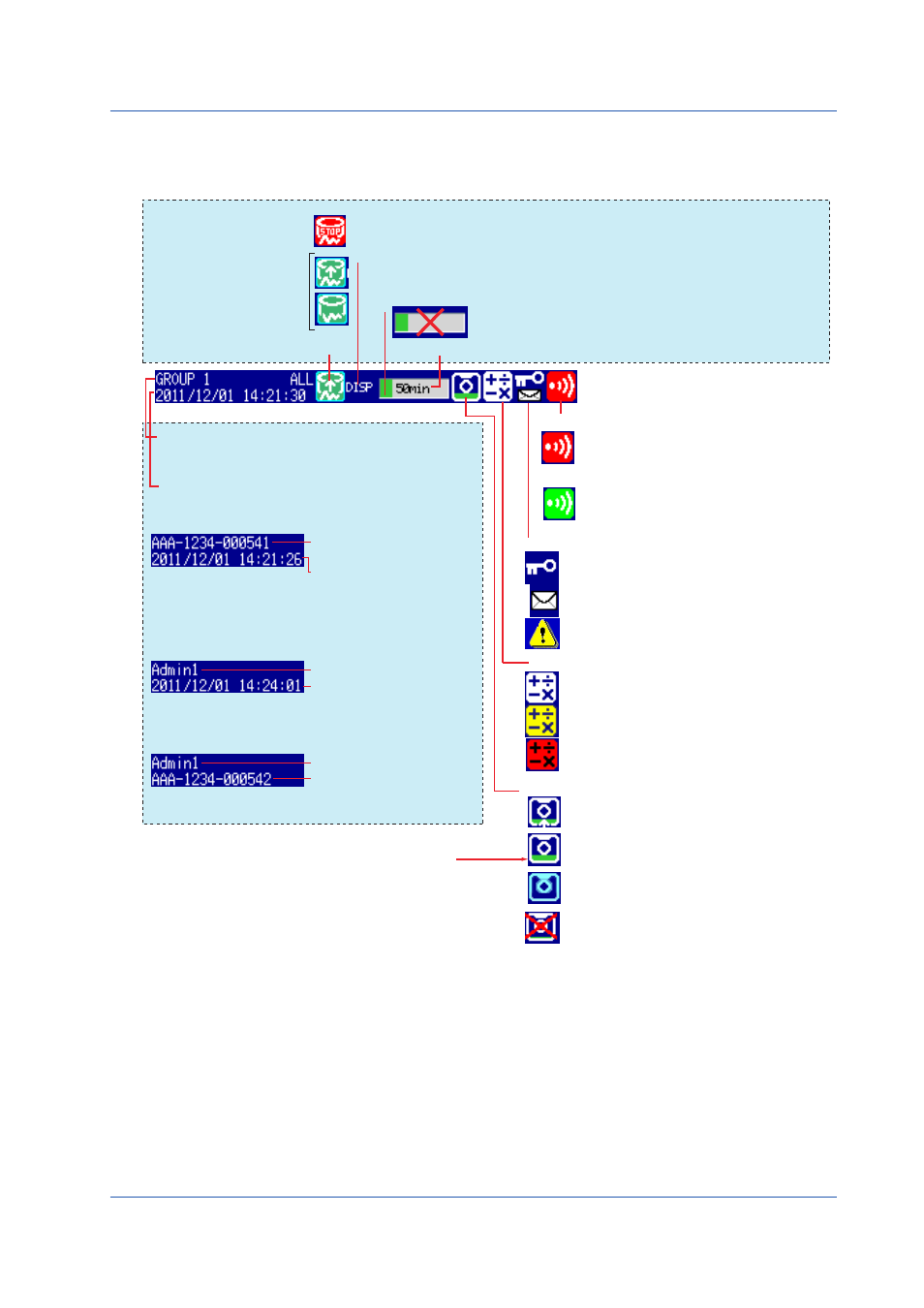
13
IM 04L21B01-02EN
Display on the Status Display Section
The following information is displayed in the status display section.
Memory sampling status
Error in internal memory.
Contact your nearest YOKOGAWA dealer for repairs.
Memory sampling icon
Data type
DISP: Display data
EVENT: Event data
Memory sampling progress
Displays the progress using a green bar graph. The frame indicates the file
save interval (display data) or the data length (event data).
Displays the remaining memory sampling time for the left bar graph.
Memory sampling
stopped
Memory sampling
in progress
If the “batch number-lot number” exceeds 20 characters,
the “date and time” position is used to display the “batch
number-lot number.”
Batch name and the display
name are shown alternately.
Name of the user logged in
Batch name, the display
name, and date and time are
shown alternately.
Date and time
Displayed in yellow while the time is being corrected.
Display name or group name
For all channel display on the trend display, “All” is
displayed.
When using the login function
When using the batch function
Date and time
Name of the user logged in
When using the login and batch functions
Date and time and the
display name are shown
alternately.
Displayed when any alarm is activated.
Blinks when there are alarms that are
occurring but have not been acknowledged.
All alarms have been released after they
have occurred, but there are alarms that
have not been acknowledged.
The status assigned to the status output
(/F1 option) is occurring.
CF card icon (On FXs that have a CF card slot)
Keys are locked.
E-mail transmission (/C7 option) is enabled.
White icon: Computation started.
Yellow icon: Computation data dropout occurred.
Red icon: Error in the power measurement section
CF card is being accessed.
Waiting.
Light blue icon: CF card in the slot is not
recognized. Remove and reset it.
CF card error.
Carry out the procedure below to reset the CF
card icon to normal.
• Remove the CF card, and then reinsert it.
• Replace the CF card with a normal one.
• Format the CF card on the FX (the data on
the CF card will be erased).
The green level display indicates the amount
of CF card used. If Media FIFO* is not enabled
and the free space on the CF card falls below
10%, the level indicator changes to red.
* See section 1.4, in the FX1000 User’s Manual.
Alarm icon
status icon
Computation icon (/M1, /PM1 or /PWR1 option)
(Red)
(Green)
Basic Operation
