Finding a contact, Beam a contact – Audiovox PPC-6600 User Manual
Page 79
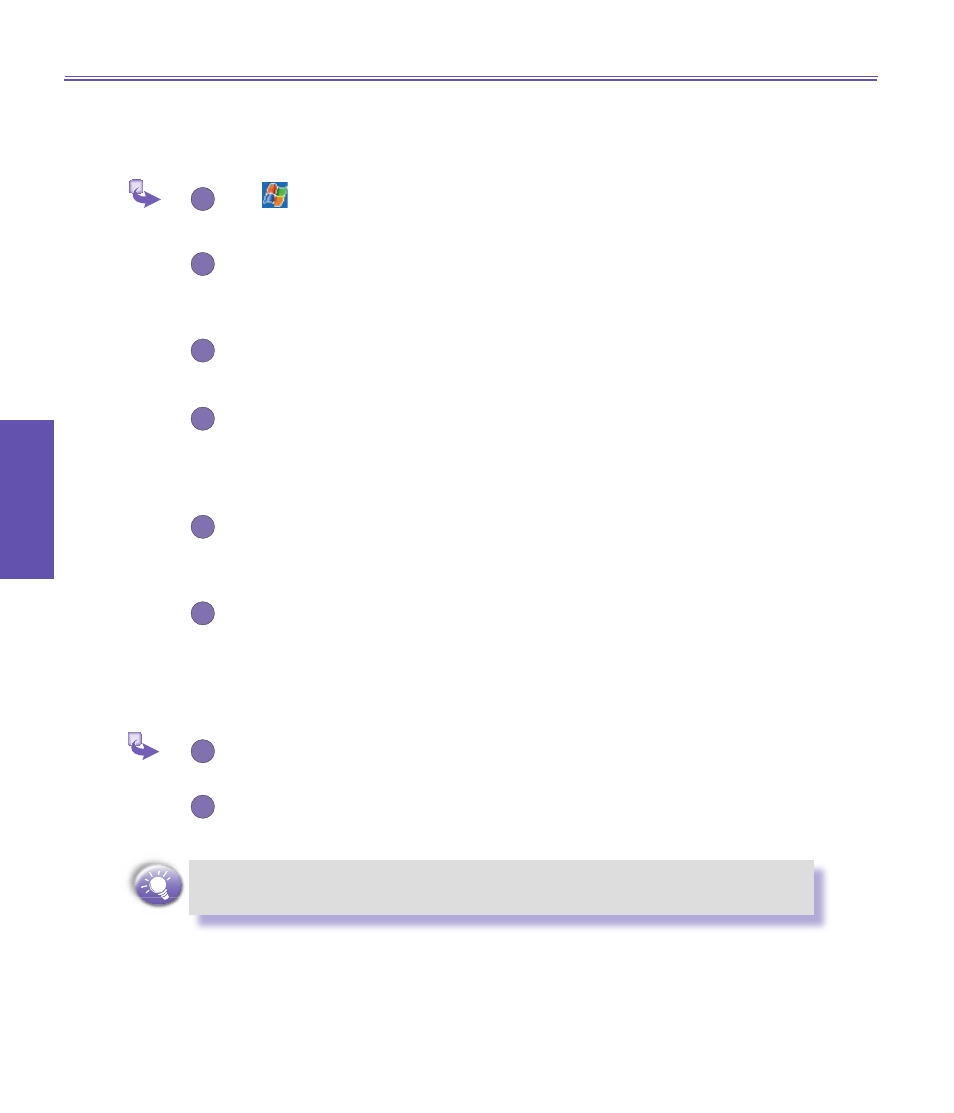
PPC6600 User Manual
78
Microsoft
Pocket Outlook
PPC6600 User Manual
79
Microsoft
Pocket Outlook
Finding a contact:
There are several ways to find a contact:
1
Tap
→
Programs
→
Find
, enter the contact name (first, last, or middle),
phone number, or address, select
Contacts
for the type, and then tap
Go
.
2
From
Contacts
, start typing a contact name until you see it displayed on the
screen. To show all contacts again, tap the text box at the top of the screen
and clear the text, or tap the arrow icon to the right of the text box.
3
Tap one of the sets of letters displayed at the top of the contact list. This takes
you to the contact names beginning with those letters.
4
In the contact list, tap the category list (labeled
All Contacts
by default) and
tap the category to which you’ve assigned a contact. To show all contacts
again, select
All Contacts
. To view a contact not assigned to a category,
select
No Categories
.
5
To view the names of companies your contacts work for, in the contact list, tap
View
→
By Company
. The number of contacts that work for that company
will be displayed to the right of the company name.
6
Press and hold the top of the navigation pad until alphabetical letters appear
on the screen in large type. Then use the navigation pad to scroll through the
alphabet and select a letter.
Beam a contact
1
To beam a contact, in the contact list, tap and hold the contact. On the pop-up
menu, tap
Beam Contact
.
2
To beam multiple contacts, tap and drag to select the contacts. Then, tap
Tools
→
Beam Contact
.
When using
infrared (IR)
, align the
IR
ports between the devices so that they
are unobstructed and within a close range.
