Sending e-mail in album, Setting audio files as ring tones, Options in album settings – Audiovox PPC-6600 User Manual
Page 138
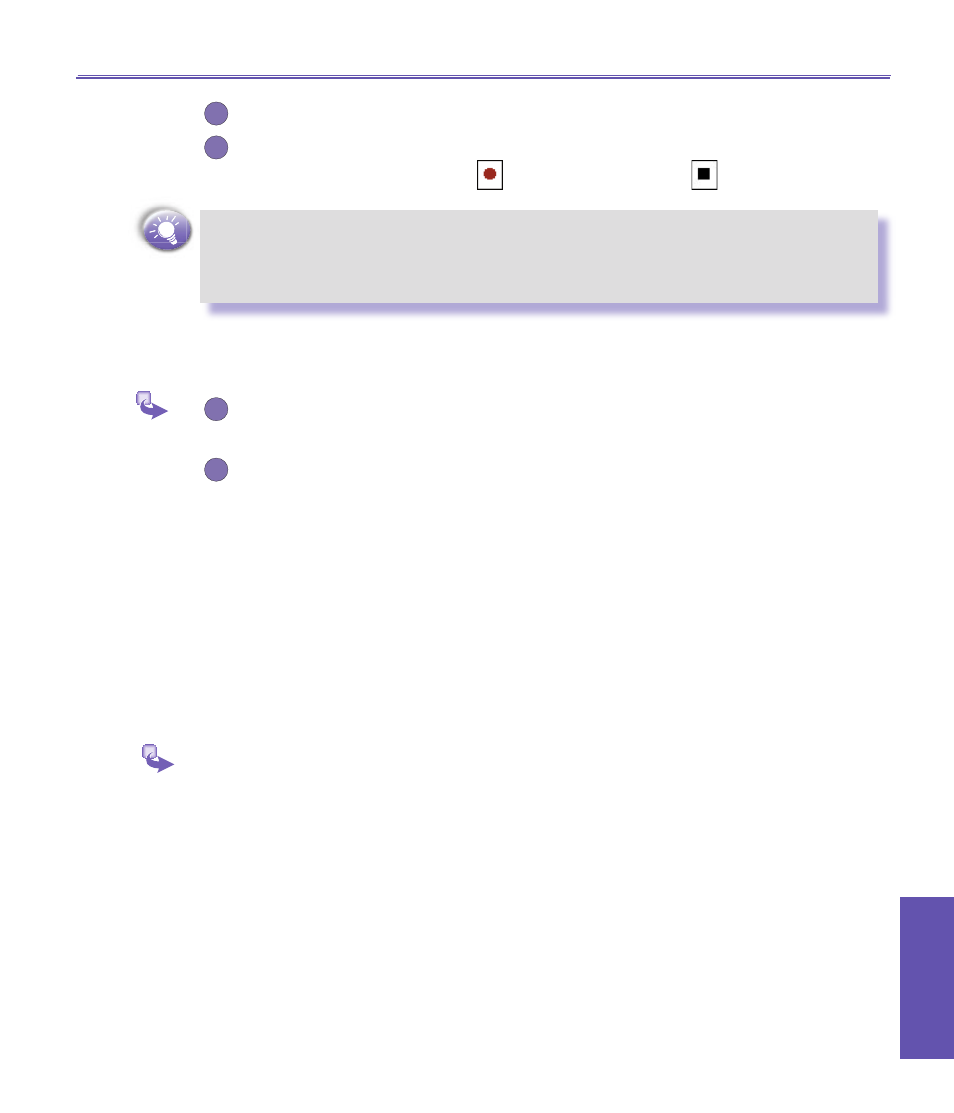
PPC6600 User Manual
136
Using Your
Camera
PPC6600 User Manual
137
Using Your
Camera
2
If you wish to associate text with the file, enter it in the text box.
3
To create an audio recording (either voice or music) as an annotation using your built-
in PPC6600 microphone, tap
to begin recording, tap
to stop recording.
If an audio recording already exists and you then tap the
Record
button, there is no
warning confirmation. Your previous recording will be instantly lost and overwritten by
the new recording. If you have tapped
Remove Voice
by accident, simply tap
Cancel
(this cancels the removal operation so that the audio is retrieved).
Sending E-mail in Album
1
First select the desired file, tap
Tools
, and then select
Send via Email
from the
menu.
2
Follow the relevant procedures for sending that type of message.
Setting audio files as Ring Tones:
Simply select the desired file, then select
Set as Ring Tone
from the
Tools
Menu (or the menu
that pops up when you tap and hold on a thumbnail). The previous ring tone will be immediately
replaced. A message will display the filename and confirm that the operation was successful.
Options in Album Settings
To change the settings from
Album
, tap
Tools
→
Options
to view the General
Association
and
Slide Show
options.
