2 cpu card replacement, 3 pci/isa expansion card replacement, Eplacement – IEI Integration EC-1040G User Manual
Page 60: Pci/isa, Xpansion
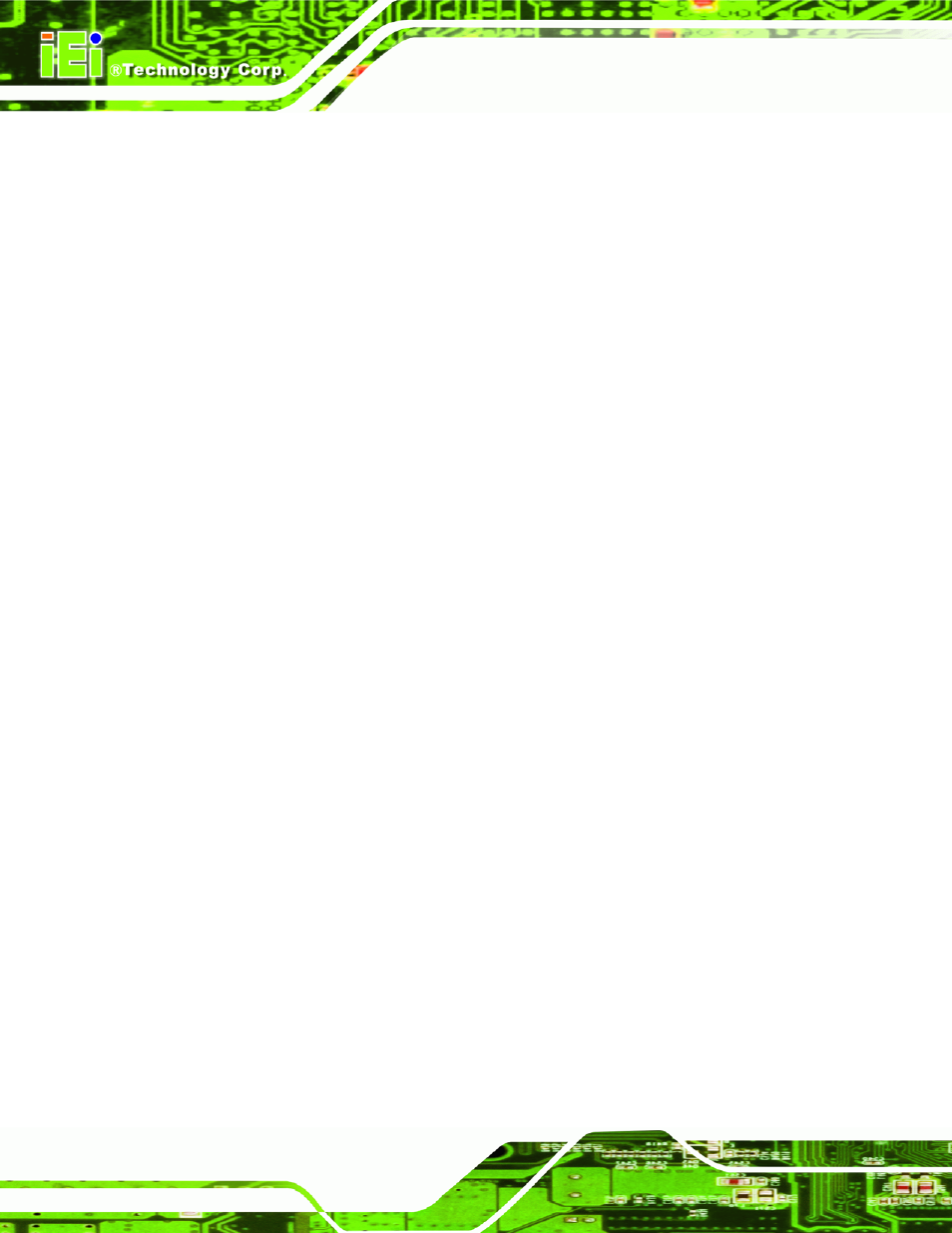
EC-1040GB Workstation
Page 50
5.2 CPU Card Replacement
To replace a CPU card, please follow the instructions below.
Step 1:
Turn off and disconnect the workstation from all power sources.
Step 2:
Remove the workstation from the rack in which it is installed.
Step 3:
Open the top cover of the EC-1040GB rackmount workstation.
(See Section 4.5.1)
Step 4:
Disconnect all internal and external peripheral device connections from the CPU
card.
Step 5:
Remove the CPU card clamp. (See Section 4.5.2)
Step 6:
Remove the retention screw that secures the CPU card to the slot on the rear
panel.
Step 7:
Slide the CPU card out of the workstation.
Step 8:
Install a new CPU card. (See Section 4.5.9)
Step 9:
Reinstall the CPU card clamp.
Step 10:
Reinstall the top cover of the workstation. (See Section 4.5.9)
Step 11:
Reinstall the workstation into the rack. Refer to Section 4.6 for complete
mounting instructions.
Step 0:
5.3 PCI/ISA Expansion Card Replacement
To replace a PCI/ISA expansion card, please follow the instructions below.
Step 1:
Turn off and disconnect the workstation from all power sources.
Step 2:
Remove the workstation from the rack in which it is installed.
Step 3:
Open the top cover of the EC-1040GB rackmount workstation.
(See Section 4.5.1)
