5” disk drive on a 5.25” drive adapter bracket, 2 3.5” disk drive on a 5.25” drive adapter bracket – IEI Integration RPC-6022G User Manual
Page 75
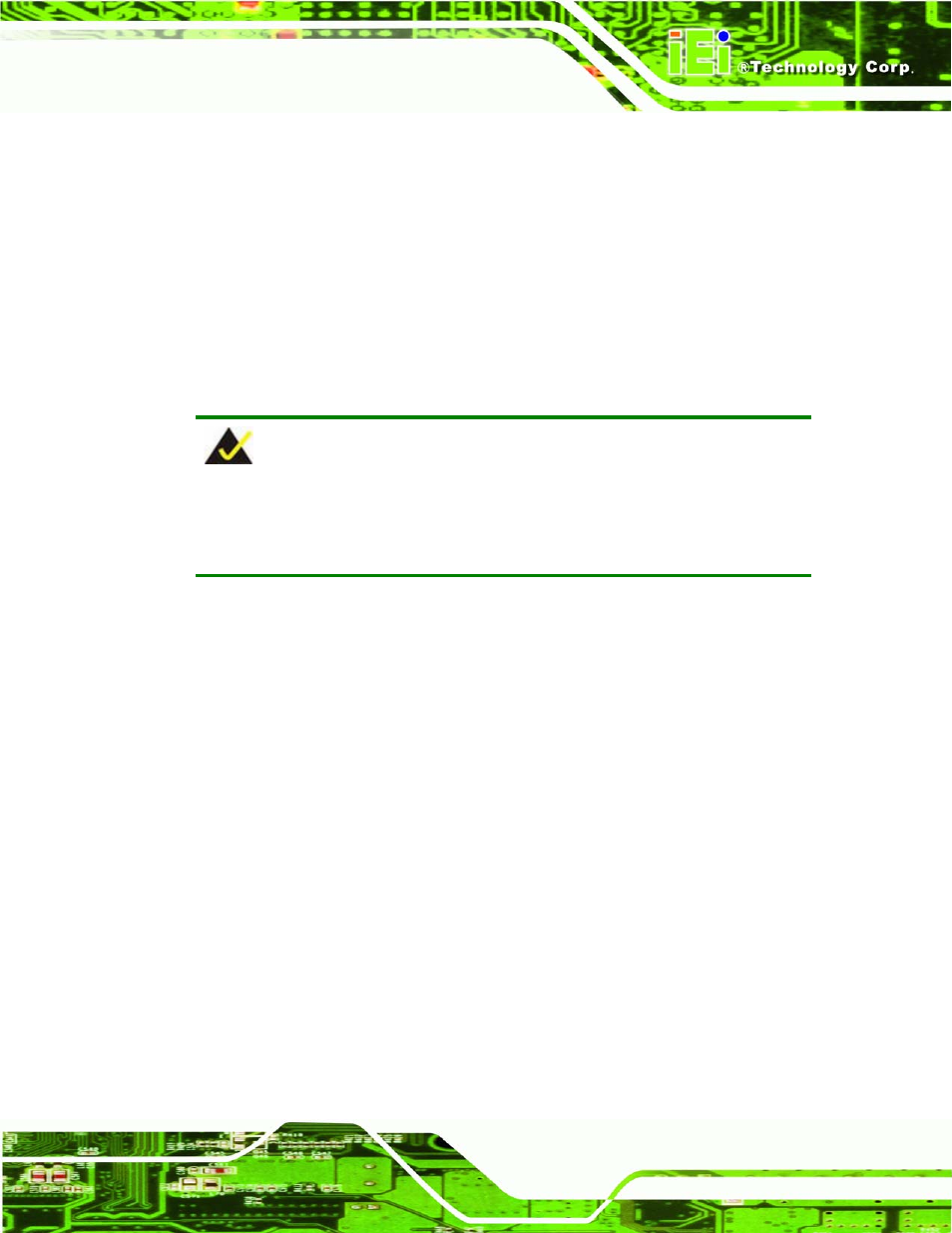
RPC-6022GW Rackmount LCD Workstation
Page 75
Step 9:
Step 10:
Step 1:
Step 2:
Step 3:
Step 4:
Step 5:
Step 6:
Step 7:
Step 8:
Step 9:
Step 10:
Reconnect all disk drive cabling.
Close the top cover of the workstation and reinstall the workstation into the
cabinet or rack in which it was previously installed. Refer to Section 4.6 for
complete mounting instructions.
Step 0:
5.8.2 3.5” Disk Drive on a 5.25” Drive Adapter Bracket
To replace a 3.5” disk drive on a 5.25” drive adapter bracket, please follow the instructions
below.
NOTE:
Refer to Section 4.5.5.1 for instructions on installing a 3.5” disk drive into a
5.25” drive bay slot.
Turn off and disconnect the workstation from all power sources.
Remove the workstation from the rack in which it is installed.
Open the top cover of the RPC-6022GW Rackmount LCD Workstation.
(See Section 4.5.1)
Disconnect all cabling from every hard drive.
Remove the drive bracket (See Section 4.5.3).
Remove the 3.5” to 5.25” drive adapter bracket.
Remove the retention screws that secure the 3.5” disk drive to the drive adapter
bracket and slide the drive out of the bracket.
Install the new 3.5” disk drive. (See Section 4.5.5.1)
Reinstall the 3.5” to 5.25” drive adapter bracket to the drive bracket.
Reinstall the drive bracket to the workstation. (See Section 4.5.6)
