3 vga monitor connection, Figure 4-13: usb device connection – IEI Integration PCISA-PV-D4251_N4551_D5251 User Manual
Page 70
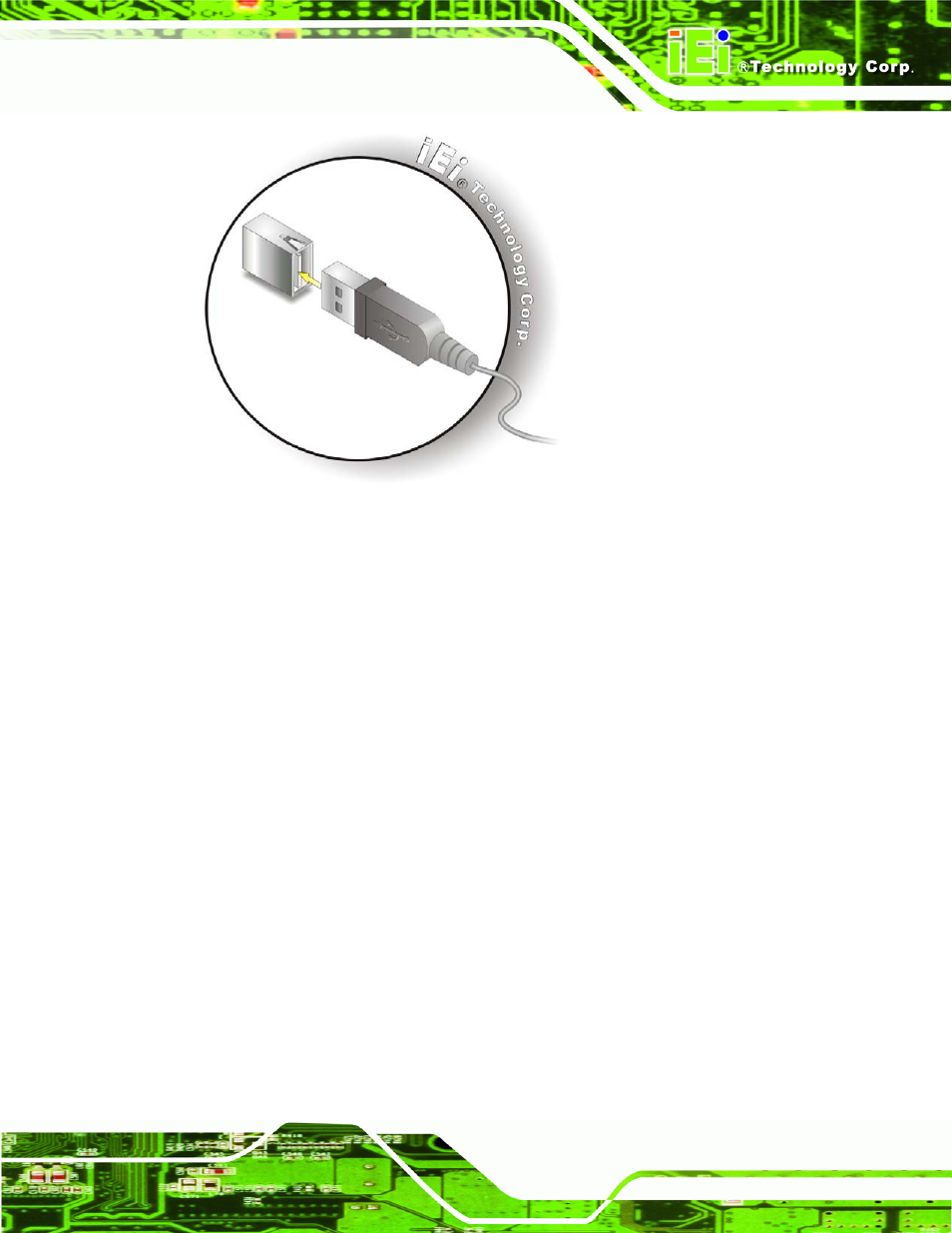
PCISA-PV-D4251/N4551/D5251 CPU Card
Page 57
Figure 4-13: USB Device Connection
Step 3:
Insert the device connector. Once aligned, gently insert the USB device
connector into the on-board connector.
Step 0:
4.6.3 VGA Monitor Connection
The PCISA-PV-D4251/N4551/D5251 has a single female DB-15 connector on the
external peripheral interface panel. The DB-15 connector is connected to a CRT or VGA
monitor. To connect a monitor to the PCISA-PV-D4251/N4551/D5251, please follow the
instructions below.
Step 1:
Locate the female DB-15 connector. The location of the female DB-15
connector is shown in Chapter 3.
Step 2:
Align the VGA connector. Align the male DB-15 connector on the VGA screen
cable with the female DB-15 connector on the external peripheral interface.
Step 3:
Insert the VGA connector
.
Once the connectors are properly aligned with the
insert the male connector from the VGA screen into the female connector on the
PCISA-PV-D4251/N4551/D5251. See Figure 4-14.
