Loading the firmware to the switcher – Extron Electronics SW DVI Plus Series User Guide User Manual
Page 33
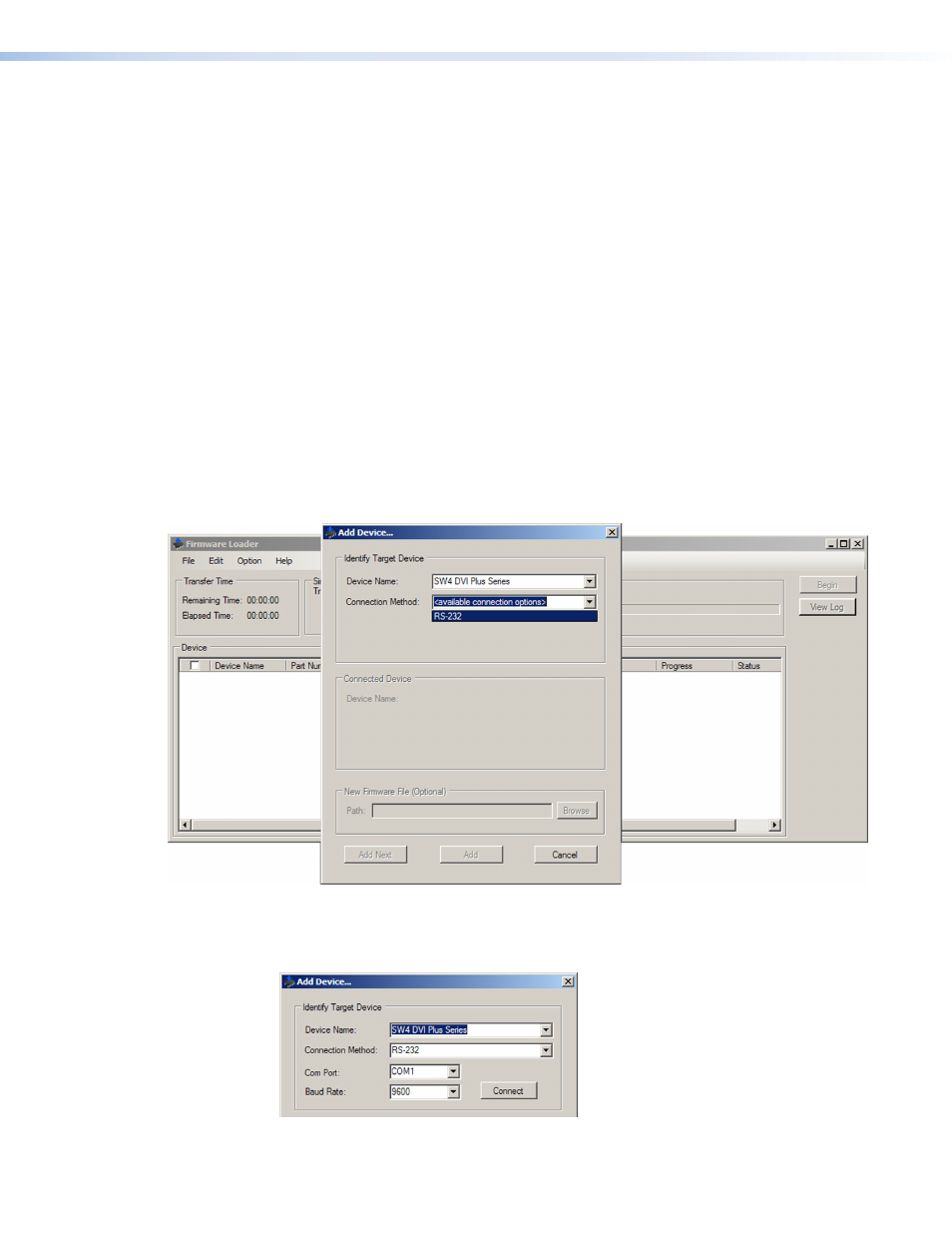
SW DVI Plus Series • Remote Configuration and Control
27
27
27
Loading the Firmware to the Switcher
To load a new version of firmware to the switcher using Firmware Loader, connect your
computer serial port to the switcher 9-pin RS-232 connector (non-audio SW2 and SW4
DVI Plus) or to the first three pins of the switcher Remote/Auto-SW serial port (all other
models). (See “
” in the “Installation” section for information on
connecting to the serial port.)
1.
If you have not already done so, download and install the Firmware Loader executable
installer file to your computer (see “
Downloading and Installing Firmware Loader
”
on the previous page).
2.
If necessary, download the latest SW DVI Plus firmware version and install it on your
computer (see “
Downloading the SW DVI Plus Firmware
” on the previous page).
3.
Open the Firmware Loader via your desktop
Start
menu by selecting the following:
Start
>
All
Programs
>
Extron
Electronics
>
Firmware
Loader
>
Firmware
Loader
The Firmware Loader window opens with the Add Device window displayed in front.
4.
On the Add Device window, select your SW DVI Plus model from the
Device
Names
drop-down menu (
SW2
DVI
Plus
Series
,
SW4
DVI
Plus
Series
,
SW6
DVI
Plus
Series
or
SW8
DVI
Plus
Series
).
5.
From the
Connection
Method
drop-down menu, select
RS-232
(the only option).
Figure 27.
Connection Method Menu on the Add Device Window
6.
From the
Com
Port
and
Baud
Rate
drop-down menus that appear, select the
appropriate port configuration parameters (obtained from your system administrator).
Figure 28.
RS-232 Drop-down Menus on Add Device Window
