Installation, Installation overview – Extron Electronics SW DVI Plus Series User Guide User Manual
Page 10
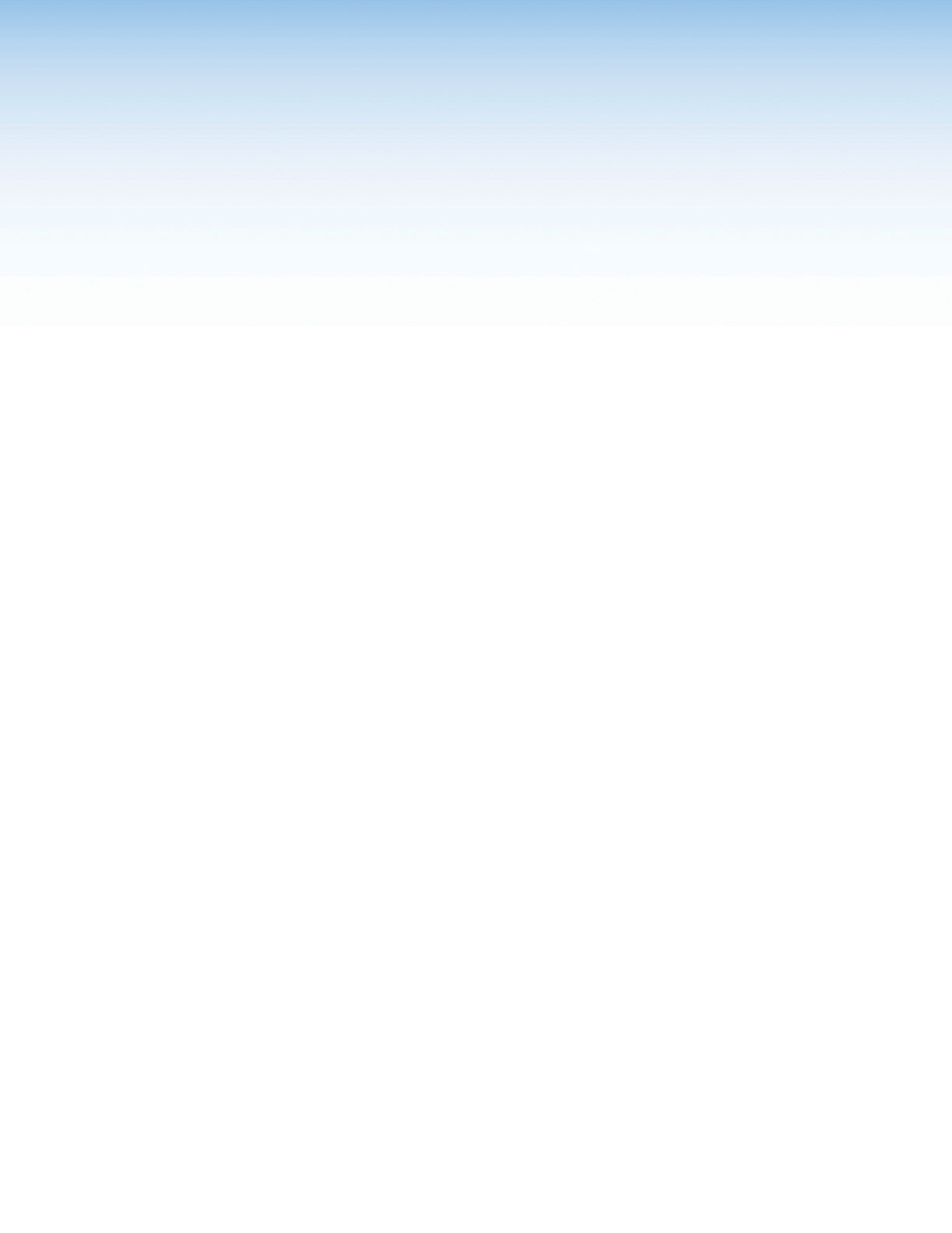
SW DVI Plus Series • Installation
44
Installation
This section gives an overview of the steps to install the SW DVI Plus switchers and detailed
instructions for cabling. It also provides a description of the rear panel connectors. The
following topics are covered:
•
•
•
•
Wiring the Audio Connectors (SW DVI A Plus Models)
•
•
Installation Overview
To install and set up the SW DVI Plus switcher:
1.
Mount the switcher on a rack shelf or furniture, if desired.
2.
Connect input sources to one or more SW DVI Plus video input connectors.
3.
Connect an output device to the DVI output connector of the switcher.
4.
(SW DVI A Plus models only) Plug the audio connectors of your input devices into the
3.5 mm TRS audio input jacks of the switcher.
5.
(SW DVI A Plus models only) Connect the audio input of your display device to the audio
output connector of the switcher (see “
Wiring the Audio Connector [SW DVI A
” on page 8).
6.
Connect the RS-232 port of your computer to pins 1, 2, and 3 of the Remote/Auto-SW
connector of the switcher (see “
”on page 9).
7.
(Optional; all models except non-audio SW2 and SW4 DVI Plus) To enable auto-input
switching, use a jumper to connect pins 4 and 5 of the Remote/Auto-SW connector (see
“
”on page 10).
8.
If necessary, wire a 2-pole captive screw connector to the external power supply (see
“
9.
Power on the output display.
10.
Connect power to the switcher.
11.
Power on the input devices.
