Operations, Powering on the switcher, Selecting an input – Extron Electronics SW DVI Plus Series User Guide User Manual
Page 19: Powering on the switcher selecting an input
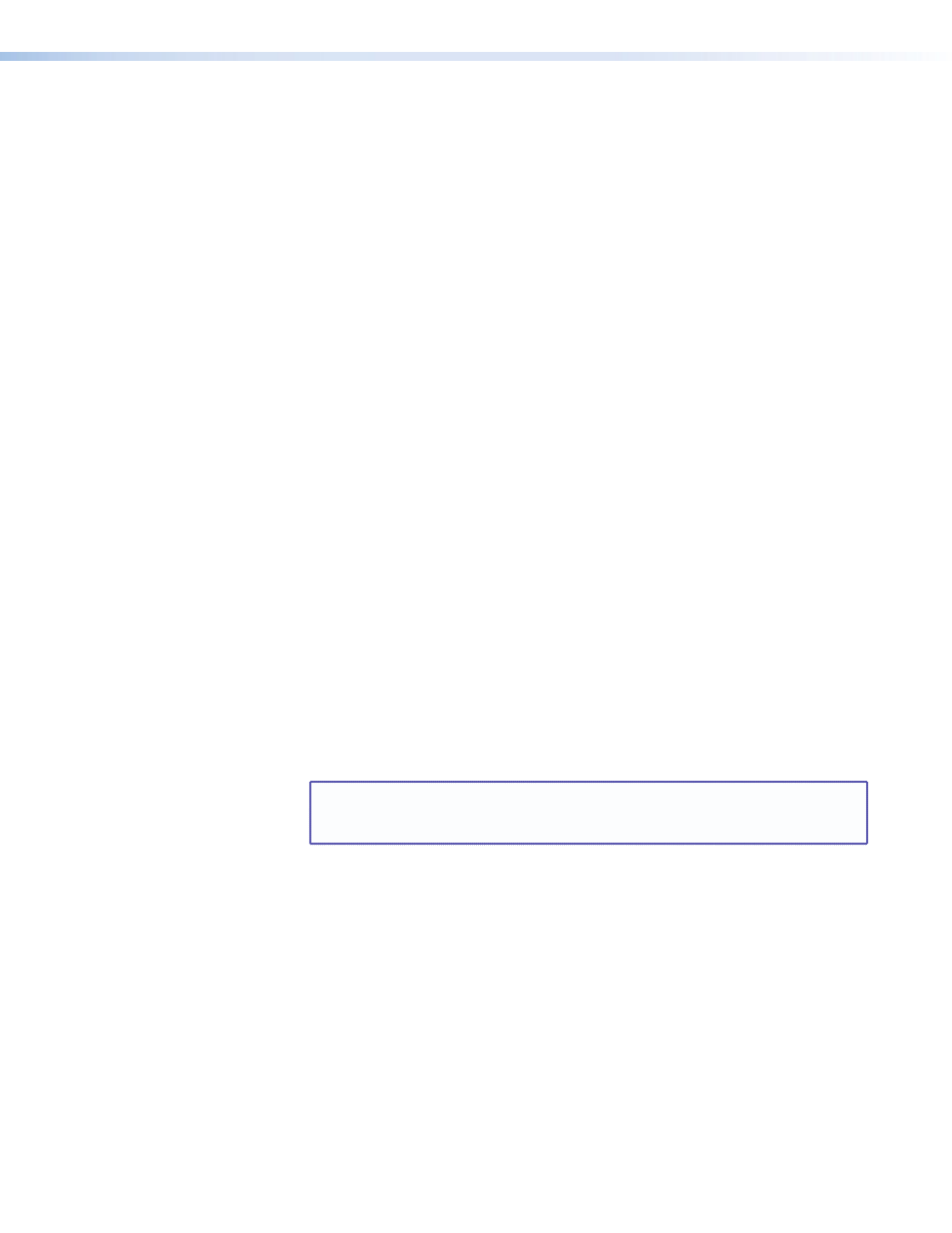
SW DVI Plus Series • Operation
13
13
a
Auto Switch Active LED — This LED lights when auto-input switching is enabled. (See
” in the “Installation” section for the procedure to
set up auto-input switching.)
b
IR receiver port — This sensor detects IR signals from the optional IR 102 remote
control (see “
Using the Optional IR 102 Remote Control
information).
c
Input Selection buttons and LEDs — Press these buttons to select inputs 1 through
2, 4, 6, or 8, depending on your model. The LED at the right of each button lights when
the corresponding input is selected. (These buttons are disabled if auto-input switching
is in effect; however, the LEDs continue to light to indicate the selected input.)
d
Input EQ DIP switches — These DIP switches (one for each input) set the equalization
for the corresponding input (see “
Setting Equalization for Input Sources
” on
page 15 for more information).
e
Signal Presence LEDs — Each of these LEDs lights when a signal is present on the
corresponding input.
Operations
Powering On the Switcher
Follow these steps to power on the SW DVI Plus:
1.
Connect all input devices and the output to the switcher rear panel connectors (see
“
” in the “Installation” section for information on the rear panel
connections).
2.
Power on the output device.
3.
Plug the power supply into the 2-pole captive screw power connector on the rear panel.
•
The unit performs a self-test, during which the front panel Auto Switch and Input
LEDs each blink once in sequence from left to right. When the self-test completes,
the LED for the most recently selected input remains lit.
•
The switcher reads the available EDID information from either the connected output
device or the user specifications and writes it to memory on each input.
NOTE: The EDID is also read and stored again whenever power is recycled
to the display device or the device is replaced. You must reboot your
computer and other input devices for them to read the new EDID.
4.
Power on the input devices.
Selecting an Input
To switch an input to the output, press the desired input button on the front panel (ensure
that auto-input switching is not enabled). The LED corresponding to the selected input
button lights.
•
To determine the current configuration, check the front panel input LEDs. The one that
is lit indicates the selected input. The LED remains lit until a new input is selected.
•
Only one input can be switched to the output at a time.
•
When only audio is selected for an input via SIS command (audio breakaway), the LED
for the selected input blinks (see the “
” command in the
Command and Response Table for SIS commands,”Remote Configuration and Control”
section).
