Main menus, Test pattern setup menu, Main menus test pattern setup menu – Extron Electronics VTG 300_300R User Guide Rev. E User Manual
Page 13: Grayscale submenu, Button to step between main menus, Button until the, Menu appears, then press the, Figure 4. test pattern setup menu, Menu, Exit menu
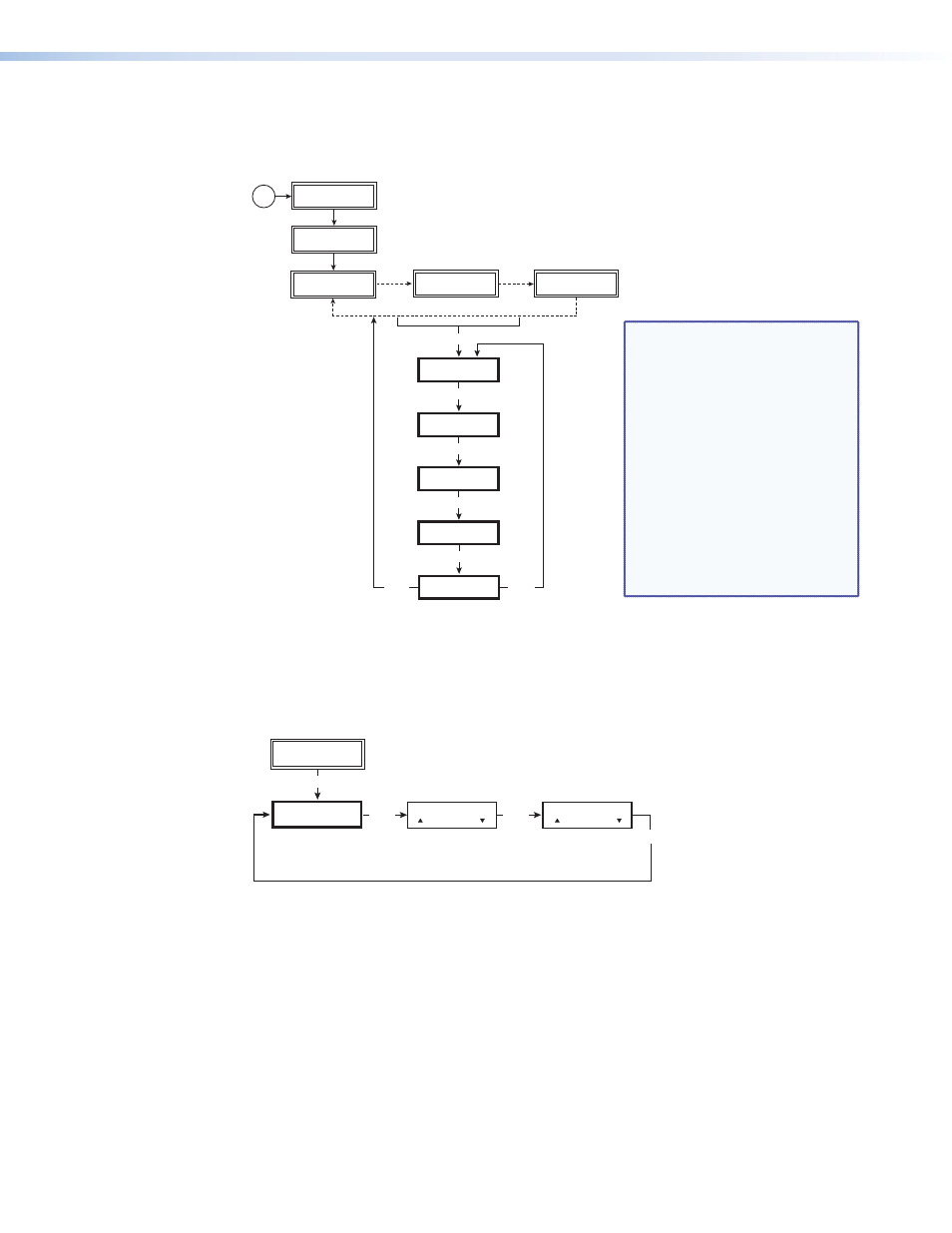
Main Menus
The main menus are shown in the following flowchart. Use the
Menu
button to step
between main menus.
AUDIO
SETUP
MENU
MENU
TEST PATTERN
SETUP
MENU
VIDEO
SETUP
MENU
ADVANCED
SETUP
MENU
NEXT
MENU
TO EXIT MENU
PRESS NEXT
Power
on
60-543-02
FW Ver. 2.04
EXTRON
VTG 300R
VGA 31.5kHz
640x480 @60
3 sec.
3 sec.
3 sec.
AUDIO LEVEL
-10dBu 245mV
AUDIO FREQ.
800 Hz
NOTES:
•
If you press the
Menu
button while
a submenu is active,
the next main menu
will become active
•
To return to the
default menu cycle,
let the VTG time-
out for 20 seconds,
or press the
Menu
button until the
Exit Menu
menu
appears, then press
the
Next
button.
Figure 3.
Main Menus for the VTG 300/300R
Test Pattern Setup Menu
The following flowchart illustrates the Test Pattern Setup menu.
Extron
VTG 300R
TEST PATTERN
SETUP
MENU
NEXT
Grayscale
32-Level
White Field
Window 20%
NEXT
NEXT
Grayscale test patterns
• 32-level split (default)
• Ramp
White field test patterns
• Full field (default)
• 80% window
• 20% window
Figure 4.
Test Pattern Setup Menu
Grayscale submenu
Select the grayscale test pattern from among two types.
Press any or button to select from the different test patterns:
•
32-level split bars (default) — to set grayscale tracking and evaluate contrast linearity.
•
Ramp — to evaluate pixel bit depth capability.
VTG 300/300R • Operation
7
