Menus, configuration, and adjustments, Moving through menus by using front panel controls, Default menu – Extron Electronics VTG 300_300R User Guide Rev. E User Manual
Page 12: Moving through menus by using front panel, Controls, Menus, Configuration, and adjustments
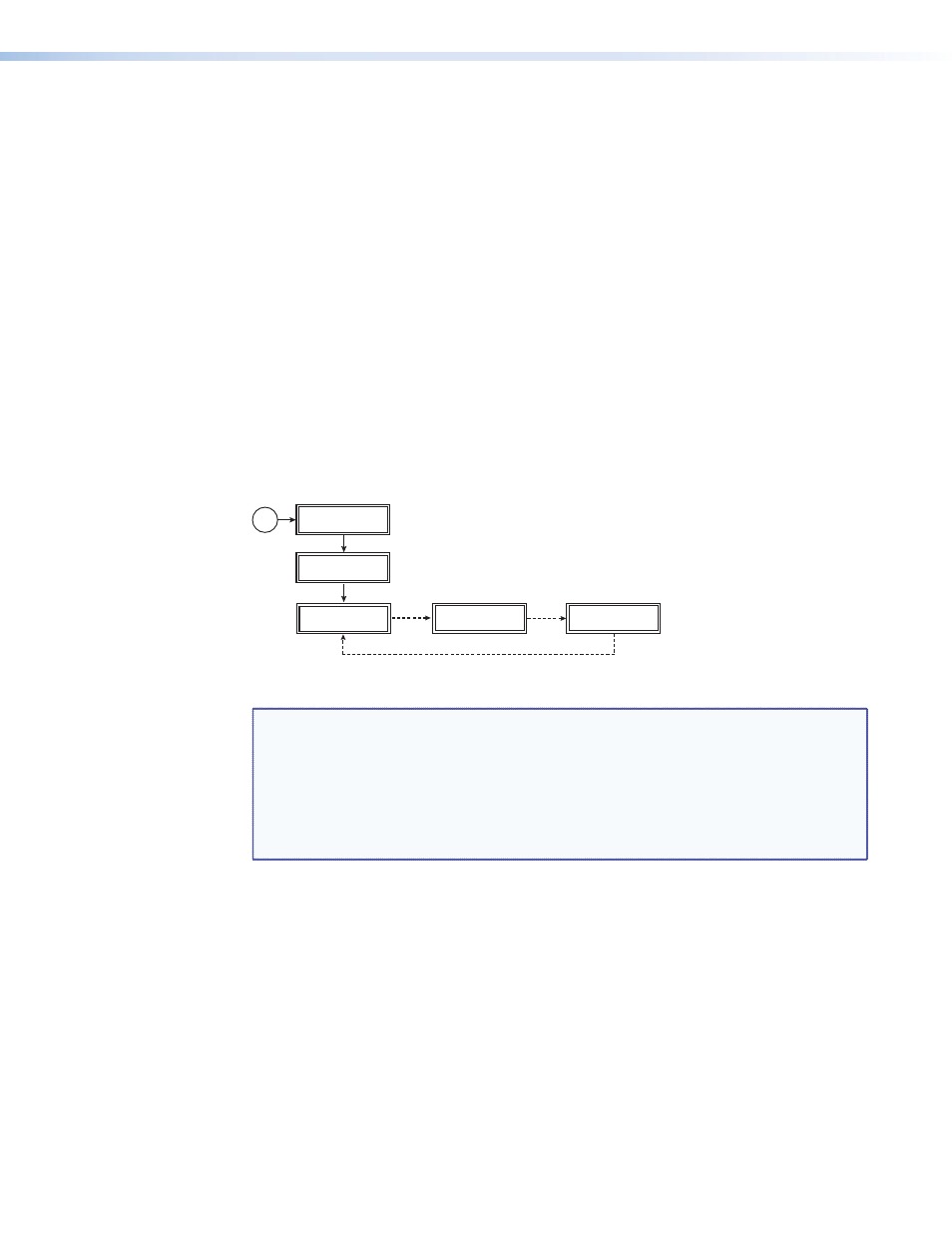
Menus, Configuration, and Adjustments
VTG configuration and adjustments are performed by using the front panel controls and the
menus that are displayed on the LCD screen.
Moving Through Menus by Using Front Panel Controls
•
Menu button — Press the Menu button to step through the main menus. After 20
seconds of inactivity, the VTG will time-out and return to the default menu cycle.
•
Next button — Press the Next button to move between the submenus of a selected
main menu.
•
Up () and Down () buttons — Use any of these buttons (Level, Frequency, or Rate),
to increase () or decrease () submenu values, or to alternate between submenu
options. Refer to the flowcharts in this chapter and to specific sections for explanations
on submenu adjustments.
Default Menu
The default menus appear on the LCD when no adjustments are actively being made. They
cycle between the screens showing the currently selected horizontal scan frequency of the
video output signal, the audio output level, and the audio frequency, as shown below.
VGA 31.5kHz
640x480 @60
Power
on
3 sec.
3 sec.
3 sec.
AUDIO LEVEL
-10dBu 245mV
AUDIO FREQ.
800 Hz
60-543-02
FW Ver. 2.04
EXTRON
VTG 300R
Figure 2.
Default Menu Cycle
NOTES:
•
From any menu or submenu, after 20 seconds of inactivity the VTG will save
all adjustment settings and time out to the default menus.
•
A different default menu is displayed when the screen saver option is active
(see
Screen saver timer submenu (ScrSvr Timer)
on page 10).
•
If an output was disabled at power up, the menu will display “Audio
disabled” or “Video disabled” instead of the normal menu (see
power up submenu (Enable@PwrUp)
on page 12.
VTG 300/300R • Operation
6
