White’s Electronics Spectra V3i User Manual
Page 48
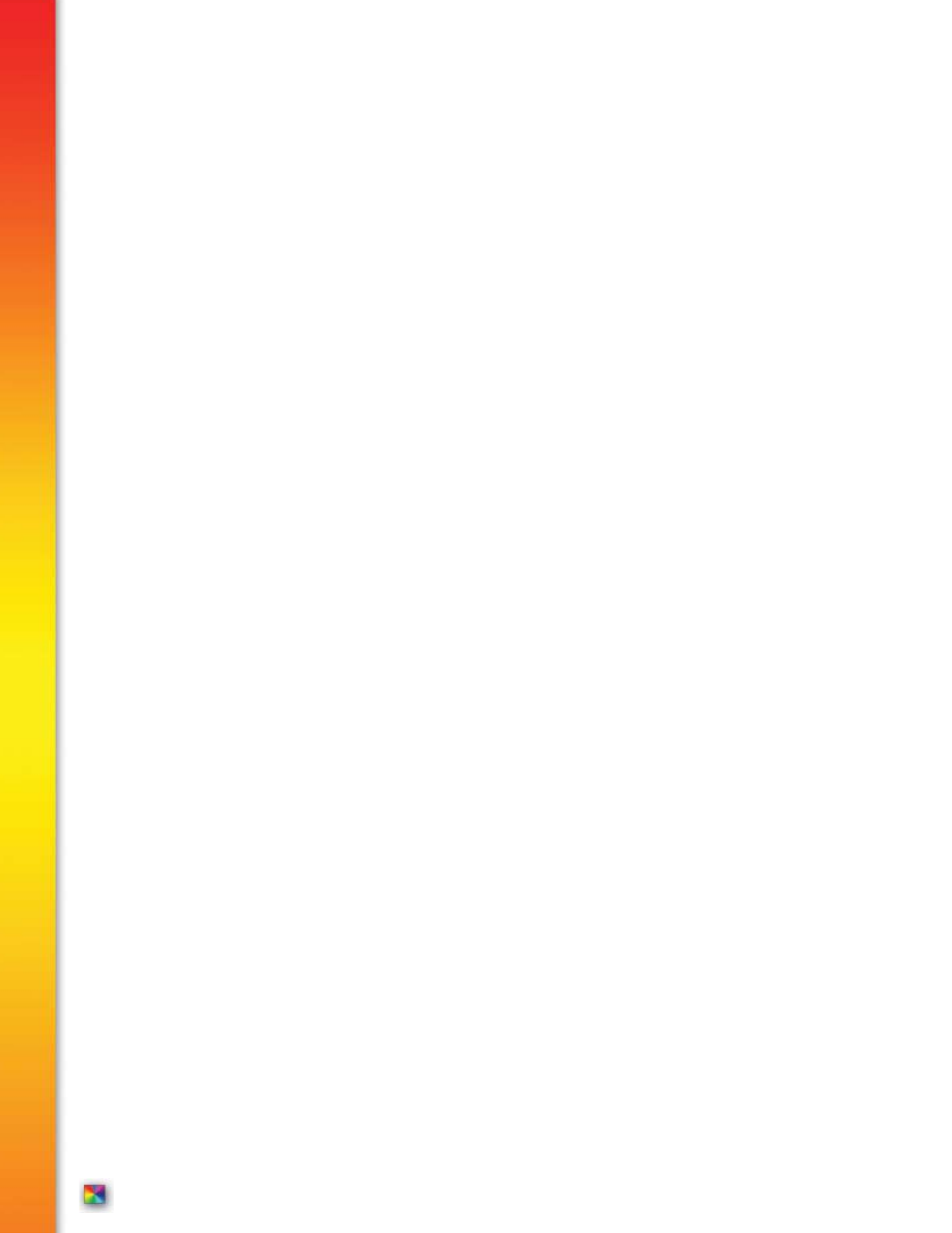
pg
Custom –Select and adjust specific Icons and the VDI range for each Icon, and/or create custom
word icons and select their VDI ranges.
Edit – Press ENTER, use arrow up and down to view Icons and their listed VDI ranges.
VDI Range – Press Enter.
First VDI - Use arrow left & Right to select the first (lowest) VDI number to
indicate that Icon.
Last VDI – Use arrow left & right to select the last (highest) VDI number to
indicate that Icon.
First Icon, Second Icon - Re-arrange Icons positions from first to last.
Delete Entry – Delete the selected range or last entry.
Entire Table – Clear, restore, or load an entire Icon table.
SENSITIVITY – Choose and/or adjust features that determine sensitivity or responsiveness.
Rx Gain
– (1 – 15) 15 = highest. Select the Preamp level for stable performance and little to no ground
related overload indications.
Tx Boost
– (On / OFF) Over-power the search coil to supercharge depth. Note; Causes rapid battery
discharge and is susceptible to noise & overload. Recommended for very low mineralized grounds. Also
recommended for high external electrical (EMI) interference, (Tx Boost ON, reduce Rx Gain, Discrimina
tion, and All Metal sensitivity as necessary to regain stable performance).
Discrimination
– (1 – 100) 100 = highest. Responsiveness (sensitivity) to metal targets when using the
Discrimination (trash rejection) mode, often described as “Motion Mode” due to the fact the search coil
must be kept in motion for metal to respond.
All Metal
– (1 – 100) 100 = highest. Responsiveness (sensitivity), of the pinpoint and all other
non-discrimination (All Metal) modes & features (Mixed Mode, Stereo Mixed Mode). Also changes perfor
mance characteristics of the VCO feature.
AUDIO– Choose and/or adjust features that control the sound (audio output).
Ranges vary depending upon option selections (Threshold VS Volume limitation).
Target Volume
- Select how loudly a metal target beeps differently depending upon the audio output
method.
Speaker - How loudly a metal target beeps when sounded by the built in speaker.
Plug-in Headphone – How loudly a metal target beeps when sounded by a wire plug in headphone,
Wireless Headphone - How loudly a metal target beeps when sounded by wireless headphones.
Balance – Adjust the left / right ear volume when using stereo headphones.
Audio Threshold
– Independently selects the background hum (threshold level) normally heard during
searching.
Speaker - Threshold level heard from built in speaker.
Plug-in Headphone – Threshold level heard from wire plug in headphones.
Wireless Headphone – Threshold level heard from wireless headphones.
Balance – Adjust left / right ear threshold level when using stereo headphones.
Complete Guide to Spectra V3
i
Complete Guide to Spectra V3
i
®
®
