White’s Electronics Spectra V3i User Manual
Page 22
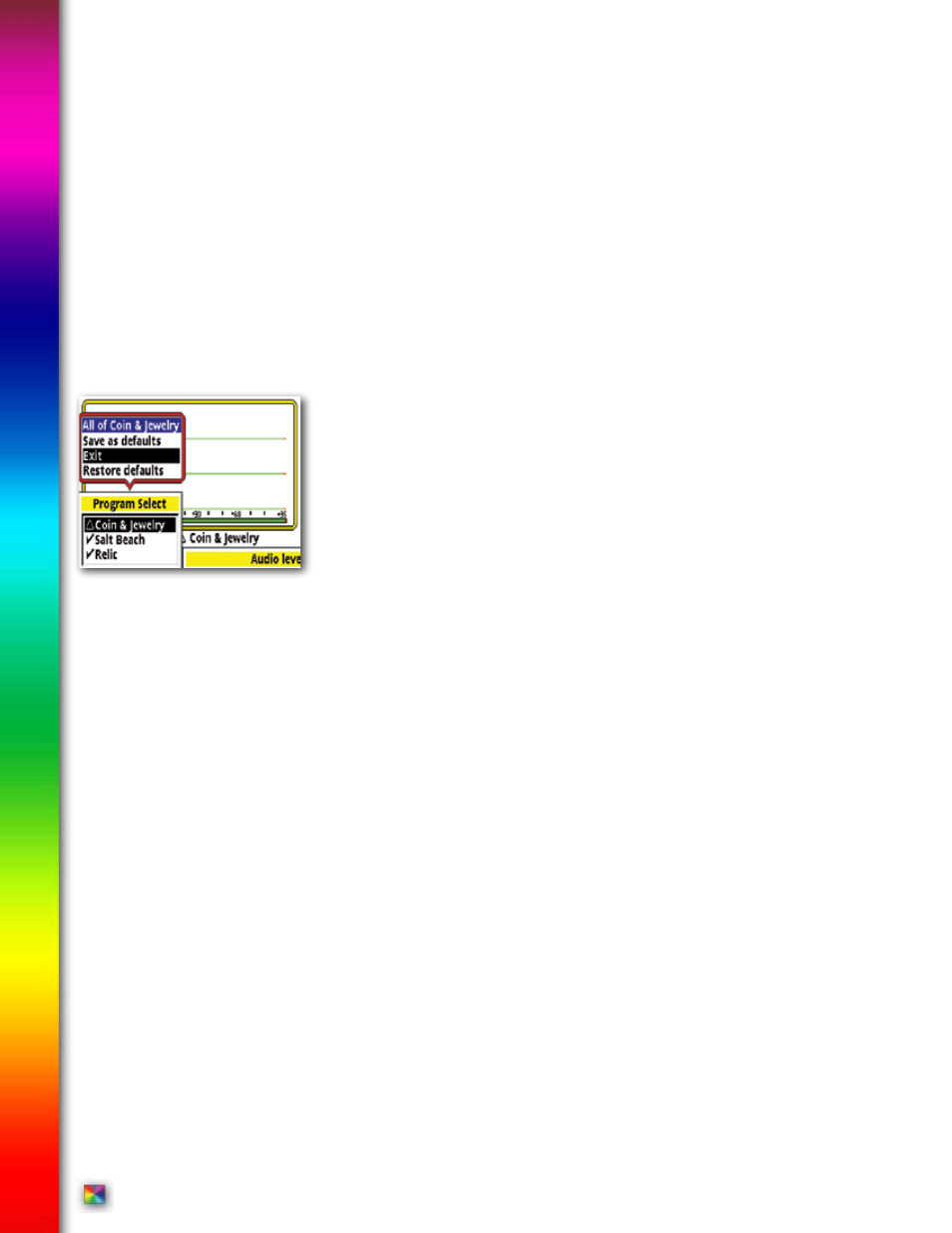
pg
• Sensitivity, and Ground Track Live controls - When Zoomed, (highlight then press ZOOM)
provide additional measurements used for advanced comparisons and option selections.
• Sensitivity Live Control Zoomed – Probe provides a Signal %,, and Noise %.
•
Ground Tracking Live Control Zoomed – Provides a Ground Probe for measuring
and comparing the ground, or a target in the ground. The probe provides phase,
phase angle, and signal strength, at each primary frequency.
•
“Quick Save” During adjustment of any Live Control, or within any Menu one change can be quickly
added individually as that programs new Saved Defaults “quick save”.
• Immediately after making a single Live Control adjustment, if you want to
then Save it as a default for that Program, press and hold ENTER, and
press MENU (new box appears).
• Use ARROW Up and Down to select “Save As Default” and press ENTER.
• That individual change has now been added as that Programs new default
setting.
• Restore Default, reverts “only that specific setting” to it’s original or last Saved setting
for that Program.
• To Common saves that setting to the common group. From Common installs the
setting already in the common group of selections.
• Exit, exits that option or squeeze and release Trigger to exit.
• RESTORE under Programs will now restore that program to original, with the addition
of that single change you “SAVED as Default”.
• This sequence only saves the very last change. It will not save multiple changes nor will it
SAVE multiple VDI Accept/Reject changes within the Disc Edit Feature. Only one change
(the very last one made) will be saved as default.
• To use this “quick save” method to save multiple changes, first make all the desired changes,
highlight
Program Live Control, hold ENTER, press MENU, select SAVE as Default, and Press
ENTER. Multiple changes to any program selected via Live Control can be retained by using
the “Quick Save”.
• “Quick Save” also can be used in any Menu to save any individual change as a default for
the current Program. After a change, hold MENU, press ENTER, select Save As Default,
press ENTER.
Complete Guide to Spectra V3
i
Complete Guide to Spectra V3
i
®
®
