Expert menu – White’s Electronics Spectra V3i User Manual
Page 46
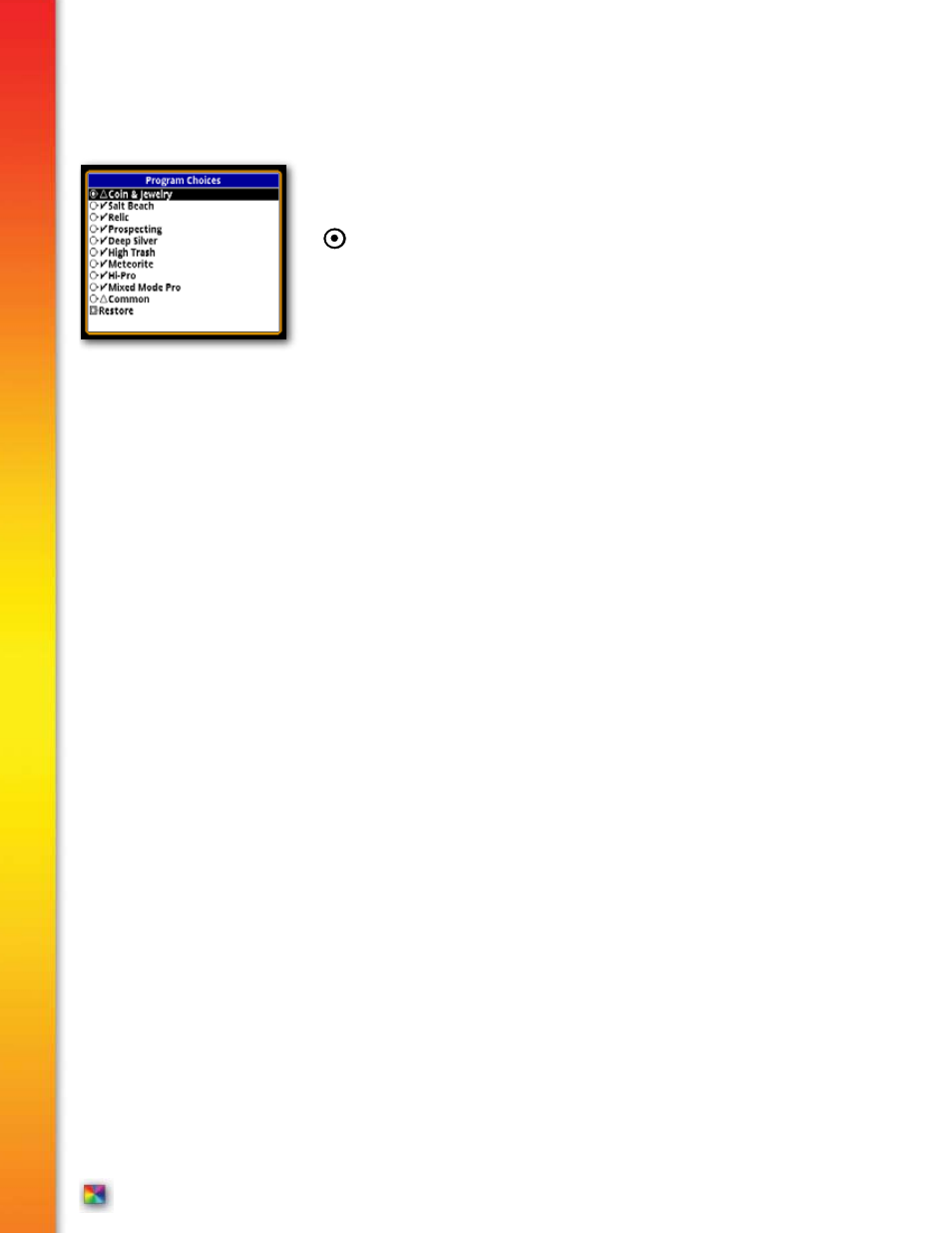
pg
PROGRAMS – Choose, change, store, or delete sets of option or feature
settings (Programs) for ongoing use or non-use.
or “X” indicates selected or on. Empty box indicates not selected or
off. ENTER activates, selects, or changes. Arrows adjust or select. MENU/
TAB moves to new adjustment section.
PROGRAM MENU CHOICES -
Select
– Choose a Program (complete set of options or feature selections) from
those already existing in the basic list.
Save
– Save a custom set of options or feature selections you have completed.
Use up and down keys to select a program, MENU/TAB to SAVE, press ENTER.
Restore / Load
– Restore any program that has previously been SAVED.
Name
– Use up and down keys to select a program from the basic list and restore its
original settings.
MENU/TAB to
From
- Select a program not on basic list.
Saved Copy – Return a program to the last manually saved settings.
Library Programs – Replace a program on the basic list with the copy of the
original that is in the Library.
Loaded Programs – Replace a program’s entire selections with those from another
program.
New / Copy
– Create a new program starting with an existing Program.
Start with a copy of a program from the Library.
Use the same name as the original Library program.
Loaded Program – Start with the settings from a program from the basic list.
MENU/TAB to Name to enter a new name for the new program.
ENTER – Press ENTER, use arrow keys and ENTER to spell out a new name.
Create – MENU/TAB to Create, press ENTER to create the new program.
Rename
- Change an existing Program’s name.
Use up and down keys to select the program you want to rename.
MENU/TAB to New Name, press ENTER, use arrow keys and ENTER to
spell out a new name.
MENU/TAB to Rename press Enter.
Erase
– Delete a Program.
Programs – Select a program from the basic list to remove/delete.
Erase – MENU/TAB to Erase, ENTER to erase.
Expert Menu
Complete Guide to Spectra V3
i
Complete Guide to Spectra V3
i
®
®
