Vanguard VCBA ver.10.xx User Manual
Page 12
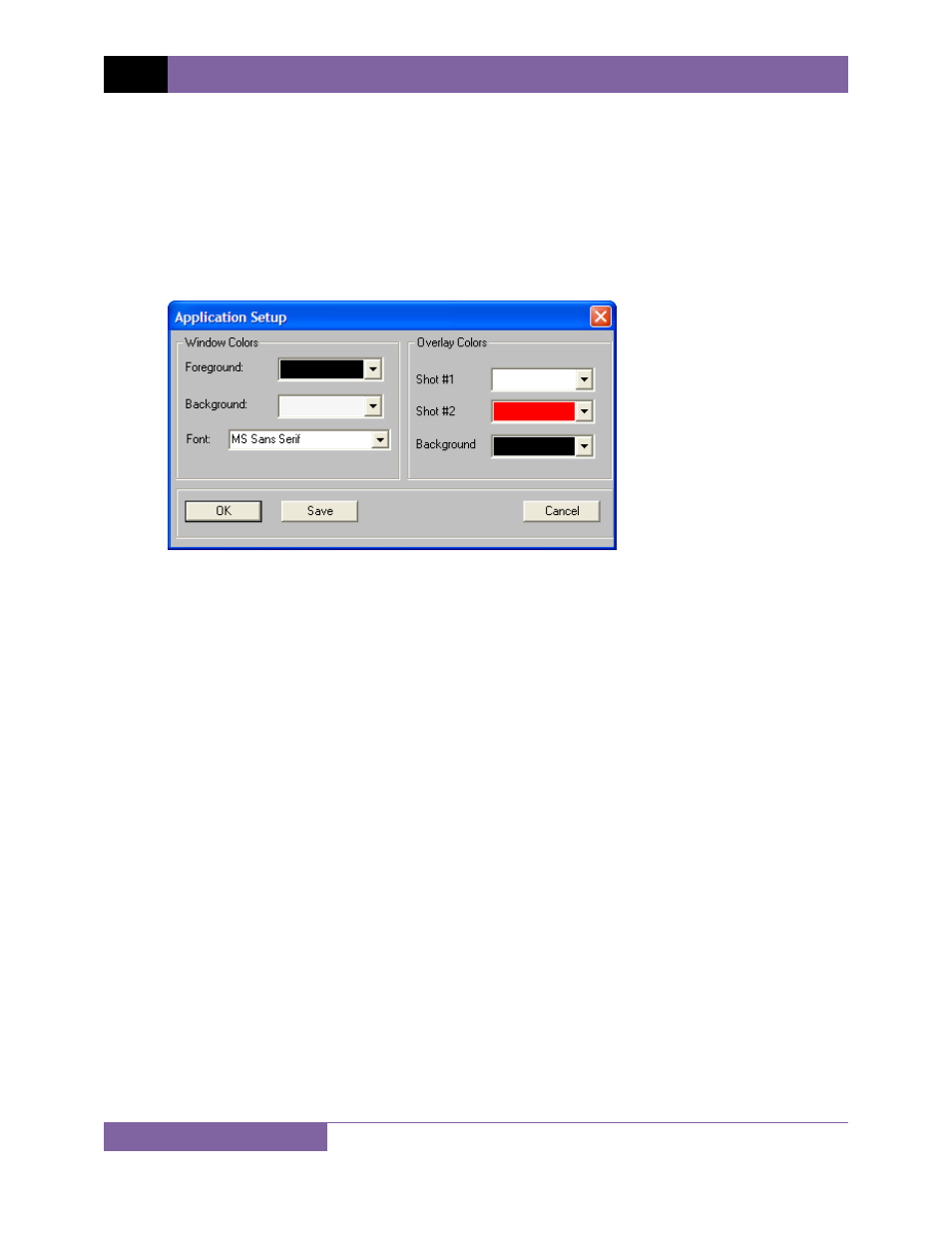
REV 2 VCBA VERSION 10.xx SOFTWARE MANUAL
10
3.3 Application
Setup
You can customize the VCBA’s window colors and the font used to display data. You can also
customize the colors used for the test record overlay graph (see section 4.11.4 for further
information about overlaying test records). To customize the interface and overlay graph
colors:
1. Click on the File menu and select Application Setup… The following window will be
displayed:
2. From the “Foreground:” drop down list in the “Window Colors” group, select the color
you would like to use for the foreground elements displayed on the screen.
3. From the “Background:” drop down list in the “Window Colors” group, select the color
you would like to use for the background elements displayed on the screen.
4. From the “Font:” drop down list in the “Window Colors” group, select the font you
would like to use for displaying information on the screen.
5. From the “Shot #1” drop down list in the “Overlay Colors” group, select the color you
would like to use for the Shot #1 trace when viewing test record overlay graphs.
6. From the “Shot #2” drop down list in the “Overlay Colors” group, select the color you
would like to use for the Shot #2 trace when viewing test record overlay graphs.
7. From the “Background” drop down list in the “Overlay Colors” group, select the
background color for the test record overlay graph.
8. Click on the “Save” button and then click on the “OK” button. If you do not click on the
“Save” button, any settings you change will only stay active for the current session and
will be reset the next time you run the software.
