Display the iq system – TREND 963 Web User Guide User Manual
Page 38
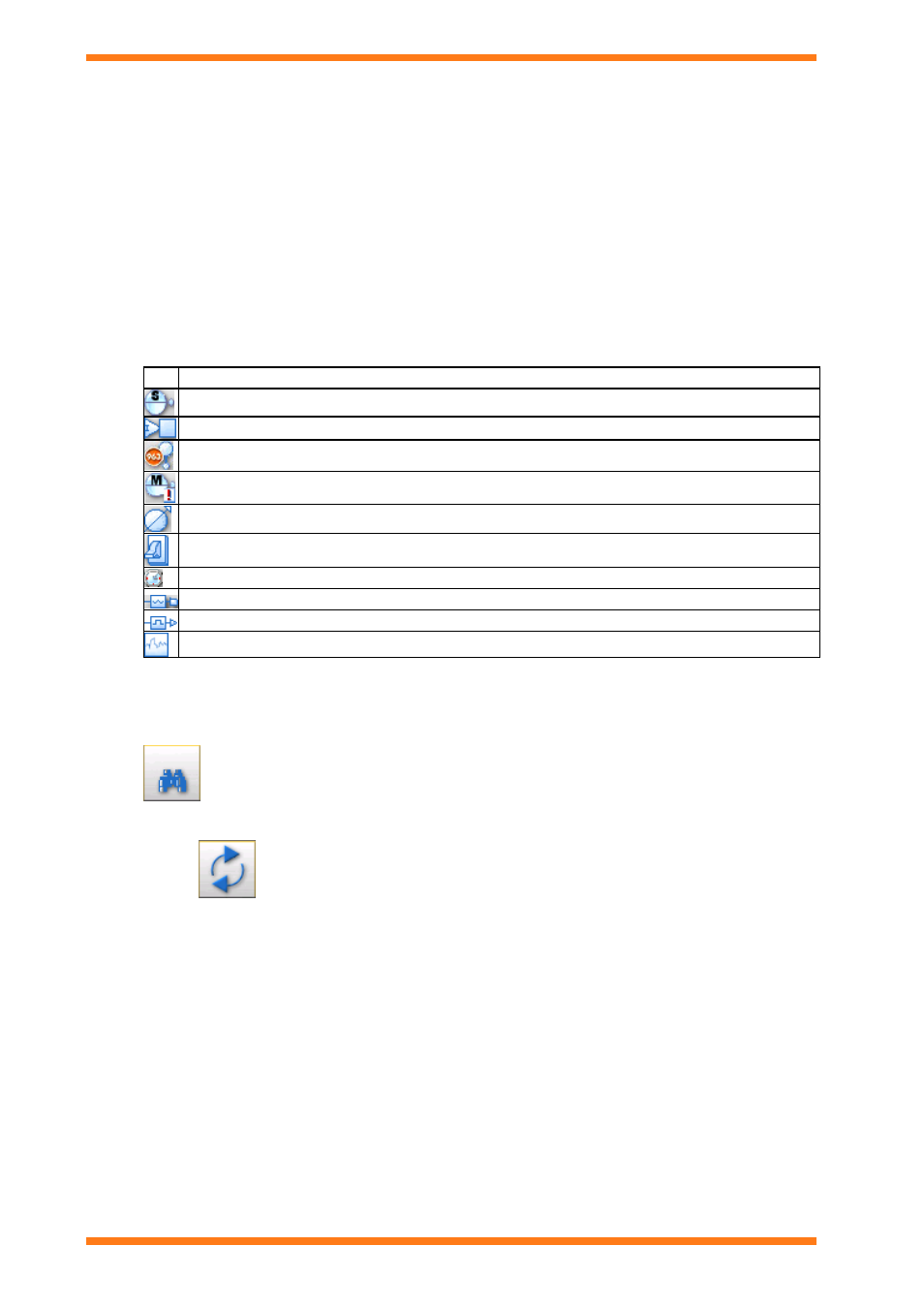
Using 963 From a Client
963 Web User Guide TC200685 Issue 4 15/01/2009
38
4.8 Display the IQ System
If you are accessing the 963 Server in graphics mode the Device Viewer enables inputs, outputs, adjustments, time
zones, and critical alarms from the selected part of the system to be displayed. E.g. if the internetwork is selected, all
values from the internetwork are displayed. If a particular Lan is selected, only values from that Lan are displayed.
The types of values displayed can be filtered by type (inputs, outputs, adjustments, time zones, and critical alarms).
To display the Device Viewer:
1. Connect to the 963 Server as described in the ‘Connect to 963 Server’ section of this manual.
2. Log in by entering your user name and password and clicking Log in as described in the ‘Log In’ section of
this manual. The 963 Server’s Start up page is displayed. This page provides access to schematic pages, the
Device Viewer, and will display the alarm viewer if you have access to it.
3. Click Device Viewer. The Device Viewer is displayed in a separate window.
4. Double click on the site containing the values that are to be displayed.
5. Click the Site, Lan, or Device containing the values that are to be displayed.
6. Click one or more of the buttons to display those item types. Selected items will change colour.
Icon What is Displayed
Sensors
Digital Inputs
Virtual sensors (calculated MKT values)
Critical Alarms
Knobs
Switches
Time Zones
Analogue Driver
Digital Driver
Plots
To select all inputs click Inputs, to select all adjustments click Adjustments, and to select all drivers click
Drivers. All the icons for the select type will turn red. To de-select all selected inputs click Inputs, to de-
select all selected adjustments click Adjustments, and to de-select all selected drivers click Drivers.
7. If the display is to be filtered further enter the required search string into the Search box, and click
. This causes 963 to only display items of the selected item types whose label matches the search
string. An asterisk ‘*’ can be used as a wildcard, to specify any number of any characters.
Normally the values are updated every 30s, however they can be updated manually when required by
clicking
. Values can be adjusted by right-clicking the value that is to be adjusted, and clicking
Adjust Point. Values can be graphed by right -clicking the value and clicking Graph Point(s).
4.9 Display IQ3 Web Pages
963 can display IQ3 Web Pages.
Note this facility is not available for BACnet devices.
To display IQ3 web pages:
1. Connect to the 963 Server as described in the ‘Connect to 963 Server’ section of this manual.
2. Log in by entering your user name and password and clicking Log in as described in the ‘Log In’ section of
this manual. The 963 Server’s Start up page is displayed. This page provides access to schematic pages, the
Device Viewer, and will display the alarm viewer if you have access to it.
3. Click Device Viewer. The Device Viewer is displayed in a separate window.
4. Double click on the site containing the controller.
5. Click the, Lan containing the controller.
6. Right-click the device, and click IQ Configuration. The selected controller's 'Welcome' web page will be
displayed in a separate web browser window.
