Occupation times, View occupation times – TREND 963 Web User Guide User Manual
Page 34
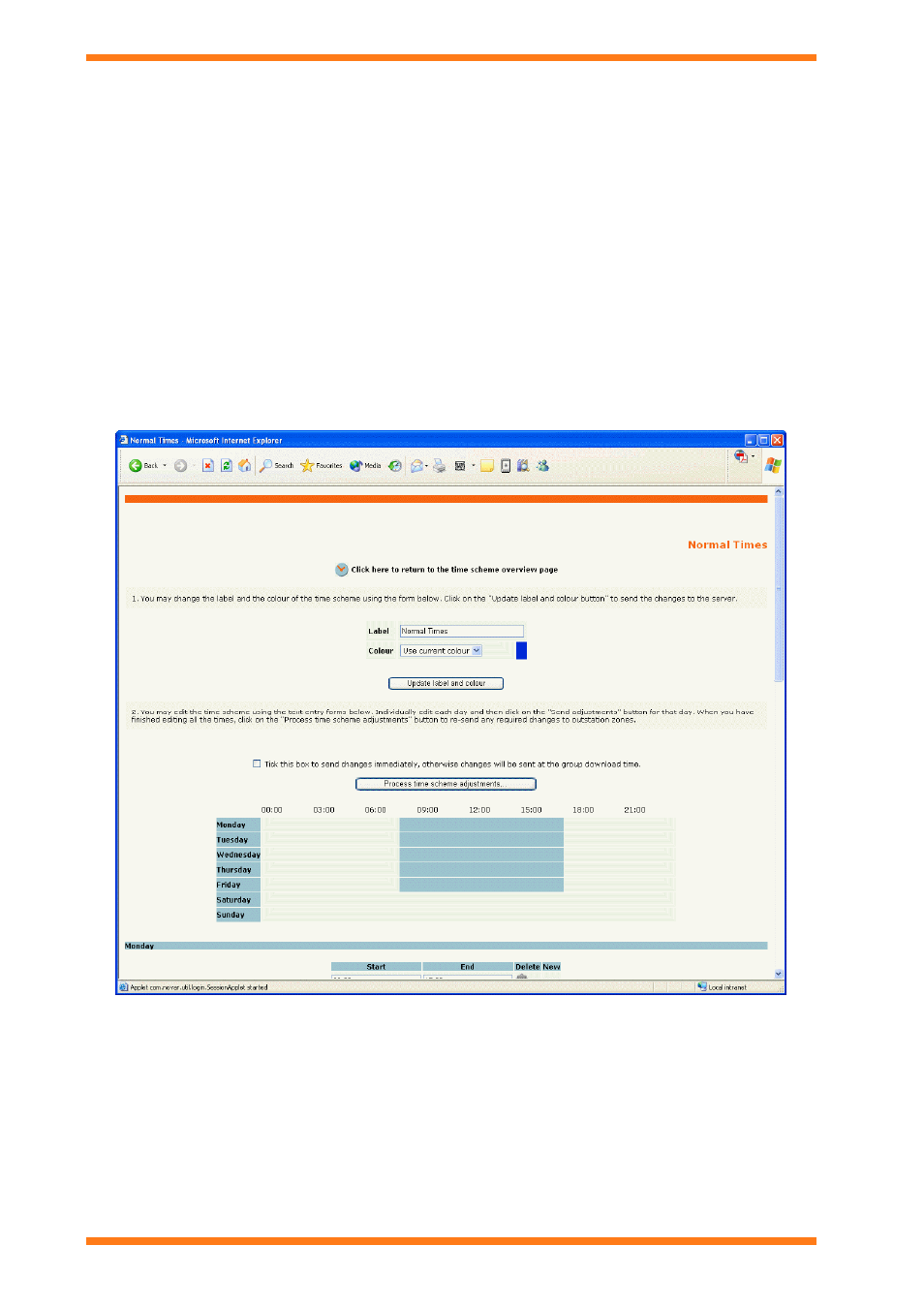
Using 963 From a Client
963 Web User Guide TC200685 Issue 4 15/01/2009
34
4.6 Occupation
Times
4.6.1 View Occupation Times
4.6.1.1 View Normal Occupation Times
To view the normal occupation times for a diary group:
1. Access the 963 Server as described in the ‘Connect to the 963 Server’ section of this manual.
2. Display the page containing the button that provides access to the diary group, and click the button.
Or
Click Diary. A separate window is opened containing the diary groups, or folders containing diary groups.
Select the required diary group by clicking it. If the required diary group is not visible navigate to it by
clicking the required folder. To move back to the previous folder (parent) click Go up one folder level.
Once you have selected the required diary group, a page is displayed that lists the time zones connected to
it, and enables access to the exception templates and exceptions.
3. Click Click here to go to the time schemes for this group.
4. Click the label for the time scheme that defines the normal occupation times, this is indicated by the text
Normal Times in the Time Scheme Type column. A display is opened similar to the one shown below.
To view normal occupation times from a text mode schematic page:
1. Display the schematic page containing the timezone's status as described in the ‘Display a Schematic Page’
section of this manual.
2. Click Default week times for the required timezone.
