Display the graph data, Zoom in and out of a graph, Formatting graphs – TREND 963 Web User Guide User Manual
Page 33: Display logged data
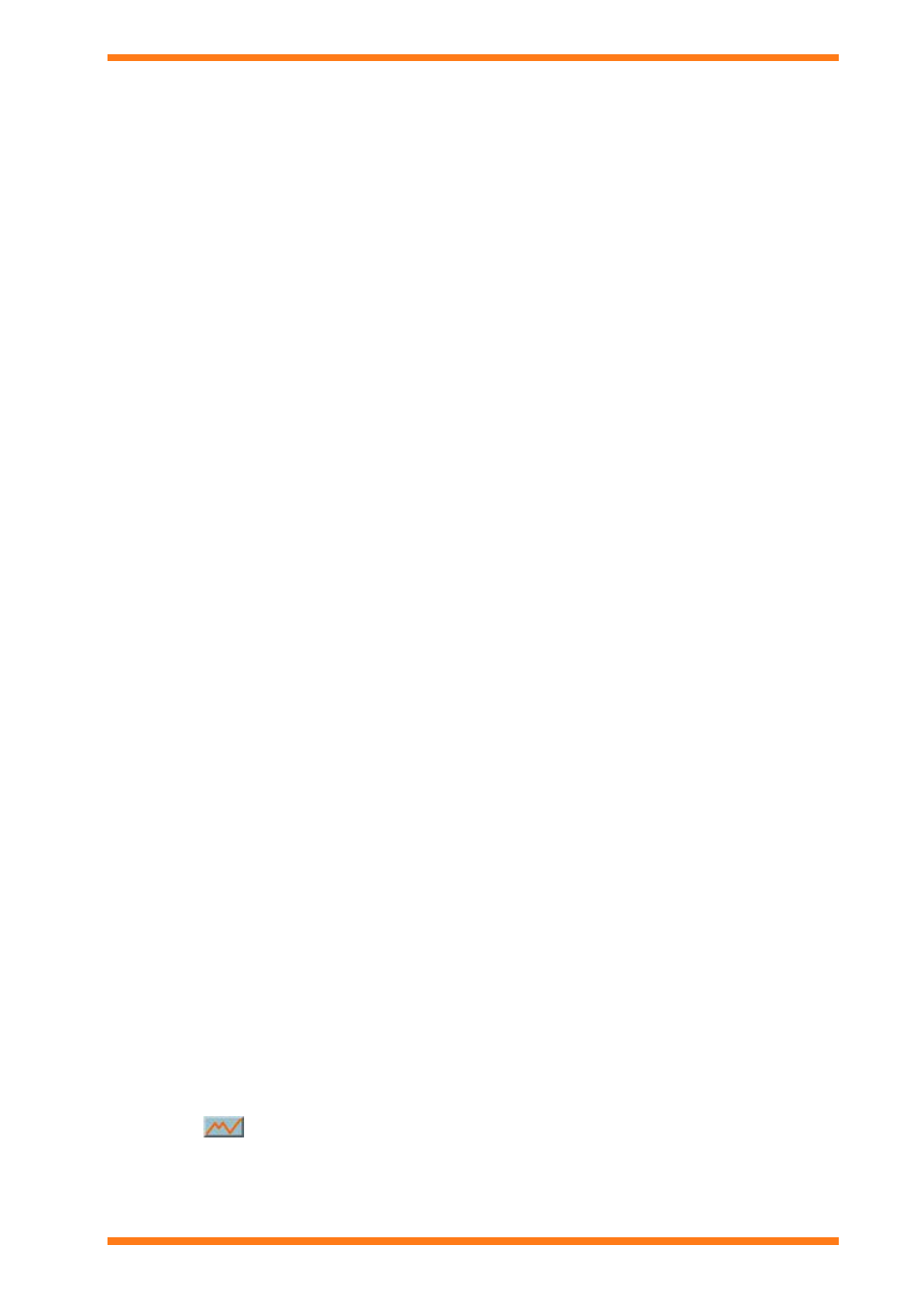
Using 963 From a Client
963 Web User Guide TC200685 Issue 4
33
4.5.7 Display the Graph Data
The data used to draw the graph can be displayed as a list of points.
To display the graph data:
1. Display either a compact graph, or a precision graph for the value that is to be for which the co-ordinates
are to be displayed as described in the appropriate section of this manual.
2. Click the List tab. The graph data is displayed.
3. If there is more than on trace on the graph in the Selected trace box click the trace for which data is
required a list of the traces will appear at the top of the window.
4. To return to the graph display click the Graph tab.
Note that this feature is only available accessing the 963 Server in graphic mode.
4.5.8 Zoom in and Out of a Graph
It is possible to zoom in and out on any graph so that the data can be more easily seen.
To zoom in on the graph:
1. Display the graph as described in the ‘Display a Graph’ section of this manual.
2. Click the mouse button and drag over the required area of the graph
3. Release the mouse button.
To return to the original zoom level:
1. Press ALT+R, or right click the graph and click Zoom to original, or on the View menu click Zoom to
original.
Note that this feature is only available accessing the 963 Server in graphic mode.
4.5.9 Formatting Graphs
4.5.9.1 Display a Grid on a Graph
963 can display a vertical and/or horizontal grid on any graph. When a horizontal grid is selected, the grid can be
based on either the left, or right hand axis.
To display a horizontal grid:
1. Display either a compact graph, or a precision graph as described in the appropriate section of this manual.
2. On the View menu point to Grid lines and then click Left or Right, depending which axis is to be used for
the grid.
To display a vertical grid:
1. Display either a compact graph, or a precision graph as described in the appropriate section of this manual.
2. On the View menu point to Grid lines and then click Time axis.
Note that this feature is only available accessing the 963 Server in graphic mode.
4.5.9.2 Display a Point's Co-ordinates
The co-ordinates of points on the graph can be displayed in the trace value window. The window displays the time
and value of the point closest to the position of the mouse, as the mouse is moved the value will change.
To display a point’s co-ordinates:
1. Display either a compact graph, or a precision graph as described in the appropriate section of this manual.
2. Press ALT+V or right click the graph and click Show trace value window, or on the View menu click
Show trace value window.
3. Move the mouse over the point whose co-ordinates are required.
Note that this feature is only available accessing the 963 Server in graphic mode.
4.5.10 Display Logged Data
When you are accessing the 963 Server in text mode you can display information logged in a controller as a list
points.
To display a list of points:
1. Access the 963 Server as described in the ‘Connect to the 963 Server’ section of this manual and display
the page that contains the value for which the log is to be displayed as a list of points.
2. Click
for the required point. This displays a page listing the points.
