TREND 963 Web User Guide User Manual
Page 36
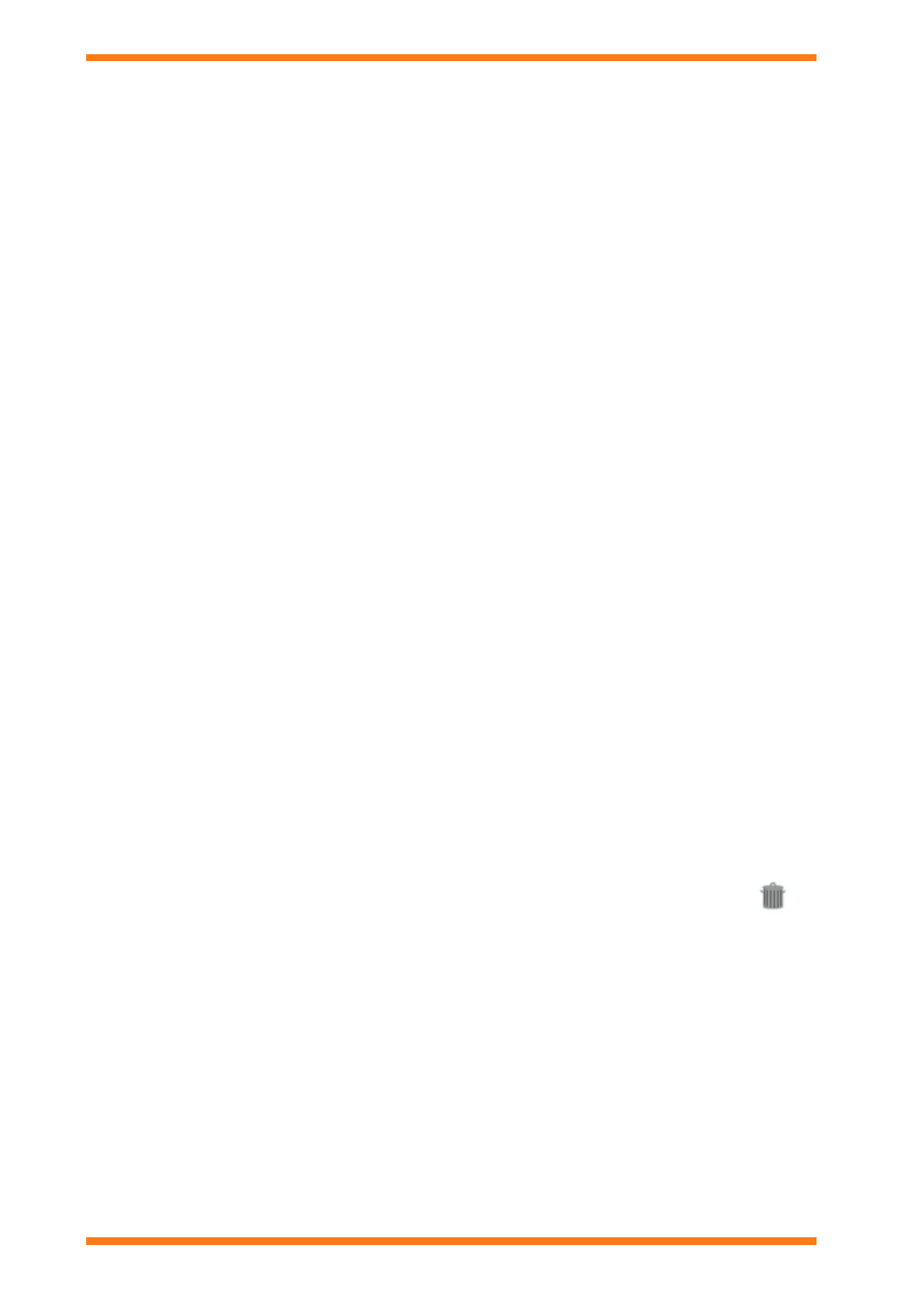
Using 963 From a Client
963 Web User Guide TC200685 Issue 4 15/01/2009
36
4. In the boxes opposite Start date click the required date, month, and year to specify the first date the
exception times are to be used.
5. In the boxes opposite End date click the required date, month, and year to specify the last date the
exception times are to be used.
6. If the exception is to be repeated each year select the Same each year check box.
7. In the Time scheme box click the template that is to supply the times. The list will contain all the templates
for the diary group.
8. If the changes are to be sent to the controller immediately select the Tick this box to send changes
immediately, otherwise changes will be sent at the group download time check box.
9. Click Send adjustments.
To return to the list of exceptions for the group click Click here to return to the group exceptions page.
The exception can be edited in the same way.
4.6.2.1.1 Edit an Exception
To edit an exception:
1. View the exceptions for the diary group containing the exception is to be edited as described in the View
Exceptions’ section of this manual.
2. Click the label of the exception that is to be edited
3. Edit the exception as required.
4. If the changes are to be sent to the controller immediately select the Tick this box to send changes
immediately, otherwise changes will be sent at the group download time check box.
5. Click Send adjustments.
To return to the list of exceptions for the group click Click here to return to the group exceptions page.
4.6.2.1.2 Delete an Exception
To delete an exception:
1. View the exceptions for the diary group from which the exception is to be deleted as described in the ‘View
Exceptions’ section of this manual.
2. Click the label of the exception that is to be deleted.
3. Click Delete this exception. A dialogue box is displayed asking for confirmation of the deletion.
4. Click OK.
4.6.2.2 Change Normal Occupation Times
The normal occupation times for a diary group can be changed to enable the occupation times for the normal
working week to be adjusted.
To change the normal operating times for a diary group:
1. View the normal occupation times that are to be edited as described in the ‘View Normal Occupation
Times’ section of this manual.
2. Scroll down the page to find the day for which the occupation times are to be adjusted.
3. In the boxes in the Start and End columns enter start or stop times for each period.
For IQ3 controllers periods can be added by selecting the check box in the New column, then in the
boxes in the Start and End columns entering start or stop times for the new period, and then clicking
Send adjustments. Unwanted periods can be removed by selecting the check box next to the
and
then clicking Send adjustments.
For pre IQ3 controllers unused periods should have both times set to 24:00.
4. Click Send adjustments in the area that specifies the times.
5. Repeat steps (3) and (4) for each day.
6. If the changes are to be sent to the controller immediately select the Tick this box to send changes
immediately, otherwise changes will be sent at the group download time check box.
7. Once the operating times are correctly set up click Process time scheme adjustments.
