Adjust a switch in a trend device, Adjust a switch (digital value) in a bacnet device – TREND 963 Web User Guide User Manual
Page 25
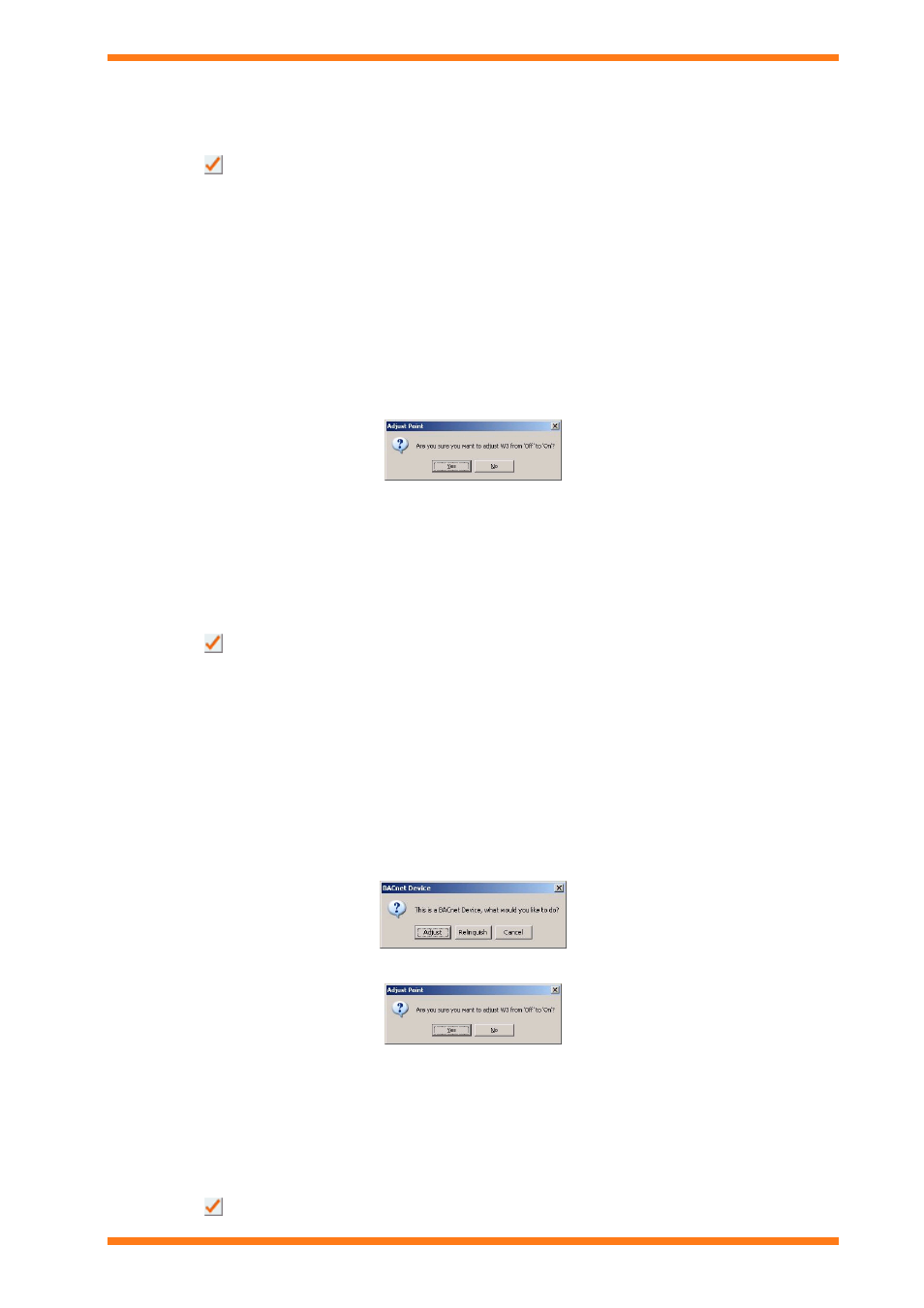
Using 963 From a Client
963 Web User Guide TC200685 Issue 4
25
To adjust knob (analogue value) in a BACnet device in text mode:
1. Display the page containing the value that is to be adjusted as described in the ‘Display a Schematic Page’
section of this manual.
2. In the box next to the value enter the new value.
3. Click
to send the data to the controller.
4.3.3 Adjust a Switch in a Trend Device
Digital values in BACnet devices are represented in 963 as switches; these can be adjusted from a schematic page or
from the Device Viewer.
To adjust a switch in a Trend device:
1. Display the page containing the switch that is to be adjusted as described in the ‘Display a Schematic Page’
section of this manual, and click the button or picture that enables the switch to be changed.
Or
View the switch that is to be adjusted in the Device Viewer, as described in the ‘Display the IQ System’
section of this manual, right click the switch that is to be adjusted, and click Adjust Point.
The Adjust Point dialogue box is displayed.
2. Click the Yes to change the value, or No to leave it unchanged.
If you are accessing the 963 Server using text mode the adjustment can only be made from a schematic page and is
made differently.
To adjust a switch in a Trend device in text mode:
1. Display the page containing the switch that is to be adjusted, as described in the ‘Display a Schematic
Page’ section of this manual.
2. In the box next to the value select either Set ON or Set OFF.
3. Click
to send the data to the controller.
4.3.4 Adjust a Switch (Digital Value) in a BACnet Device
Switches in a Trend device e.g. controller can be adjusted from a schematic page or from the Device Viewer.
To adjust a switch in a Trend device:
1. Display the page containing the switch that is to be adjusted as described in the ‘Display a Schematic Page’
section of this manual, and click the button or picture that enables the switch to be changed.
Or
View the switch that is to be adjusted in the Device Viewer, as described in the ‘Display the IQ System’
section of this manual, right click the switch that is to be adjusted, and click Adjust Point.
The BACnet Device dialogue box is displayed.
2. Click Adjust. The Adjust Point dialogue box is displayed.
3. Click the Yes to change the value, or No to leave it unchanged.
If you are accessing the 963 Server using text mode the adjustment can only be made from a schematic page and is
made differently.
To adjust a switch in a Trend device in text mode:
1. Display the page containing the switch that is to be adjusted, as described in the ‘Display a Schematic
Page’ section of this manual.
2. In the box next to the value select either Set ON or Set OFF.
3. Click
to send the data to the controller.
