General setup, Connection tab, Session info tab – Teledyne LeCroy QPHY-PCIe3-Tx-Rx User Manual
Page 10: Report tab, Advanced tab, About tab
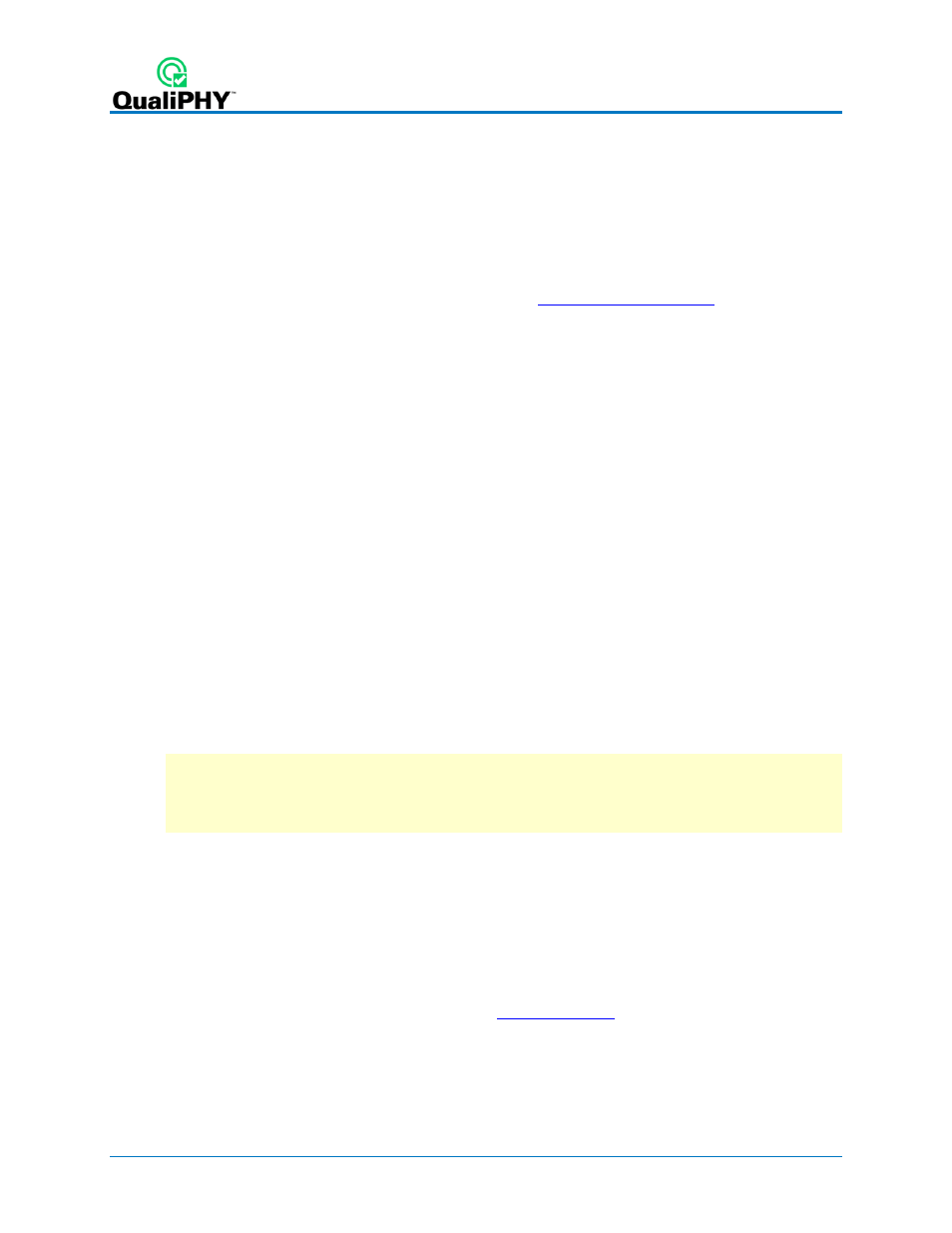
6
923662 Rev B
General Setup
The first sub-dialog contains general system settings. These remain in effect for each session,
regardless of Standard, until changed.
Connection tab
Shows IP Address of the oscilloscope (local host 127.0.0.1 if QualiPHY is run from the
oscilloscope). The Scope Selector allows you to choose the oscilloscope used for testing when
several are connected to the QualiPHY installation. See
Session Info tab
Optional information about the test session that may be added to reports, such as: Operator
Name, Device Under Test (DUT) name, Temperature (in
C) of the test location, and any
additional Comments. There is also an option to Append Results or Replace Results when
continuing a previous session.
To optimize report generation, enter at least a DUT name at the beginning of each session.
Report tab
Settings related to report generation. Choose:
Reporting behavior of:
o
“Ask to generate a report after tests,” where you’ll be prompted to create a new
file for each set of test results.
o
“Never generate a report after tests,” where you’ll need to manually execute the
Report Generator to create a report.
o
“Always generate a report after tests,” to autogenerate a report of the latest test
results.
Default report output format of XML, HTML, or PDF.
Note: Unlike some QualiPHY components, PCIE-TxRx does not overwrite a generic file
when autogenerating reports, but creates a new report file each session named
“LeCroyReport_
entering an Output file name.
Optionally, check Allow style sheet selection in Report Generator to enable the use of a
custom .xslt when generating reports (XML and HTML output only). The path to the .xslt is
entered on the Report Generator dialog.
Report Generator launches the Report Generator dialog, which contains the same settings as
the Report tab, only applied to individual reports.
Advanced tab
This tab launches the X-Replay Mode dialog. See
About tab
Information about your QualiPHY installation.
