Teledyne LeCroy USB Analyzer Automation Manual User Manual
Page 135
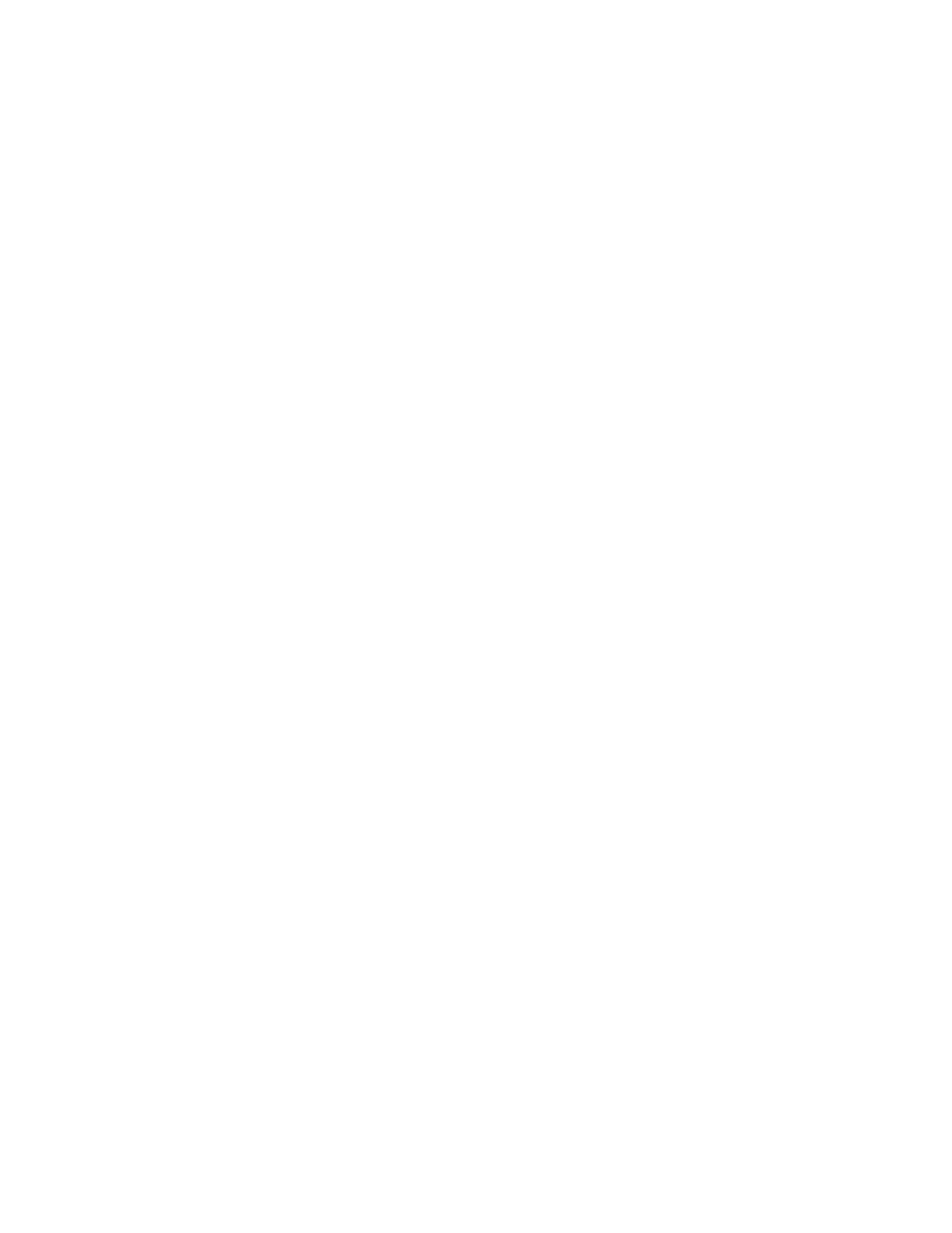
Teledyne LeCroy Automation API Reference Manual for USBTracer, USB Advisor, and Voyager USB Protocol
Suite
135
Configuring Launch Permissions
Launch Permissions control who can start an application. In the following steps, you give everyone
permission to launch the application on the Host Controller.
1. In the Security tab of the server Properties dialog box, select the option Custom Launch
Permissions.
2. Click the Edit ... button.
The Registry Value Permissions dialog box appears.
3. Click the Add ... button.
The Add Users and Groups dialog appears.
4. Select the group called Everyone.
If you prefer, you can select individual user accounts instead of Everyone.
5. Click the Add ... button.
6. Click OK.
The Add Users and Groups dialog box closes. The Registry Key Permissions dialog box
remains on the screen.
7. Click OK.
The Registry Key Permissions dialog box closes. The Properties dialog box remains on
the screen.
Configuring Configuration Permissions
You are going to give everyone permission to configure permissions for the application on the Host
Controller.
1. In the Security tab of the server Properties dialog box, select the option User Custom Configuration
Permissions.
2. Click the Edit ... button.
The Registry Value Permissions dialog box appears.
3. Click the Add ... button.
The Add Users and Groups dialog appears.
4. Select the group called Everyone.
If you prefer, you can select individual user accounts instead of Everyone.
5. Click the Add ... button.
6. Click OK.
The Add Users and Groups dialog box closes. The Registry Key Permissions dialog box
remains on the screen.
7. Click OK.
The Registry Key Permissions dialog box closes. The Properties dialog box remains on
the screen.
