Appendix a. dcom configuration, A.1. running automation locally, A.2. setting up automation for remote use – Teledyne LeCroy USB Analyzer Automation Manual User Manual
Page 130
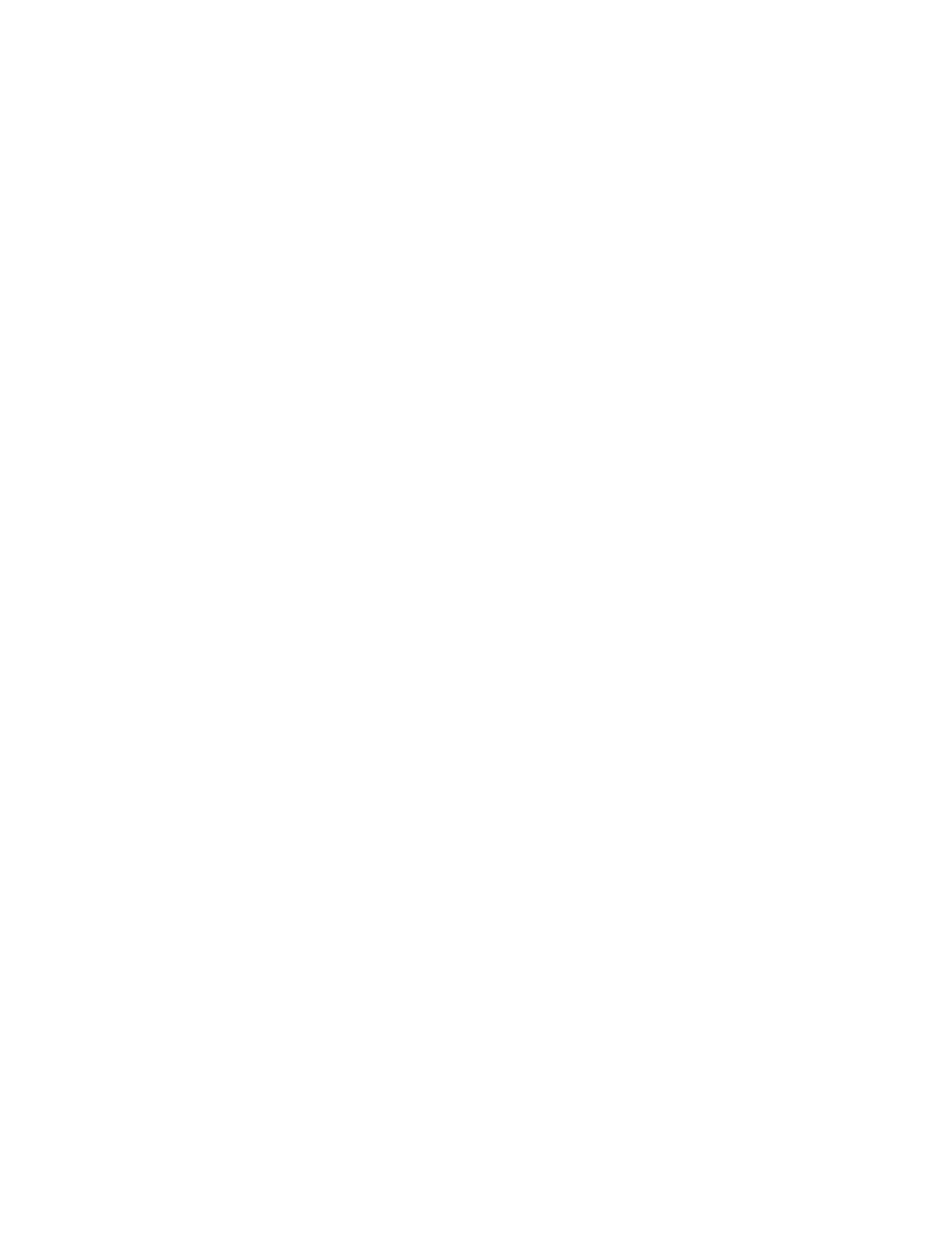
Teledyne LeCroy Automation API Reference Manual for USBTracer, USB Advisor, and Voyager USB Protocol
Suite
130
Appendix A. DCOM Configuration
USBTracer
™, USB Advisor™, and Voyager™ USB Protocol Suite Automation can be run locally or
remotely. This appendix describes how to configure Automation to run over a network. Automation uses
Distributed Component Object Model (DCOM) to manage the transmission of automation commands
over a network. When Automation is set up for remote usage, the Host Controller is configured as a
DCOM server and the remote PC is configured as a DCOM client.
A.1. Running Automation Locally
If you intend to run Automation on the Host Controller (the PC attached to the Analyzer), you do not
need to perform any special configuration. You can simply execute the scripts or programs you have
created and they run the Analyzer.
A.2. Setting Up Automation for Remote Use
If you intend to run automation remotely over a network, you must perform DCOM configuration. These
steps are described below:
Summary of the Steps
1. Run the Microsoft™ utility dcomcnfg or dcom98 on the Host Controller and configure the Host
Controller so that it can be controlled by
another device. For Windows™ 2000 and NT 4.0, use
dcomcnfg. For Windows 98, use dcom98. Dcom98 is not bundled with the operating system, so you
must install it first.
2. Run dcomcnfg or dcom98 on the remote PC.
3. Using dcomcnfg or dcom98, configure the remote PC so that it activates the Host Controller by
default.
4. Test your DCOM configuration by running a script file on the remote PC. Teledyne LeCroy provides
some sample script files that you can use for this test.
5. If you write a program in C++, make sure that the Host Controller is registered on both the client and
server machine.
