Gilderfluke&Co Analog Output Smart Brick (ver 2.nn w/Eprom memory) User Manual
Page 21
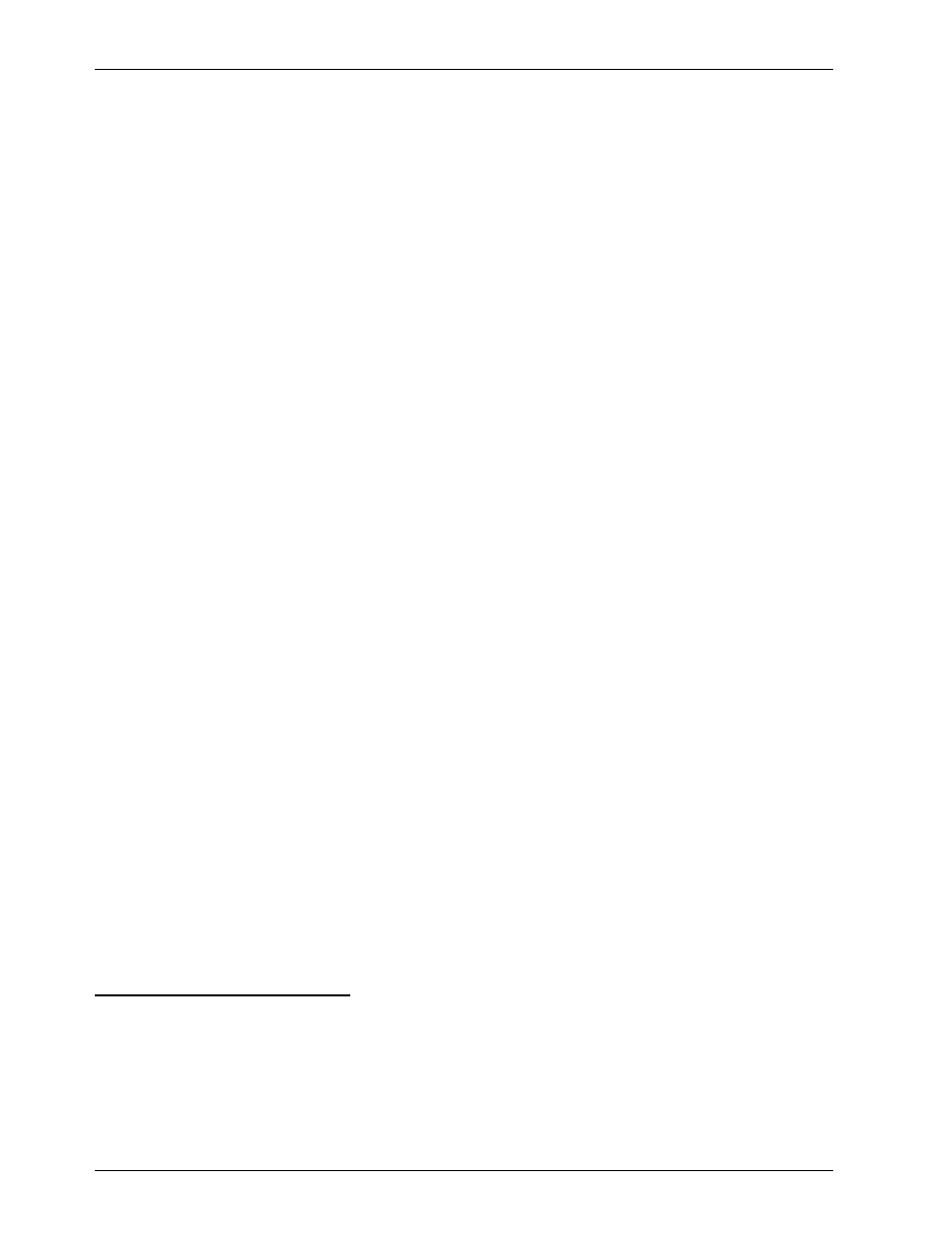
changed. When you have finished making the adjustments, hitting the
screen.
To set the endpoints for any output, just follow these simple steps:
1) Select the output you want to adjust: You can do this using the Ôj) Output to
Test & AdjustХ, Фn) NextÕ or Ôl) LastÕ commands. The output must be one of the
on-board ones. The arrow will now be pointing at the output you are going to
adjust.
2) Select this command by typing ÔuÕ: The current values will now appear on the
command line.
3) Set the output to either one of the extremes of position:
a)
If you have a programming system or Togglodyte attached: Just set the
output to either the minimum position (0%/0/00h) or maximum position
(100%/255/0FFh).
4
b)
If you only have the computer: Use the Ф3Х, Ф6Х and Ф9Х keys on your keypad
to force the movement to either the minimum position (0%/0/00h) or max-
imum position (100%/255/0FFh).
5
4) Adjust the first endpoint:
a)
If you set the movement to the minimum position: Use the Ф1Х, Ф4Х and Ф7Х
keys on your keypad to adjust this endpoint. The movement will follow as
you adjust these settings.
b)
If you set the movement to the maximum position: Use the Ф2Х, Ф5Х and Ф8Х
keys on your keypad to adjust this endpoint. The movement will follow as
you adjust these settings.
5) Set the output to opposite extreme position:
a)
If you have a programming system or Togglodyte attached: Just set the
output to either the minimum position (0%/0/00h) or maximum position
(100%/255/0FFh).
6
b)
If you only have the computer: Use the Ф3Х, Ф6Х and Ф9Х keys on your keypad
to force the movement to either the minimum position (0%/0/00h) or max-
imum position (100%/255/0FFh).
7
6) Adjust the second endpoint:
a)
If you set the movement to the minimum position: Use the Ф1Х, Ф4Х and Ф7Х
keys on your keypad to adjust this endpoint. The movement will follow as
you adjust these settings.
b)
If you set the movement to the maximum position: Use the Ф2Х, Ф5Х and Ф8Х
keys on your keypad to adjust this endpoint. The movement will follow as
you adjust these settings.
7) Clear out any forced outputs: If you used the Ф3Х, Ф6Х and Ф9Х keys on your key-
pad to force an output, you will need to use these keys to Ôun-forceÕ it as well.
If you donÕt, the output will remain ÔstuckÕ at this one position. Just hold down
the Ф3Х key until the value reaches the minimum (0%/0/00h). One more press
G
ILDERFLUKE
& C
O
.¥ 205 S. F
LOWER
S
T
. ¥ B
URBANK
, CA 91502 ¥ 818/840-9484 ¥ 800/776-5972 ¥
FAX
818/840-9485
17 of 24
4
These are the eight bit resolution values. Substitute the twelve bit equivalents of 100%/4095/FFFh if
you are using twelve bit resolutions.
5
These are the eight bit resolution values. Substitute the twelve bit equivalents of 100%/4095/FFFh if
you are using twelve bit resolutions.
6
These are the eight bit resolution values. Substitute the twelve bit equivalents of 100%/4095/FFFh if
you are using twelve bit resolutions.
7
These are the eight bit resolution values. Substitute the twelve bit equivalents of 100%/4095/FFFh if
you are using twelve bit resolutions.
