Remote access iphone, Image #1 image #3 image #2 image #4 – SecurityMan NDVR8 Series - Quick Start Guide User Manual
Page 4
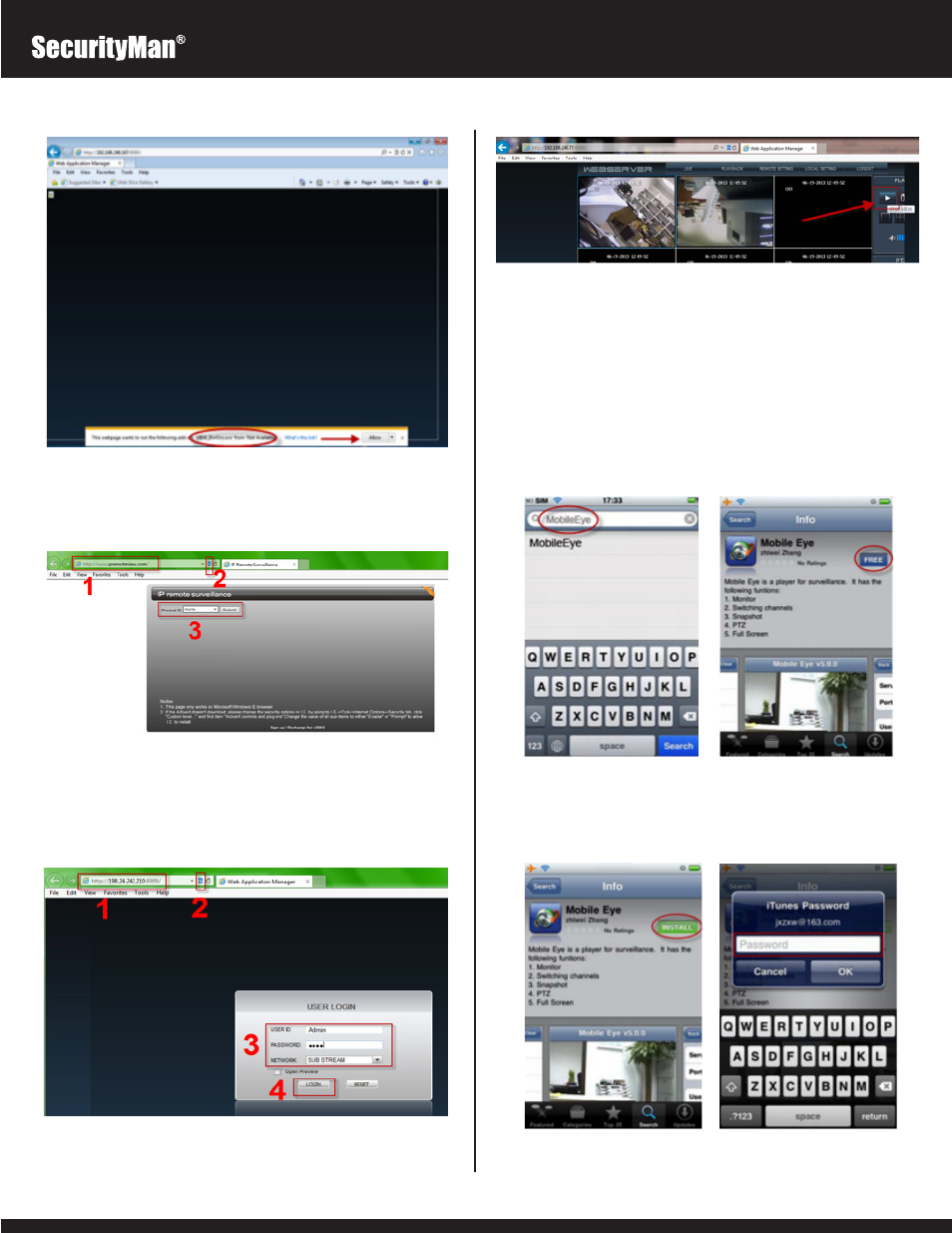
7
8
5.
On a successful login, click on the “START VIEW” button to start live
video streaming from the IE browser as illustrated below.
IMPORTANT NOTE: Although the DVR is truly a plug and play device
there are some cases that you may need to forward ports
8998 (for
Smartphone), 8999(Http Port), 9000(Media Port), and 9001(Setup
Port) in your local router for Internet remote access in Wide Area
Network environment.
REMOTE ACCESS iPHONE
Downloading Application for iPhone:
1.
Open the App Store and search for “MobileEye” as shown in IMAGE #1
and then select the free app from the list of apps found [IMAGE #2].
NOTE: Although the app is free, you still need to have an iTunes
account (Apple ID) in order to download and install the app.
IMAGE #1
IMAGE #3
IMAGE #2
IMAGE #4
2.
Select the “Free” option from the app description screen and then
select the “INSTALL” option as shown in [IMAGE #3]. Enter your Apple
ID & Password when prompted [IMAGE #4]
3.
At the login screen as shown below, click on Compatibility View as
shown in “2”, then input the ID that you should have jotted down under
the DVR Network Setup step 3 section as shown in “3” below, and the
click on Submit button.
4.
After submitting, a window as shown below will appear. The address
and port number shown in step “1” below are automatically generated
by our AutoID server. Next, click on the Compatibility View button as
shown in “2”, input “Admin” for the default User ID and “888888” for the
default Password as shown in “3”, and finally click “Login” as shown in
“4”.
