Setting the supervisor/user password, Removing the user password – Acer Altos G320 Series User Manual
Page 74
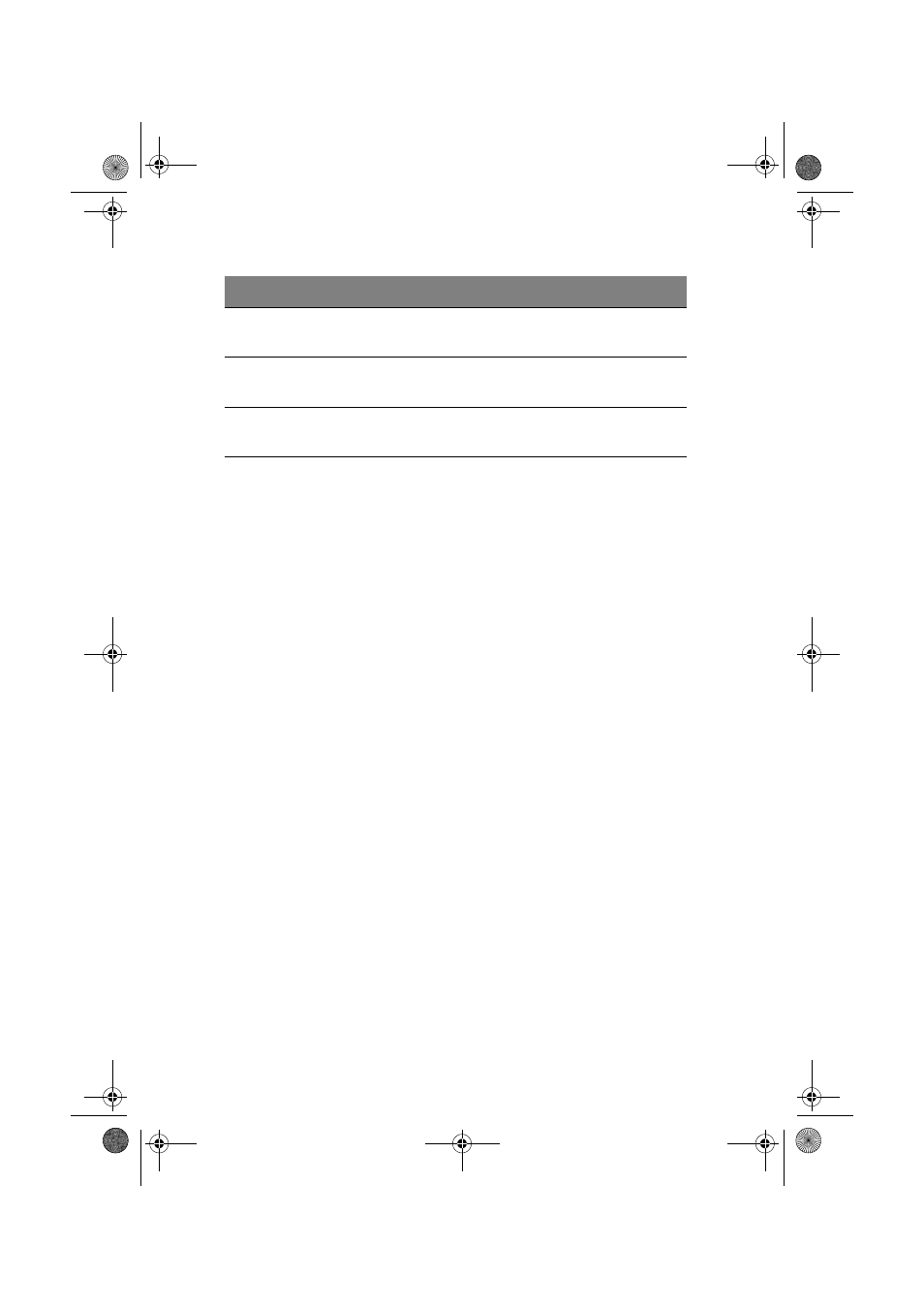
4 BIOS setup
64
Setting the Supervisor/User password:
1
Use the up/down keys to highlight a password parameter
(Supervisor Password or User Password), then press Enter.
A password box will appear.
2
Type a password then press Enter.
The password may consist of up to six alphanumeric characters
(A-Z, a-z, 0-9).
3
Retype the password to verify the first entry, then press Enter
again.
After setting the password, the system automatically sets the
chosen password parameter to Installed.
Removing the User password
1
Use the up/down keys to highlight the Clear User Password
parameter, then press Enter.
2
Enter the current password, then press Enter.
3
Press Enter twice without entering anything in the new and
confirm password fields.
After doing this, the system automatically sets the User password
parameter to Not Installed.
Expansion
Card Text
N/A
Disable
Enable
Chassis
Intrusion
Enables or disables the system to detect
and report chassis intrusion events
Enable
Disable
XD
Technology
Enables or disables the execute disable
bit technology functionality.
Enable
Disable
Parameter
Description
Option
AA G320_UG_EN.book Page 64 Tuesday, August 30, 2005 2:34 PM
