General Tools and Instruments WDCFM8912 User Manual
Page 7
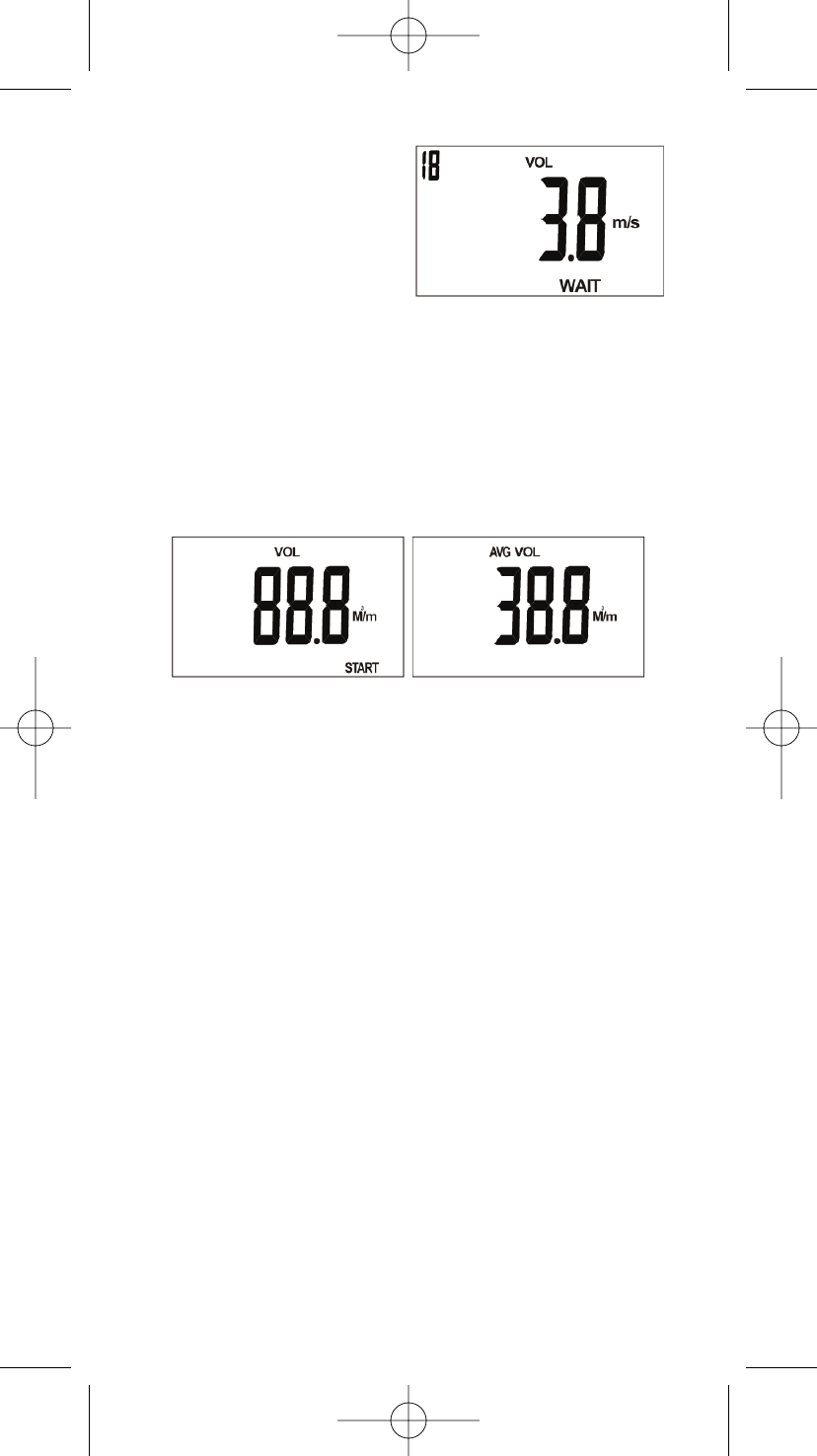
displayed on top left corner and
meter also beeps when time is
up. (Fig. F)
If no need to wait for 20
seconds, just press
REC
/
START
key to start measuring the
volume right away.
(Fig. F)
After starting measuring the volume, the meter will automatically
count the volume for 60 seconds to give a average value. (Fig. G)
During this 60 second time, the vane should move along the whole
outlet to cover each area so the measured data could be more
accurate. The count down number displayed on the top-Ieft corner
as a reminder and meter also beeps when 60 seconds is up.
After time is up, 60 seconds average volume will display on the
LCD as Fig H.
(Fig. G)
(Fig. H)
If there are more than one outlet, you could press
ENTER
key again
to repeat the procedure from outlet size input. You could measure
outlet as many times as you need.
After measuring more than one outlet volume, you could press
L
Mx/Mn
key to review the sum of all outlets. Pressing or
M
HOLD
to
review the last outlet volume.
CAPACITY: OUTLET SIZE
While in normal mode, long pressing
MODE
to enter air volume, then
short press
MODE
to enter capacity mode. To measure the capacity,
put the vane on the Inlet, then press
ENTER
to count the 60 second
average Temp. & RH% ( Fig. I) countdown will show on left-top
corner of LCD and meter beeps after 60 second is up. Then, the
meter enters outlet size setting automatically. (Note 1)
There are three choice to enter the size:
• Length & Width:
This is the default choice. Press
M
HOLD
key to select the setting
digit first, then press
L
Mx/Mn
key to select the appropriate value
(0-9). When select the value, the value will show from 0 to 9 in
cycle. After entering length, short press
ENTER
to enter width
setting. Repeat the procedure of length setting, then short press
ENTER
again to finish the size setting and enter next step. (Flg. J)
7
WDCFM8912 Manual final2F-062708:Layout 1 6/27/08 10:55 AM Page 7
