General Tools and Instruments HT10 User Manual
Page 9
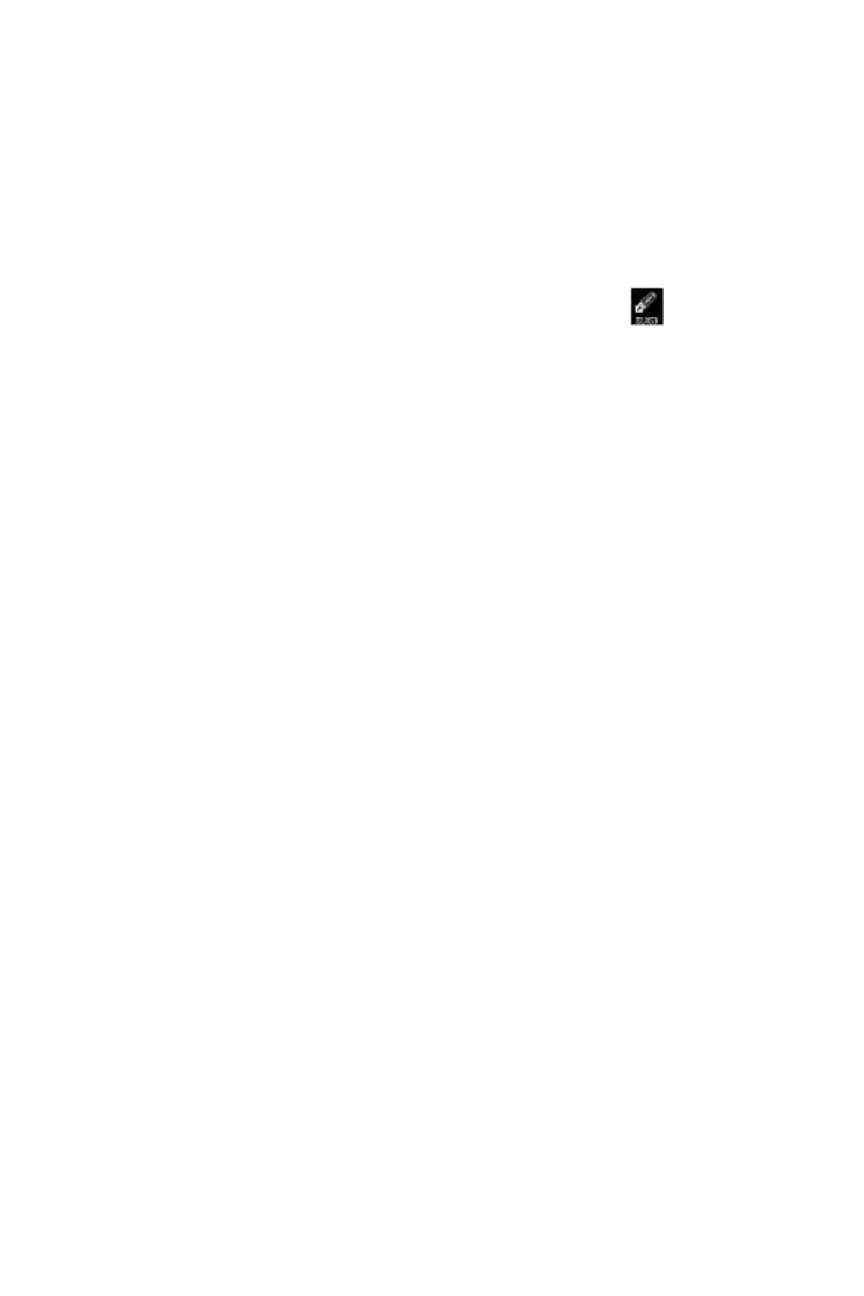
12. The next Device Driver Installation Wizard window will
advise you that an HT10/20/50 driver from General Tools
or Kecheng Laboratories was successfully installed and
that your device is now “Ready to use.” Click Finish to
continue.
CONFIGURE THE UNIT
Note that the software installation has added a
icon to
your desktop. To facilitate access to the program, right-click
on the icon and pin it to both your Start button and the Quick
Start area at the left of your taskbar. You can now eject the
installation mini-disc and store it with your other important
software.
Plug the HT10 into an available USB port of your computer. If
your computer is a laptop and the only available USB jack
does not have enough vertical clearance to accommodate
the HT10 without mechanically stressing its USB plug, do
not plug the HT10 directly into the jack. You do not want
the plug of the HT10 to support any of the weight of the
laptop. If that is the case, plug the HT10 into the jack of the
included USB extension cable and insert the plug of the
extension cable into the computer’s USB jack.
The first time you plug the HT10 into your computer, your
system tray will notify you that the computer is “Installing
Device Driver Software”. When the notification disappears,
open the ELUSB program by selecting it via your Start button,
clicking on its icon on your taskbar, or double-clicking its
desktop icon.
If the software has installed correctly and you have plugged
the HT10 into a working USB port of your computer, the
following screen should appear on your computer’s display.
9
