General Tools and Instruments HT10 User Manual
Page 12
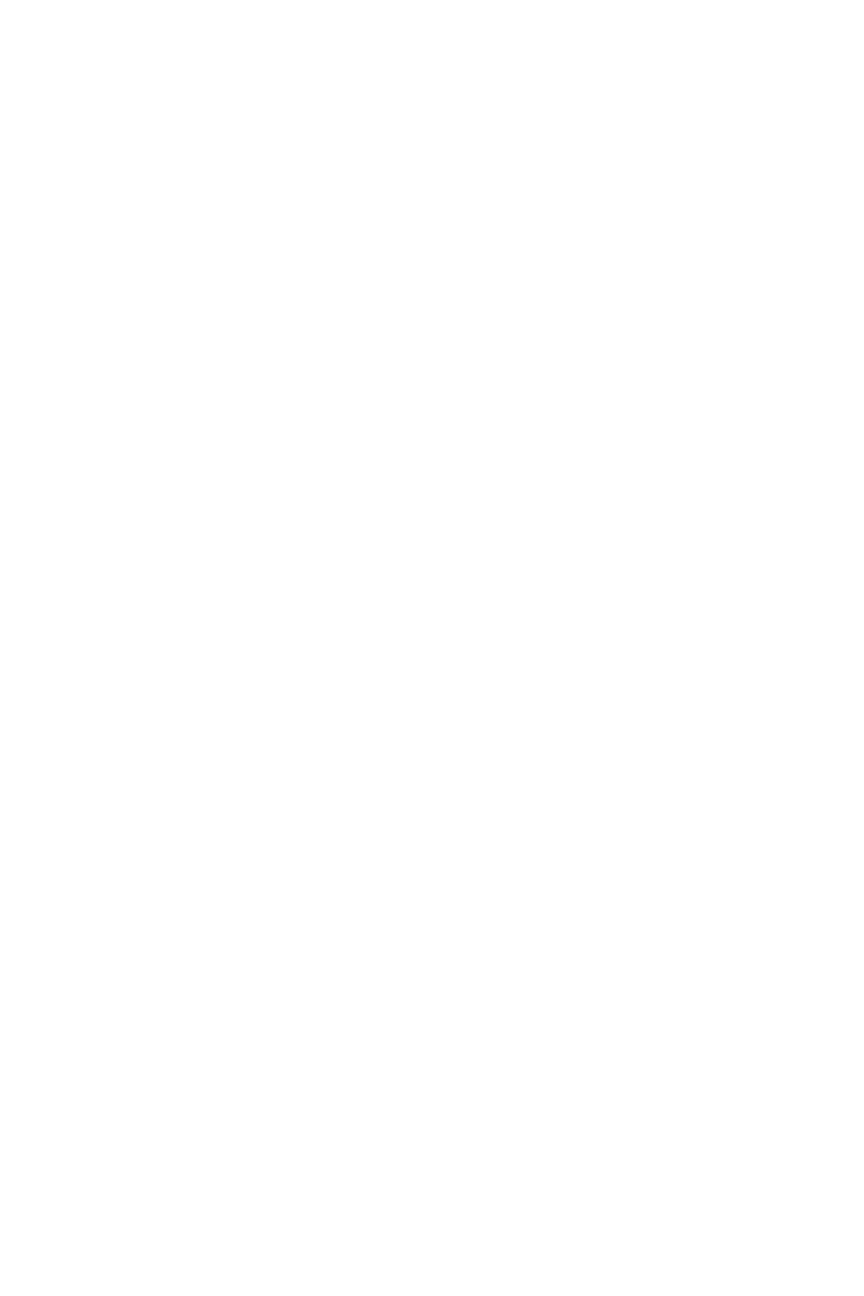
result in too much essentially identical data being stored in
memory, potentially limiting its capacity to capture important
events such as an unexpected excursion of temperature or
humidity. Conversely, using the longest sampling time setting
of 12 hours will likely cause important events to go
undetected.
If you are an experienced data logger, you already know how
to choose the optimum sampling time for your application. If
you are a novice, pick a sampling time closer to the minimum
sampling time than the maximum, on the assumption that the
HT10 probably has enough memory (8000 pairs of humidity
and temperature readings) to store all the data you ask the
meter to log—unless you use it to log data for months, rather
than weeks or days.
If you wish, you can also drag the sliders shown in the figure
to set high and low alarm setpoints for temperature and
humidity.
Once you have chosen your data logging parameters, click
Setup. A window will appear advising that “The device is set
up successfully.” Clicking Setup also synchronizes the HT10’s
internal clock with your computer’s clock, giving all data logs
to be captured an absolute time reference.
You can now unplug the HT10 from your computer’s USB port.
The unit is in “standby” mode, ready to begin logging data.
12
