General Tools and Instruments DCS1600 User Manual
Page 8
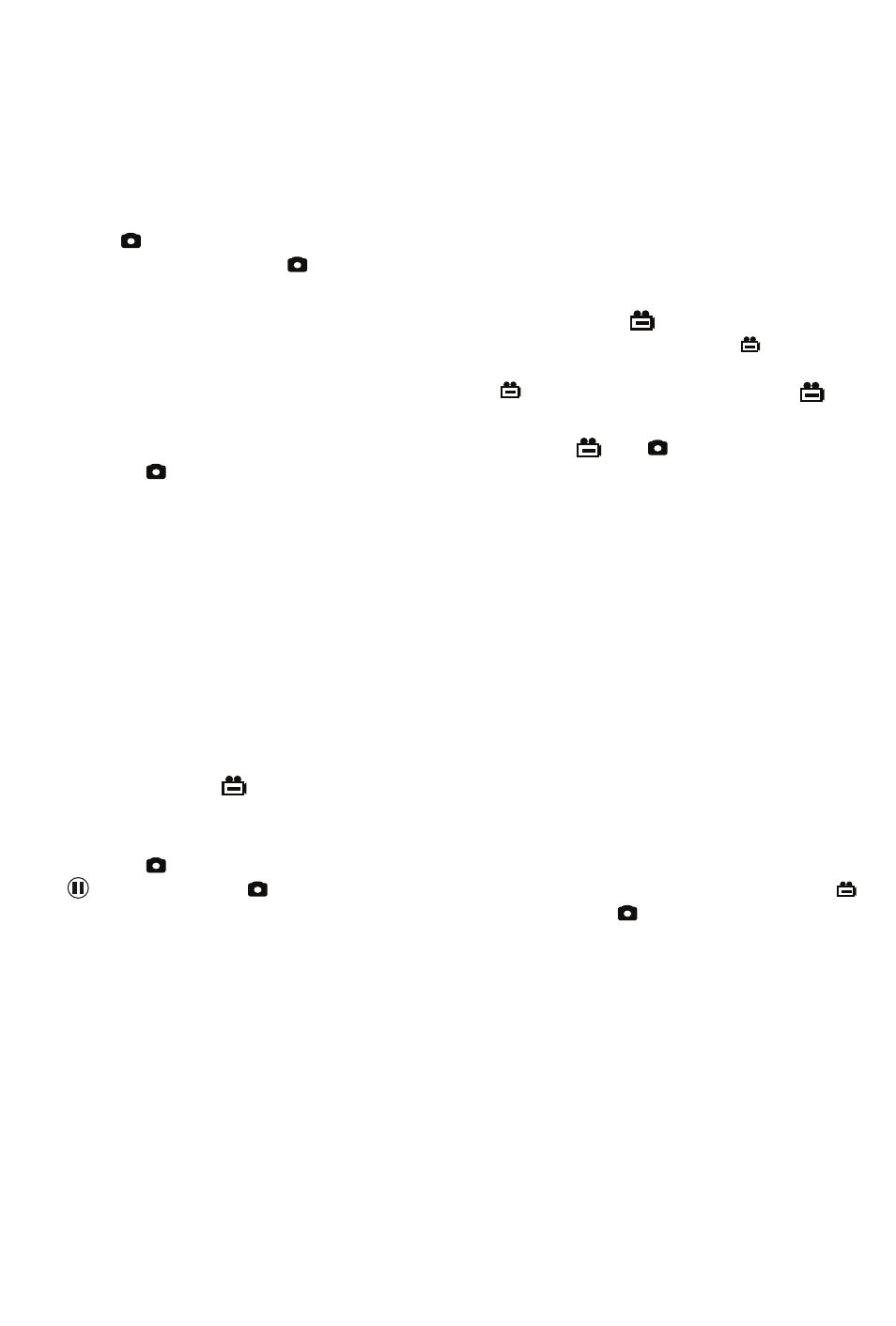
Real-time videos shown on an external monitor can be enlarged by pressing the ESC button. But
videos cannot be mirrored, as they can when viewed on the H16’s LCD.
To activate the connection in software and begin exporting H16 video to a TV, refer to the instructions
for the VIDEO FORMAT and AV OUTPUT lines in the “Navigating the Main Menu” section of this
manual, beginning on p. 9.
TAKING PICTURES AND RECORDING VIDEOS
To take a picture, make sure the H16 is in Preview mode (with live video appearing on the LCD) and
press the
button. Doing so creates a .jpg file of the frame being displayed at that moment and
stores it on the SD card. A red
icon briefly appears at the lower left of the LCD to confirm that a
picture was taken. The H16 automatically returns to Preview mode after taking a picture.
To record a video, make sure the H16 is in Preview mode and press the
button. Doing so begins
creating an.asf video file (with MPEG-4 compression) for storage on the SD card. A red
icon
appears at the lower left of the screen to confirm that a recording is in progress, and it remains there
for the duration of the video. To stop recording, press the
button again. This makes the red
icon disappear and returns the H16 to Preview mode.
While a video is being recorded, all console buttons other than the
and
buttons are disabled.
Pressing the
button takes a picture, stops recording video and returns the H16 to Preview mode.
The H16 will be unable to store videos and pictures if its SD memory card is full, write-protected or
damaged. When the instrument senses any of these conditions, it will superimpose the word FULL on
the screen in Preview mode. To remedy the situation, either replace the full SD card by another card
with spare capacity, or delete files individually or in bulk. Instructions for deleting files can be found
later in this user’s manual.
VIEWING PHOTOS AND PLAYING BACK VIDEOS
To view a picture or play back a video (or more than one picture or video) on the H16’s LCD or a TV
monitor, switch the unit out of Preview mode and into Playback mode by pressing the ▲ or ▼ button.
In Playback mode, pressing the ▼ button repeatedly recalls all photos and videos from memory in the
reverse order in which they were created and stored (in other words, the newest first and the oldest
last). Each press of the ▲ button selects the next oldest picture or video. Videos begin playing
automatically. A green
icon and a red
icon are superimposed on the video at the lower left of
the screen. After a photo has been on-screen for 60 seconds, the H16 automatically switches to
Preview mode.
Pressing the
button while a video is playing pauses playback and replaces the red
icon with a
red
icon. Pressing the
button again resumes play and restores the red
icon. Pressing the
button while a video is playing switches to Preview mode. Pressing the
button while a picture is
being displayed selects the next newest file.
While each photo and video is on-screen, pressing the OK button gives you the option to delete its
file. Pressing the button calls up a dialog box with the word DELETE above the flashing word NO.
Pressing the ▲ or ▼ button changes the flashing word to YES. When the correct answer (for you)
appears, press the OK button to choose that action.
ACCESSING SD CARD CONTENT
Photos and videos stored on the SD card also can be viewed on a PC. If your computer has an SD
card slot, you can remove the card from the H16 and plug it directly into a PC. If your PC does not
have an SD card slot, you can purchase a USB SD card reader (Part No. SDRD1) from General.
If you choose to remove the SD card from the console and plug it into a PC, either directly or through
a card reader, remember to eject the card from the PC once you are done viewing (and/or copying)
8
