Operating instructions – General Tools and Instruments DCS1600 User Manual
Page 7
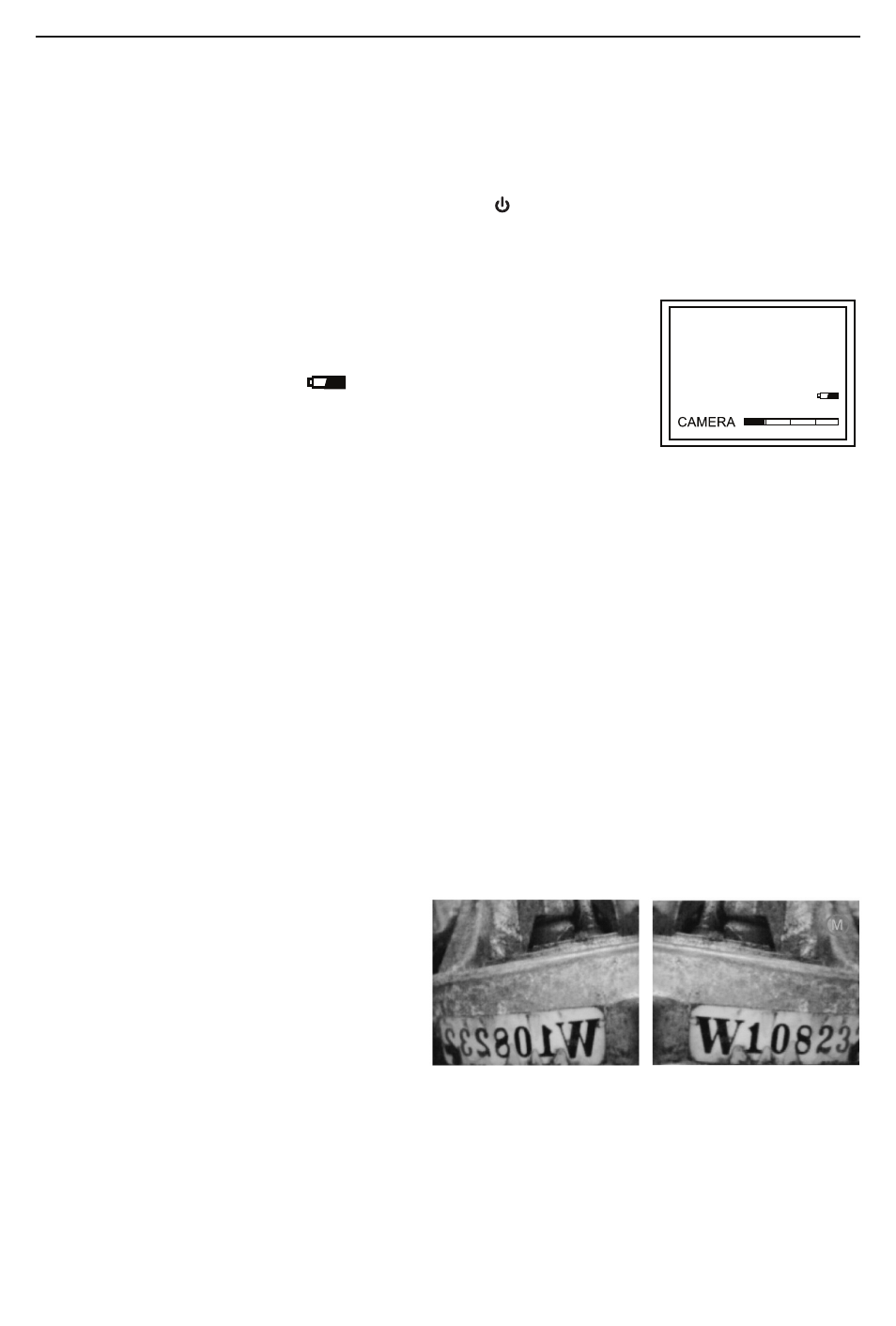
OPERATING INSTRUCTIONS
VIEWING LIVE VIDEO ON THE CONSOLE
While the battery charges, General recommends becoming familiar with the H16’s controls, indicators
and menu options before taking the unit out into the field. The H16 operates the same way whether
powered by its battery or the AC adapter.
To begin, power off the unit by pressing and holding the
button. Then press and hold the button
again to power the console back on. Each time the console is powered on, the screen shown below
will appear briefly. The text, bars and battery icon will appear in green, superimposed on live video
captured by the camera probe. Together, the number of bars and the color of the icon represent the
H16’s two “vital signs”—battery charge and available memory capacity.
The number of filled-in bars at the bottom of the screen reflects the
amount of data currently stored on the SD card. A full card would produce
four green bars. The greener the
icon above the bars, the higher the
current level of battery charge. A completely green icon would indicate a
fully charged battery.
Next, get used to manipulating your probe. Typically, users insert a probe into an orifice (a hole in a
wall or an engine’s cylinder, for example) or into an inaccessible or hazardous area (the back or an
equipment rack or an engine compartment, for example) to view components or environments that
would otherwise be invisible. In practice, professionals usually insert flexible-obedient probes head-
on into an orifice or area as a first step. They then pull the probe out and adjust its bend one or more
times until the camera in the tip is pointing directly at the target or area of interest. With the probe
inserted, you can twirl it until video appears right-side up, but in many cases you cannot change the
probe’s angle of approach very much.
You can, however, change the probe's viewing angle--by attaching one of the three included mirrored
accessories to its tip. See p. 11 for attachment instructions.
Finally, note the dual function of the ESC button in Preview mode:
• Press the ESC button briefly and targets will be enlarged by 50% as the camera’s field of view
is reduced by that amount. A red plus sign (+) will appear on-screen and remain there after the
available memory capacity bars and the battery charge icon make a brief appearance.
• Press and hold the ESC button and video will be mirrored horizontally, as shown in the two
photos below. The effect makes it possible to read text or serial numbers“reversed” by an
attached probe with a mirrored viewing tip—by undoing the reversal. A red “M” will appear on-
screen to indicate that video is being
mirrored.
You can mirror and zoom videos at the same
time by pressing the ESC button briefly, and
then pressing and holding the button.
VIEWING LIVE VIDEO ON A
TV MONITOR
The DCS1600 system comes with a video cable for connecting the H16 console to a TV or TV monitor
that uses either the NTSC or PAL analog broadcast standard. By making the connection, you can view
live video (or saved videos and pictures) on a screen larger than the H16’s.
To implement the connection in hardware, insert the stereo mini-plug of the provided cable into the
TV Out jack of the H16 (Fig. 1, Callout 9). Then insert the yellow RCA plug at the other end of the cable
into the Video In jack of your TV or TV monitor, leaving the white RCA plug disconnected. Be sure to
set the TV input to external video.
7
