General Tools and Instruments DCS100 User Manual
Page 9
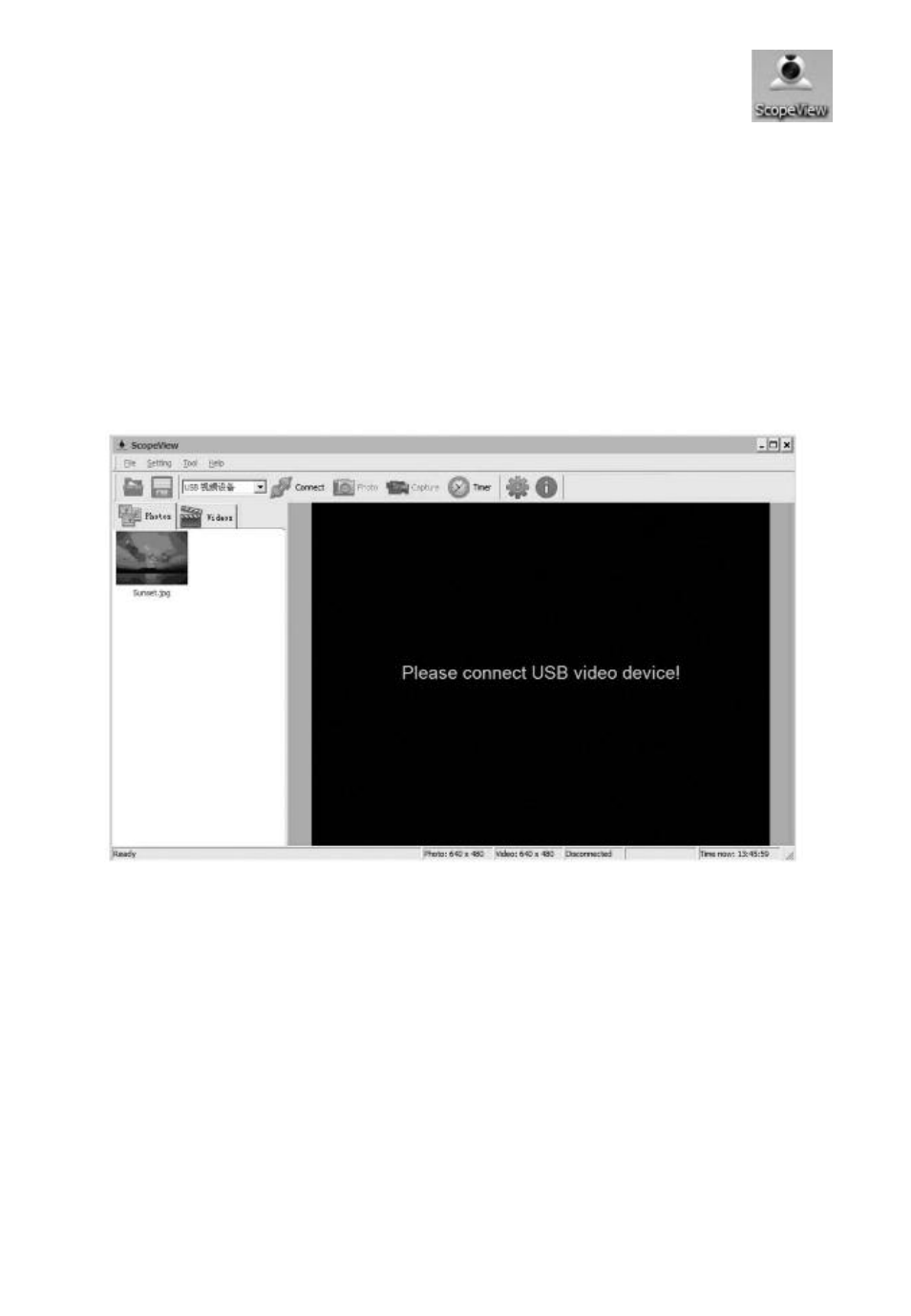
7. Show your desktop. Note that the installation has placed a
icon on your desktop. Also note that a ScopeView folder containing
applications, application extensions and drivers has been added to
your ProgramFiles folder.
INSTALL AND SYNC THE HARDWARE
1. Run ScopeView. Before plugging in the RCV100, run ScopeView,
either by double-clicking its desktop icon or by following the path
“Start”->“All Programs”->“ScopeView”and clicking on the
application’s icon. Doing so will cause the following screen to appear:
2. Plug in the RCV100. Plug the RCV100 into an empty port on your
computer, either directly or using the supplied USB extension cable
if the port has insufficient clearance.
Note that plugging in the RCV100 causes its Channel indicator light to
begin flashing. The number of flashes—1, 2, 3 or 4—corresponds to
its channel setting.
3. Sync the receiver and transmitter. Now power on the Seeker 100
and make sure that the transmission channel of its grip matches the
reception channel of the RCV100. Both units should be producing
the same number of green flashes. To change the transmission
9
