Emtech Electronics AVDH-1 User Manual
Page 8
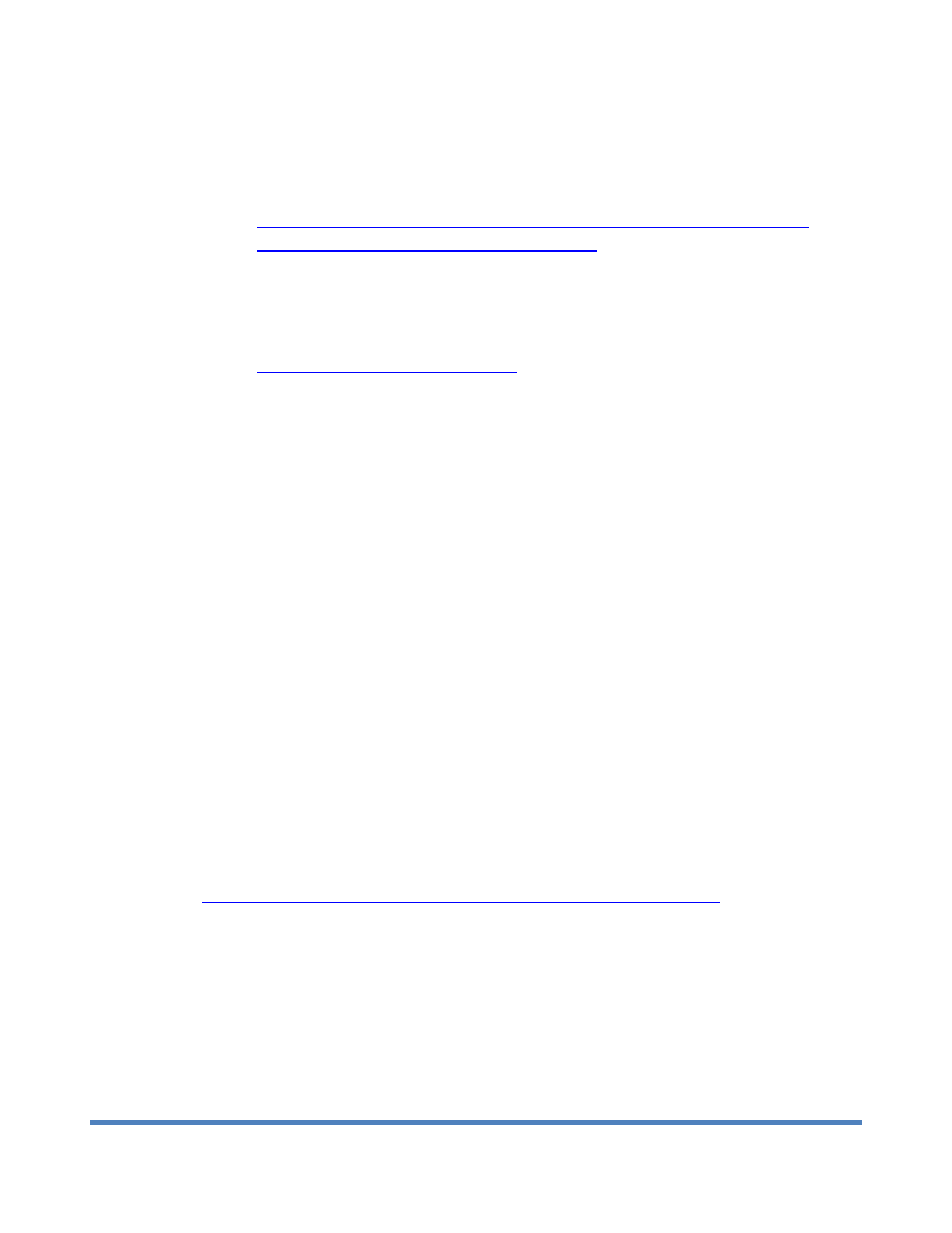
Meetinghouse Audio/Video Distribution Hub User Guide rev 0.9a February 2013
8
second buffer, which allows for easier testing and adjustment of audio levels. Be sure to switch
back to the regular Create Webcast mode for the actual event – the buffer is an important
safeguard.
o
For further details on using the Communicator, visit this page:
• Have someone stand at the pulpit and read something. Communicate via cell phone with the receiving
sites to ensure that both video and audio transmissions are acceptable.
• Provide instructions to your receiving locations on how to view the webcast:
o
Email the webcast URL to your receiving locations. Use the following format:
where xxxxxx = unit ID number and yyyyyy =
event ID number
o
The remote locations should do the following:
Connect a Windows PC to the meetinghouse internet
Connect the same PC to a projector
Connect the headset jack of the PC to the EJ-8 or EJ-10 (“crab box”), and then to a
microphone XLR jack in the chapel
Open Windows Media Player. Hit ctrl-u to bring up the pop-up window that allows for
URL entry. Enter the webcast URL specified above. Stream will take 60 seconds to
begin playback if encoding in the regular webcast mode.
Alternatively, the receiving site can click on the webcast URL supplied to them in the
email, which will launch a browser and usually open Windows Media Player and start
the stream. However, this only works on Windows PCs, and, depending on the
browser configuration, may not launch Windows Media Player but instead attempt to
download a file, which can be confusing. So the ctrl-u function described in the
previous step is often the most reliable.
• Enable audio backup:
o
This is a very important setup step. As we all know, the Internet is not 100% reliable. If you
lose connectivity at the broadcast site during the meeting, obviously the receiving sites will no
longer be able to see or hear. Having an audio backup in place will at least allow the receiving
sites to hear the meeting proceedings even if they cannot see the video stream, which is
certainly far better than nothing at all. Steps are described on the LDS Tech Wiki site at
• Important tip: when the meeting ends, do not immediately stop the webcast stream on the transmit
side. Let it go for at least 60 extra seconds. The stream for the receiving sites will immediately stop
when the transmit side stops, which means the receiving sites will miss out on the last 60 seconds of
the meeting due to the buffer.
• When the meeting is over, push X on the Meetinghouse Webcast Communicator to end the stream.
• Select Shutdown from the main menu.
