Emtech Electronics AVDH-1 User Manual
Page 15
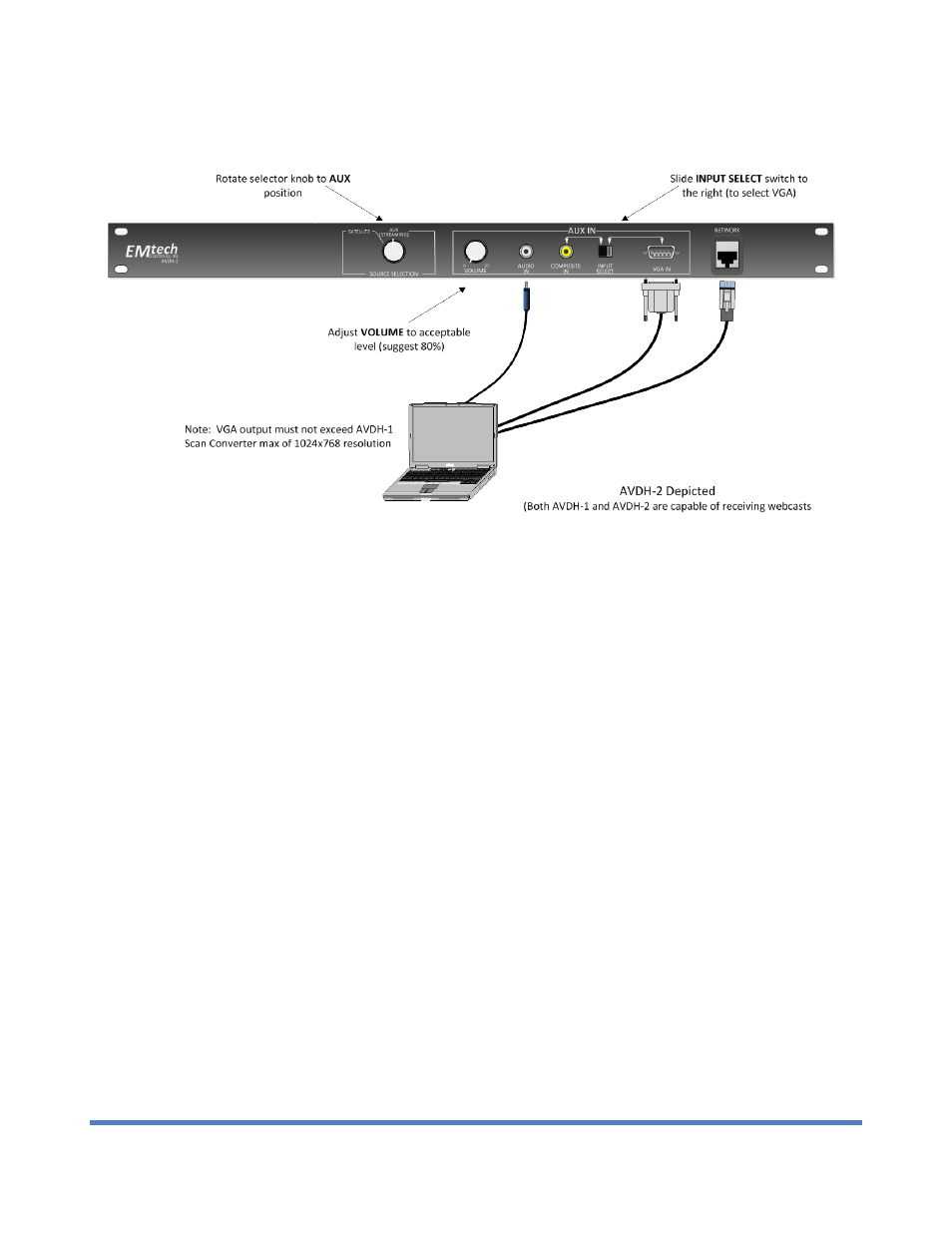
Meetinghouse Audio/Video Distribution Hub User Guide rev 0.9a February 2013
15
Using a laptop computer
Setup steps & important tips:
• Rotate the selector knob on the AVDH-1 or AVDH-2 to the AUX/Streaming position.
• If using a Receiver, connect its video output port to the Composite In port (under Aux In) on the front
panel of the AVDH-1 or AVDH-2, using the yellow composite cable supplied in the cables and
accessories bag.
• If using a laptop, connect from the laptop’s VGA port to the VGA In port (under Aux In) on the front
panel of the AVDH-1 or AVDH-2, using the VGA cable supplied in the cables and accessories bag.
• Using the supplied 3.5mm-3.5mm audio cable, connect from the audio output port (Receiver) or
headset port (laptop) to the Audio In port (under Aux In) on the front of the AVDH-1 or AVDH-2.
• Connect the Receiver or laptop’s network port to the network port on the front of the AVDH-1 or
AVDH-2. *Very important: if using a laptop, turn off its wireless connection (typically with a hardware
switch or software setting) to ensure that only the wired connection is being used. Do not use a
wireless connection to receive a webcast stream. Wired connections are always recommended.
• Connect up the display device (projector or TV) in the room where the stream will be viewed (chapel,
Relief Society room, etc.):
o
If using a laptop: the installation guide for the AVDH-1 or AVDH-2 recommends that the
installers run a VGA cable from the back of the unit into the podium in the chapel. If this step
was followed in your building, you can send a higher-quality video signal from your laptop
which is connected to the AVDH into a projector in the chapel. However, the maximum
resolution through this connection is 1024x768. You must set the output of your laptop to this
resolution, or it will not display properly.
