Emtech Electronics AVDH-1 User Manual
Page 7
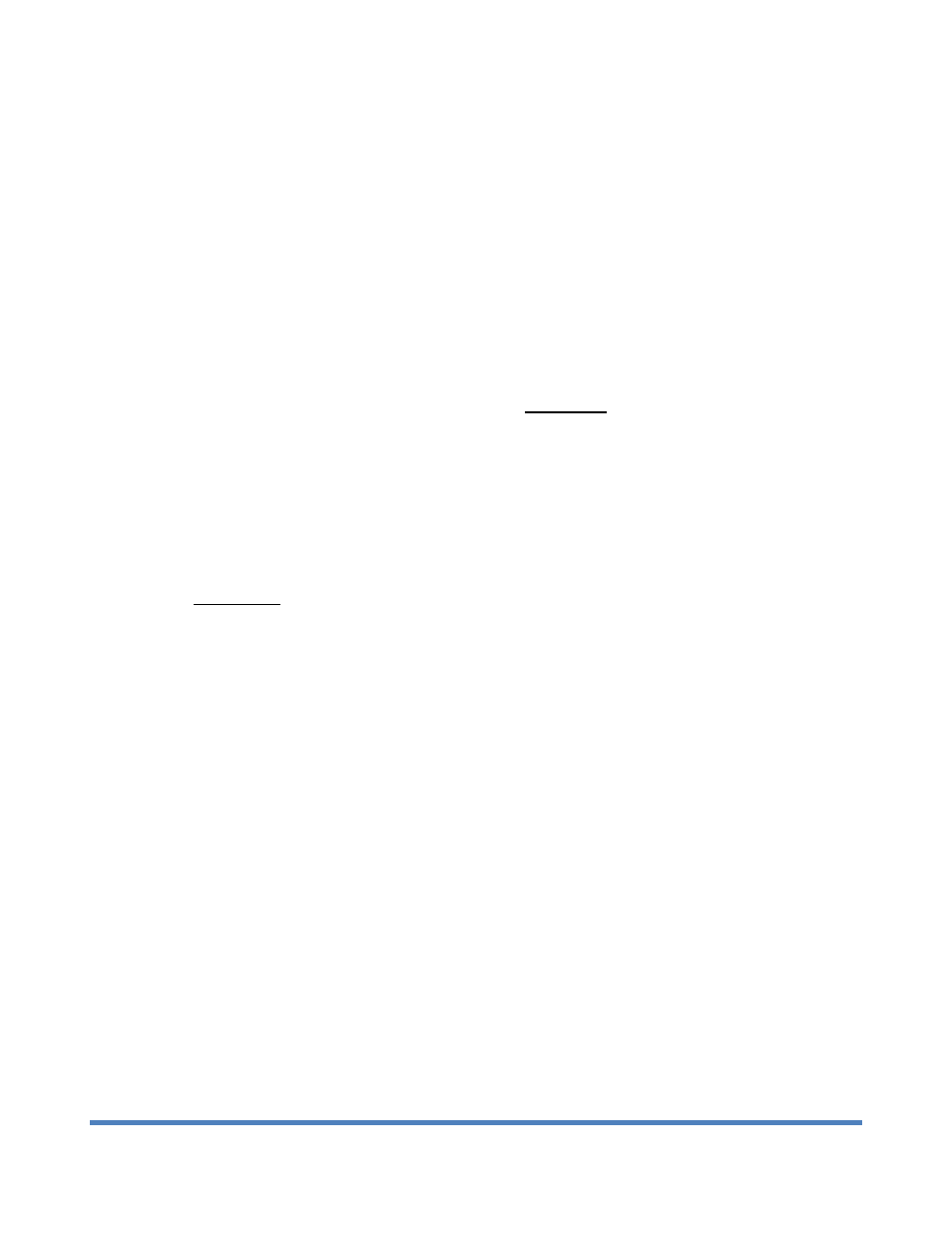
Meetinghouse Audio/Video Distribution Hub User Guide rev 0.9a February 2013
7
Operation:
• Test the webcast well in advance of the actual event. If possible, conduct the test on the same day of
week and same time of day to approximate Internet conditions.
• Disable all other Internet access in the meetinghouse. This is a crucial step. If you fail to do this, you
are likely to have failures with your webcast. Many members carry smartphones or tablets, and when
they come to the meeting, their devices automatically connect to the meetinghouse wireless Internet
due to previous connections they’ve made at church. Members will use those devices to check email
or browse websites, which will decrease the bandwidth available for the webcast and cause problems.
Users commonly report that testing during the week worked fine, but they had issues during the
broadcast – the difference is all the people who come to the meeting with mobile devices that connect
to the network. A software solution that will allow users to turn off the wireless access on the Cisco
881W firewall should be delivered in 2013. Until then, temporarily bypass the firewall (only for the
duration of the webcast) and make sure no other Internet connections are available, especially the
wireless access points in the building (the Cisco 881W firewall also has a built-in wireless access point).
The suggested method for the bypass (may vary by building) is to connect the feed from the Internet
Service Provider (ISP) modem (which generally goes directly into the 881W and then into a network
switch) directly into the port into which the webcast encoder is connected, making sure that all other
Ethernet ports in the building are not connected to the Internet. Make sure the 881W firewall is not in
the chain. It is not needed for webcast traffic – a direct connection to the ISP works just fine. After the
event, immediately reconnect the firewall.
• Turn on monitor that is connected to the AVDH-1.
• Connect headphones to the AVDH-1 (optional).
• Connect laptop with camera control software installed to USB port, as described above.
• Test camera control software and ensure it is functioning properly.
o
Turn on the rack monitor/TV (this is where you will view the camera feed).
o
Connect your PC which has the camera control software and USB driver installed to the USB
Camera Control port on the front of the AVDH-1, using the USB A-B cable supplied with the
AVDH-1 in the cables and accessories bag.
o
Launch the D70 Commander software. Within the software, create and test desired presets.
o
Type in desired text overlays and test. *Remember: the text overlays will stay on the camera
view until you deselected the “Show” checkbox next to the text.
• Power on the Meetinghouse Webcast Communicator (top right button) and start the encoding stream.
o
Select Create Webcast from the main menu.
o
Select or create the Unit ID.
o
Enter your six-digit event ID.
o
Select Video Source (always Composite-1).
o
Select the Webcast Quality that worked the best during testing.
o
Select Webcast (or if doing testing, select Test).
o
There is a ~60-second buffer from the time the webcast starts until the receiving sites get the
feed. This helps to minimize transmission issues. The Test mode referred to has only a 10-15
