PROLiNK PWH2004 User Manual User Manual
Page 45
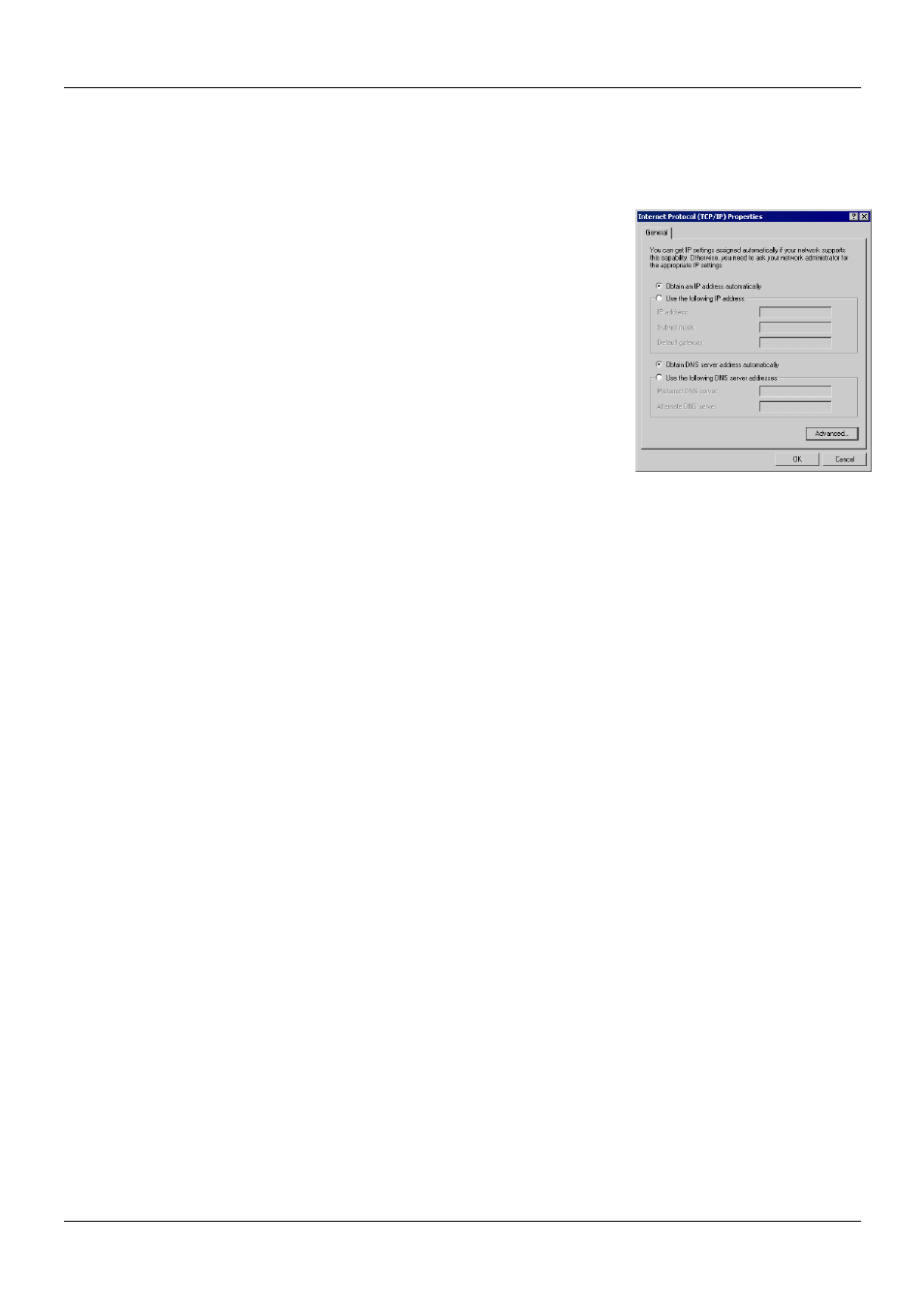
PROLiNK
®
PWH2004 User Manual
www.prolink2u.com
Revision 1.0 (Aug’09)
43
c. Select the TCP/IP protocol for your network card.
d. Click on the Properties button.
5.2.2 Ensure your TCP/IP settings are correct, as described below.
5.2.3.1 Using DHCP
•
To use DHCP, select the radio button Obtain an IP Address automatically. This is the
default Windows setting. Using this is recommended. By default, the Wireless Router
will act as a DHCP Server.
•
Restart your PC to ensure it obtains an IP Address from the Wireless Router.
5.2.3.2 Using a fixed IP Address ("Use the following IP Address")
If your PC is already configured, check with your network administrator before making the
following changes.
•
Enter the Wireless Router’s IP address in the Default gateway field and click OK. (Your
LAN administrator can advise you of the IP Address they assigned to the Wireless
Router.)
•
If the DNS Server fields are empty, select Use the following DNS server addresses,
and enters the DNS address or addresses provided by your ISP, then click OK.
