3 user interface – PROLiNK PPL1202N Quick Installation Guide User Manual
Page 27
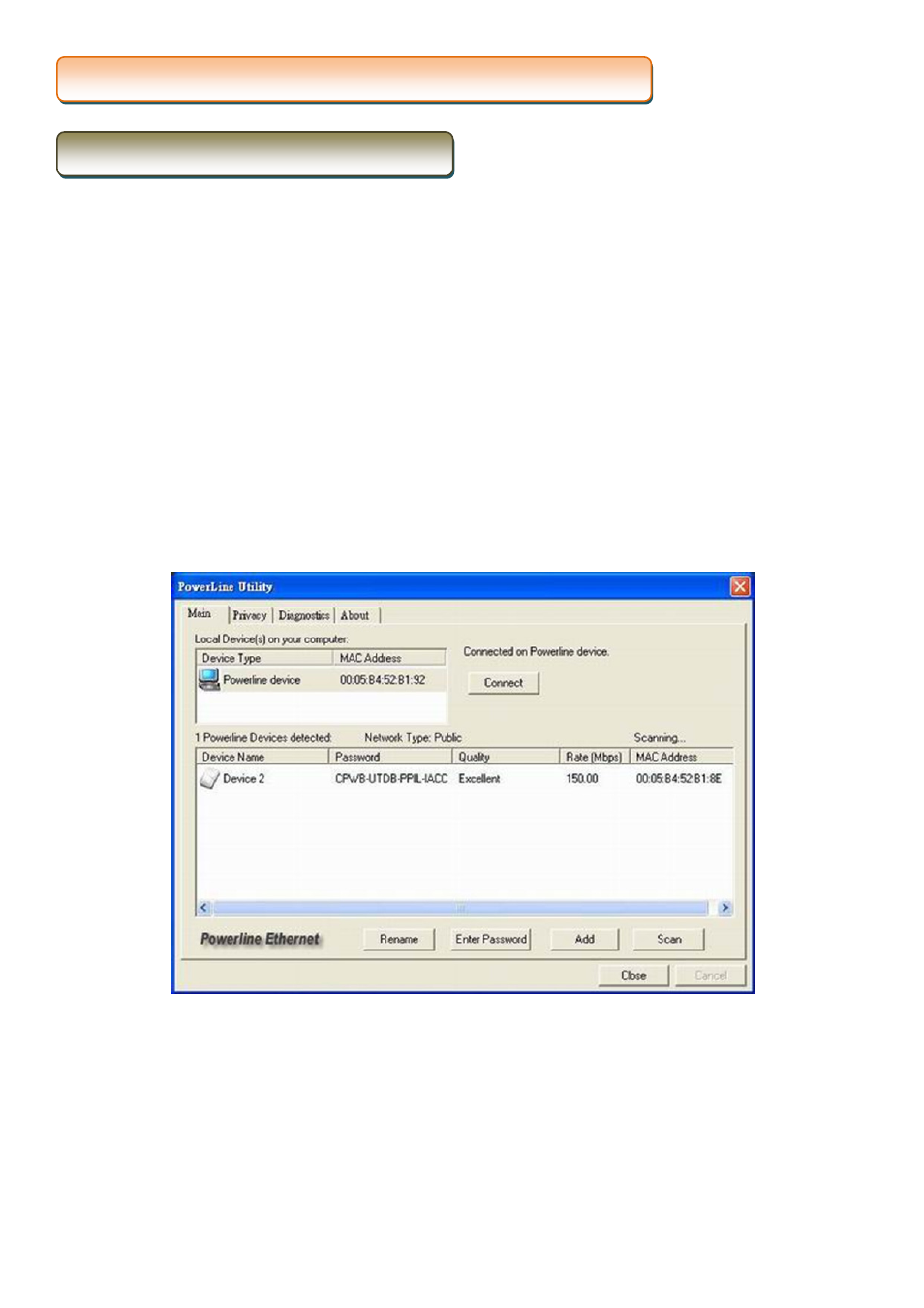
PROLiNK PPL1202N User Manual
www.prolink2u.com
Version 1.00 (Jul’10)
27
English
The Main screen essentially provides a list of all Powerline AP Ethernet devices logically connected to the computer
where the utility is running.
The top panel shows all local Powerline AP Ethernet devices found connected to the computer's NIC (Network
Interface Card). In most cases, only one device will be seen. In situations where there are more than one device
connected, such as a USB and also an Ethernet device, the user may click to select the one to manage through and
then click the Connect button to its right. The status area above the button indicates that your PC is connected to that
same device.
Once connected to the chosen local device, the utility will automatically scan the Powerline AP periodically for any
other Powerline AP Ethernet devices. If no local Powerline AP Ethernet devices are discovered, the status area above
the connect button will indicate that accordingly.
Figure 3 illustrates the presence of two local devices in the computer.
Figure 3: Multiple Local Device Connection
4.3.1 Main
Screen
4.3 User
Interface
