PASCO PS-2157 Temperature Array User Manual
Page 3
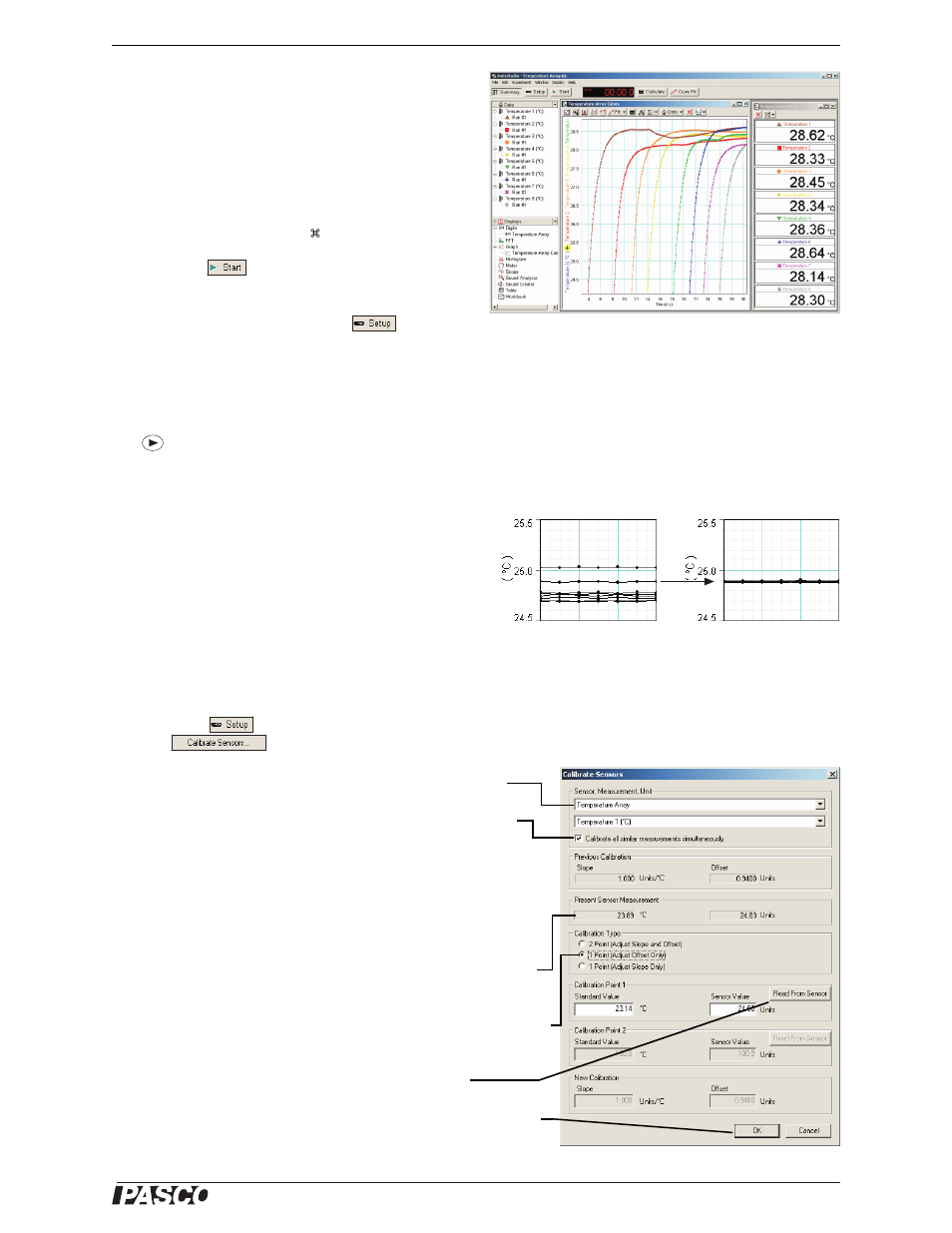
®
M o d e l N o . P S - 2 1 5 7
S e t u p
3
To open to configuration file directly, navigate to the folder
c:\Program Files\DataStudio\eLabs\Sensors\ (Windows) or
HD:Aplications:DataStudio:eLabs:Sensors (Mac).
3.
The configuration file contains a run of sample
data showing the data color corresponding to each
data channel.
To delete the sample data before collecting your own data,
press Alt+Minus (Windows) or
+Minus (Mac).
4.
Click
to begin data collection.
To view and change the sample rate, units of measure,
and other sensor properties, click
.
Xplorer and Xplorer GLX Setup
If you will be using an Xplorer or Xplorer GLX in logging mode (not connected to a
computer), connect the Temperature Array to the Xplorer or Xplorer GLX and press
to begin data collection.
Multiple-measurement Alignment
When you are using multiple temperature probes, you
may find that their reading differ slightly when they are
measuring the same thing. In the example illustrated
(right), measurements from eight probes in the same
container of water vary by about 0.3 °C. The multi-
ple-measurement alignment procedure adjusts the cali-
brations of the probes so they agree more closely.
The procedure described here for DataStudio can also be performed on the Xplorer GLX. See the
Xplorer GLX Users’ Guide for detailed instructions.
1.
Click
to open the Experiment Setup window. Click
to open the calibration dialog box.
2.
From the Sensor field, select the Temperature Array.
3.
Select the “Calibrate all similar measurements simulta-
neously” option.
4.
Place all of the probes in a container of room-temperature
water. (If you are calibrating thermistors embedded in a
device, allow the thermistors to come to equilibrium at room
temperature.)
5.
Observe the Present Sensor Measurement and wait until it
has stabilized.
6.
From the Calibration Type menu, select 1 Point (Adjust Off-
set Only).
7.
Click the Read From Sensor button for Point 1.
8.
Click OK to accept the new calibration; or click Cancel to
revert to the previous or default calibration.
DataStudio configuration file,
Temperature Array.ds
