Programming time and user configurable messages – Liquid Controls T350N-P User Manual
Page 15
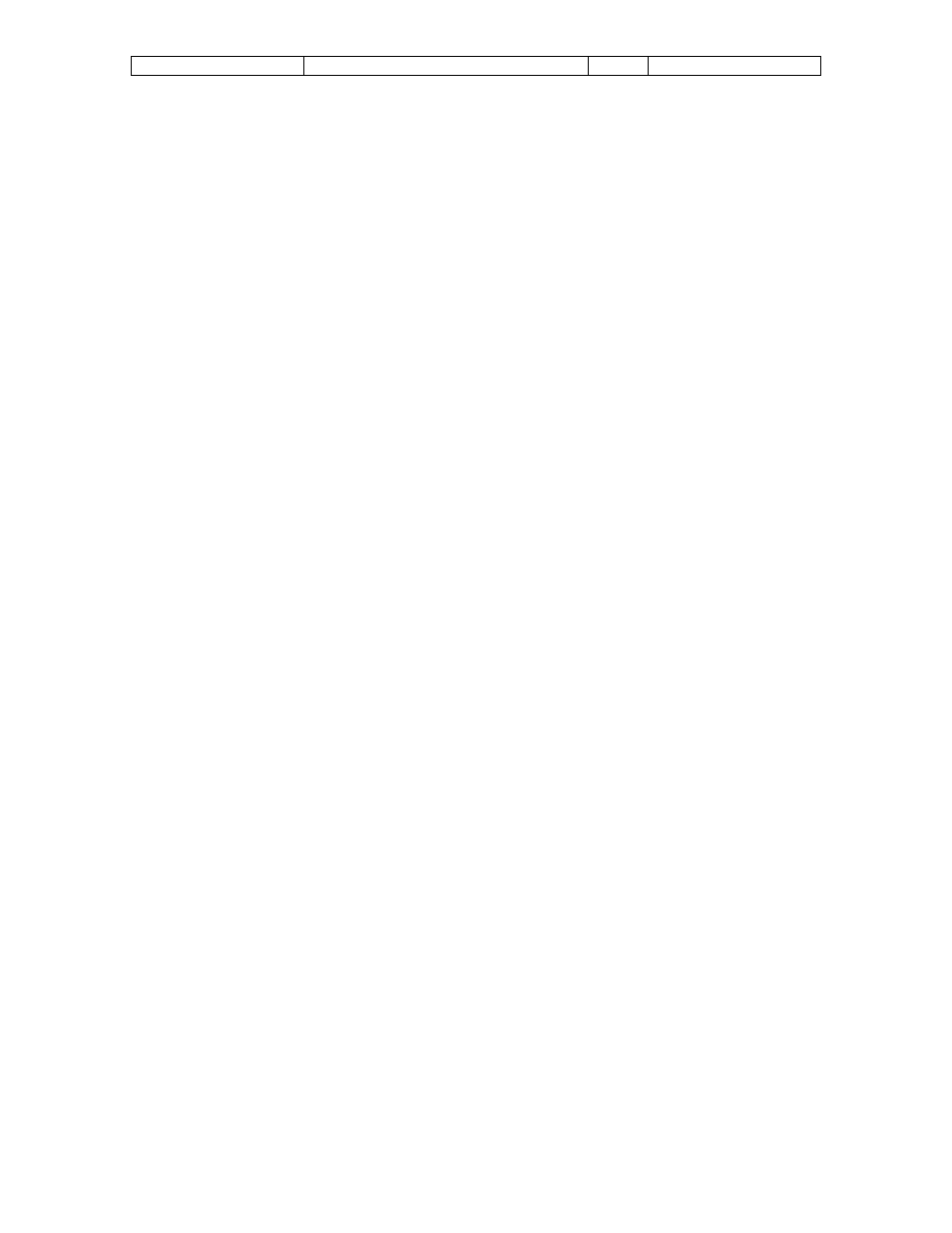
Sponsler, Inc.
T350N-P Truck Totalizer/Printer
pg. 15
Doc# MN-T350N-P
PROGRAMMING TIME AND USER CONFIGURABLE MESSAGES
Programming of the clock or user definable messages is accomplished using the
external 4X4 programming keyboard. This keyboard must be plugged into the
unit before programming can begin.
The Ticket Printing Totalizer contains a built-in real time clock. The time and
date information supplied by this clock is used to time and date stamp each ticket
during printing. It is important that the time and date information is correct for
proper record keeping. Setting the clock begins by pressing the SET CLOCK
key. If the clock has never been set, or the battery has just been changed, the
time and date information displayed by the clock on line 1 will be garbage.
Pressing the CLEAR key will initialize the clock to the default time of 12:00A 01-
JAN-80. Clock information can be changed by moving the cursor using the ( ) ( )
keys, to the location containing the data to be changed. Once at the proper
location, press the ( ) key to increment the data. For example, if the cursor is
under the month of MAR and the ( ) key is pressed, the month with change to
APR. Pressing the (v) key will decrement the data at the cursor location.
When the time and date information is set correctly, press the ENTER key to
store the new time and return to the setup menu.
The ticket printing totalizer has built in memory that allows the operator to store a
custom message. The user definable message will be printed as the top 2 lines
(by 16 characters per line) on each ticket. Each message line can be up to 16
characters long. Any information such as company name, phone number, etc.
can be stored. Setting the message begins by pressing the SET MSSGE key. If
the message is being set for the first time, or the battery has just been changed,
the message information displayed on the LCD will be garbage. Pressing the
CLEAR key will clear both message lines. Message information can be changed
by moving the cursor using the ( ) for proper location, press the ( ) or (v) keys to
change the data. Following is a list containing the order in which data is
incremented/decremented:
!”#$%¢’()*+,-./ 0123456789:; = ? @ABCDEFGHIJKLMNOPQRSTUVXYZ (cont)
[/] _ abcdefghijklmnopqrstuvwxyz
If the first character of a message line is set to a ‘)’, then the entire message line
will not be printed. In this way it is possible to skip message lines rather than
having blank lines printed at the top of each ticket.
Once the message information is set correctly, press the ENTER key to store the
messages and return to the setup menu.
