Main window top menu items, Popup menu items – Lectrosonics Venue (Narrowband) User Manual
Page 22
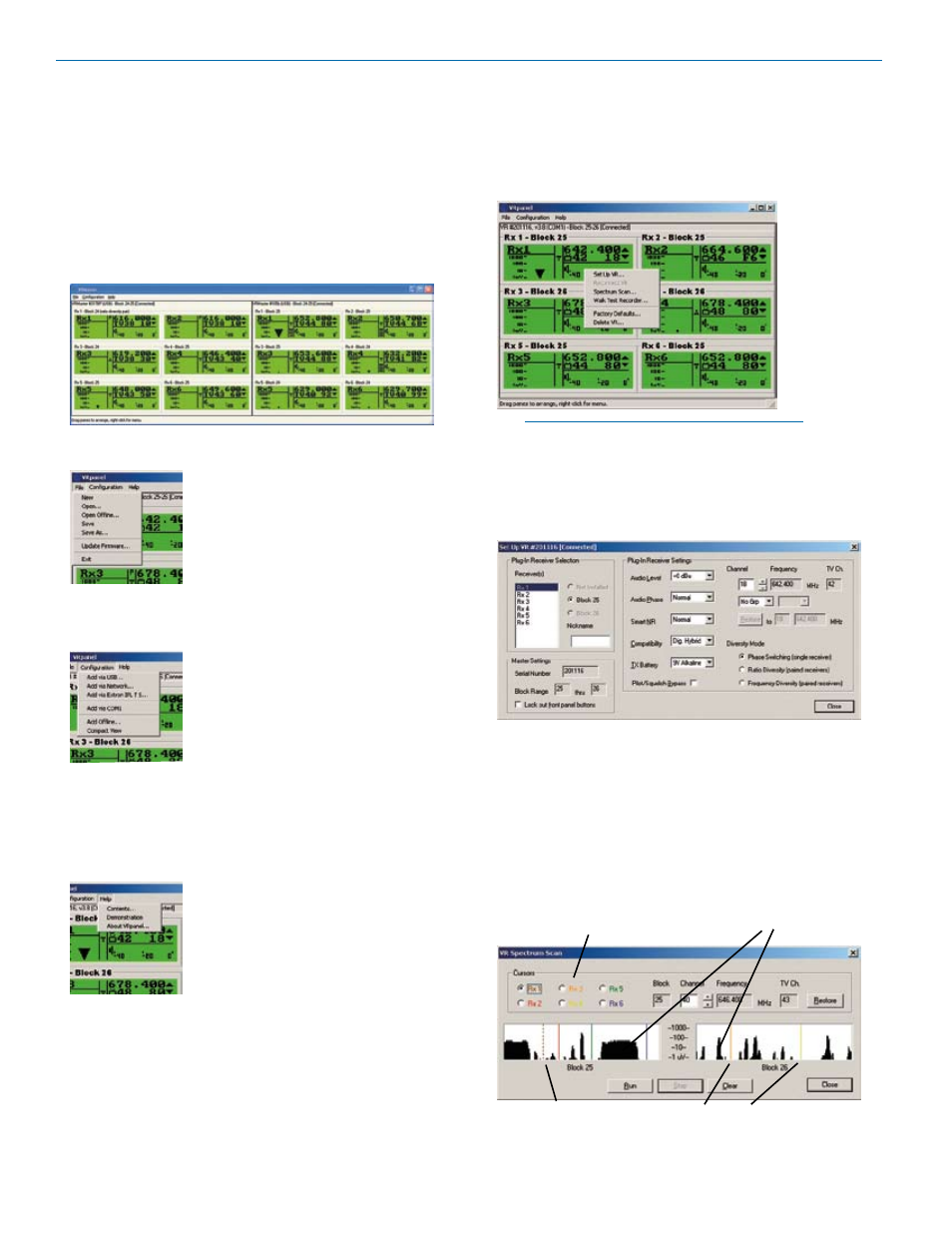
Venue Narrowband Receiver
Main Window Top Menu Items
The Main Window is organized in a straightforward
manner with three pull down menus. Brief descriptions
of these menus are presented here as an introduction.
Full descriptions and instructions for the menu items
are presented in the online Help.
With multiple Venue receivers, a pane opens for each
receiver, with positions for up to six receiver modules in
each. This lets you view and control all wireless sys
tems simultaneously on a single computer screen.
File Menu
Items under the File Menu allow you
to create, store and retrieve configu
rations from files stored on disk, and
to update the firmware.
Open Offline
opens a configuration stored on disk
without having hardware connected.
See the online Help for more infor
mation pertaining to these items.
Configuration Menu
Connections to the Venue receiver
via USB, a COM port, Network or an
Extron IPL TS ethernet adapter are
enabled in this menu.
Compact View reduces the size of
objects in the main window, allowing
more Venue receivers to be moni
tored and controlled at the same time.
Add Offline lets
you add another Venue receiver to the configuration
without having the hardware. See the online Help for
more information pertaining to these items.
Help Menu
The items in this menu open the
online Help, turn on and off a demon
stration mode for VRpanel and view
the software version information.
Popup Menu Items
Right clicking anywhere in a receiver pane invokes a
context-sensitive and position-sensitive popup menu.
From there it is possible to alter settings, add or delete
a Venue receiver from VRpanel, perform a spectrum
scan, start the Walk Test Recorder and more.
NOTE: Right clicking is the key to successful
VRpanel operation!
Set Up VR
The Set Up VR menu item opens a dialog box which is
used to configure all settings for the receiver.
This dialog consists of three sections: Plug-In Receiver
Selection, Plug-In Receiver Settings and Master Set
tings. All changes made are implemented in real time.
Scanning Spectrum Analyzer
The Spectrum Scan menu item opens a dialogue box
which is used to research and display the RF signals
being picked up by the receiver. When the spectrum
scan dialog box opens, click on
Run to start the scan.
Receiver module
RF signals shown
selection buttons
as shaded areas
Selected module is
shown with dashed line
Vertical markers are color coded
to match Rx selection buttons
LECTROSONICS, INC.
22
