Finding clear channels with tuning groups, Finding clear channels using full spectrum scan – Lectrosonics Venue (Narrowband) User Manual
Page 15
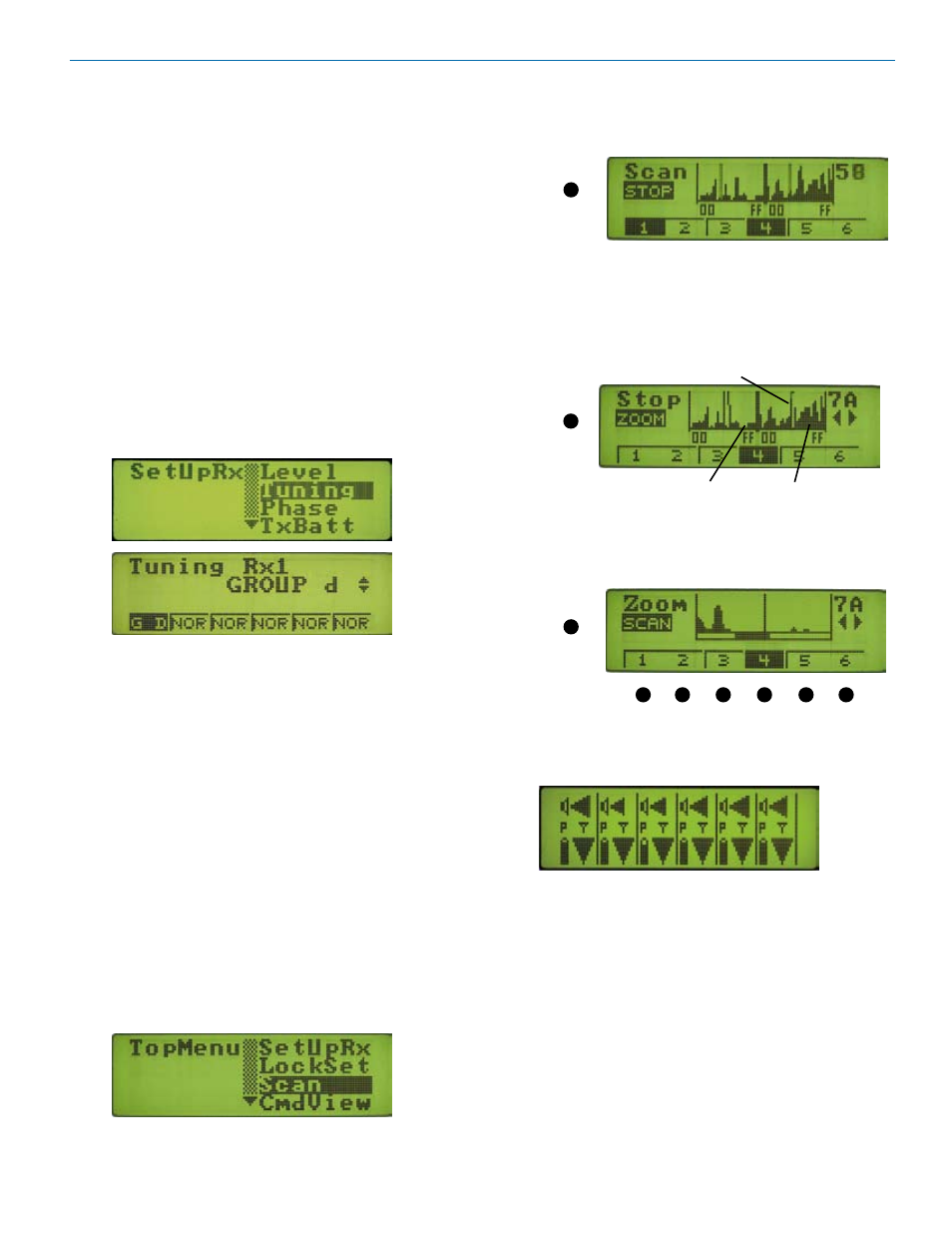
Digital Hybrid Wireless™ Modular Receiver System
Finding Clear Channels with Tuning Groups
Tuning Groups include two groups (“u” and “v”) that can
be customized for specific applications and four pre-
coordinated frequency groups (“a” through “d”) that are
free from intermodulation.
Groups “u” and “v” are blank by default. Each group can
store up to 16 user defined frequencies to build custom
groups, however, the stored frequencies must be tested
to determine their compatibility.
Groups “a” though “d” contain 8 frequencies each that
can be used together in certain combinations. In brief,
“a” and “b” are compatible with each other and “c” and
“d” are compatible with each other. Other combinations
require testing. Refer to the section entitled Pre-coordi
nated Frequencies for details on using these groups.
To use groups a through d, complete the following
steps:
1. Navigate to the Tuning setup screen.
2. Select each module in turn with the Receiver Select
Buttons and select the desired tuning group. Then
return to the overview screen.
3. Turn transmitters off. From the overview screen,
open the receiver detail screen for each module
and rotate the MENU/SELECT control to select a
frequency where no RF signal is indicated.
Finding Clear Channels
Using Full Spectrum Scan
In crowded RF environments, it may not be possible to
find enough clear channels using a Tuning Group. The
internal spectrum scanner can then be used to find
clear channels manually across the entire tuning range
of the receiver in 100 kHz steps.
1. Turn off all transmitters and set all receiver modules
to the NORMAL tuning mode (not a tuning group).
2. Select Scan from the TopMenu and press the
MENU/SELECT control.
The scanning begins automatically. Allow the scan
ner to continue sweeping through the tuning range
several times, then press the Function button to
enter “Stop Mode.”
Function
Button
3. With the scanning stopped, select each receiver
one at a time with the Receiver Select Buttons. The
cursor for the selected receiver will blink. Rotate
the MENU/SELECT control to tune the receiver
modules to a clear portion of the spectrum, avoid
ing interference and staying away from the other
cursors.
Cursor blinks
Function
Button
Clear Spectrum
Strong Interference
4. Press the Function Button to ZOOM to a close up
view of the scan results. Then select each receiver
module one at a time again and make fine adjust
ments to place each cursor in clear spectrum.
Function
Button
Front Panel Receiver Select Buttons
5. Press the BACK button a couple of times to return
to the main overview screen.
6. Position the transmitters and receiver antennas at
the same distances from each other that they will
be in actual use. It is ideal to be in the actual venue
or production site with everything turned on.
7. Conduct a system checkout with the procedure
explained in the section entitled Diagnostics.
Rio Rancho, NM, USA
15
