Appendix a - troubleshooting – Impulse 2223-OEM User Manual
Page 17
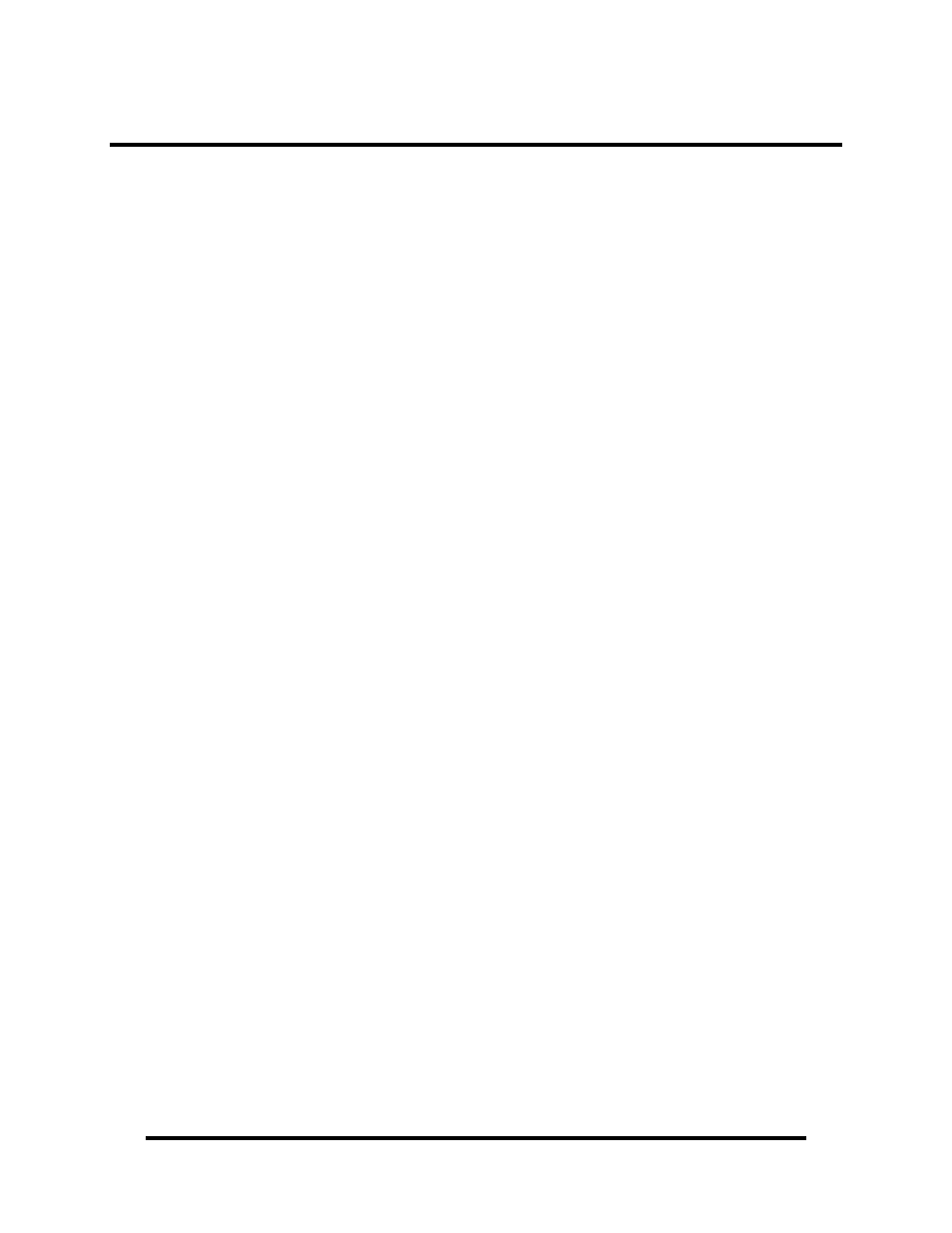
Appendix A - Troubleshooting
The adapter should provide years of trouble-free service. However, in the event that it
appears to be functioning incorrectly, the following tips can eliminate most common
problems without the need to call Technical Support.
1. Ensure that the Sealevel Systems SeaCOM software has been installed on the
machine so that the necessary files are in place to complete the installation. To
confirm installation, click on the Windows ‘Start’ button and then select ‘All
Programs’. You should see the ‘SeaCOM’ program folder listed.
Note: The SeaCOM driver must be installed before the adapter is connected to
your computer.
2. Check to make sure that USB support is enabled and functioning properly in the
operating system. The presence of the ‘Universal Serial Bus controllers’ listing
in Device Manager will confirm that USB support is enabled in Windows 98SE,
ME, 2000, XP, or Vista operating systems.
3. While Device Manager is open, locate the COM ports (described under
“Verifying Installation” in the Installation and Configuration section of this
manual).
4. Once you have confirmed that the COM ports are listed in Device Manager, you
can use the Sealevel WinSSD utility and a loopback plug to test
communications. Detailed help is included in the WinSSD utility.
If you have a loopback plug, put it on the DB9 connector that you want
to test. If you don’t have a loopback plug, contact Technical Support for
assistance.
If you’re testing RS-485 mode, you’ll need to have ECHO enabled
otherwise the following test will fail. Refer to the Hardware
Configuration section for instructions on enabling ECHO.
To test communications, launch the WinSSD utility in the SeaCOM
folder under the ‘Start’ menu.
© Sealevel Systems, Inc.
- 15 -
SeaLINK+2.SC User Manual
