Appendix a - troubleshooting – Impulse 2113 User Manual
Page 19
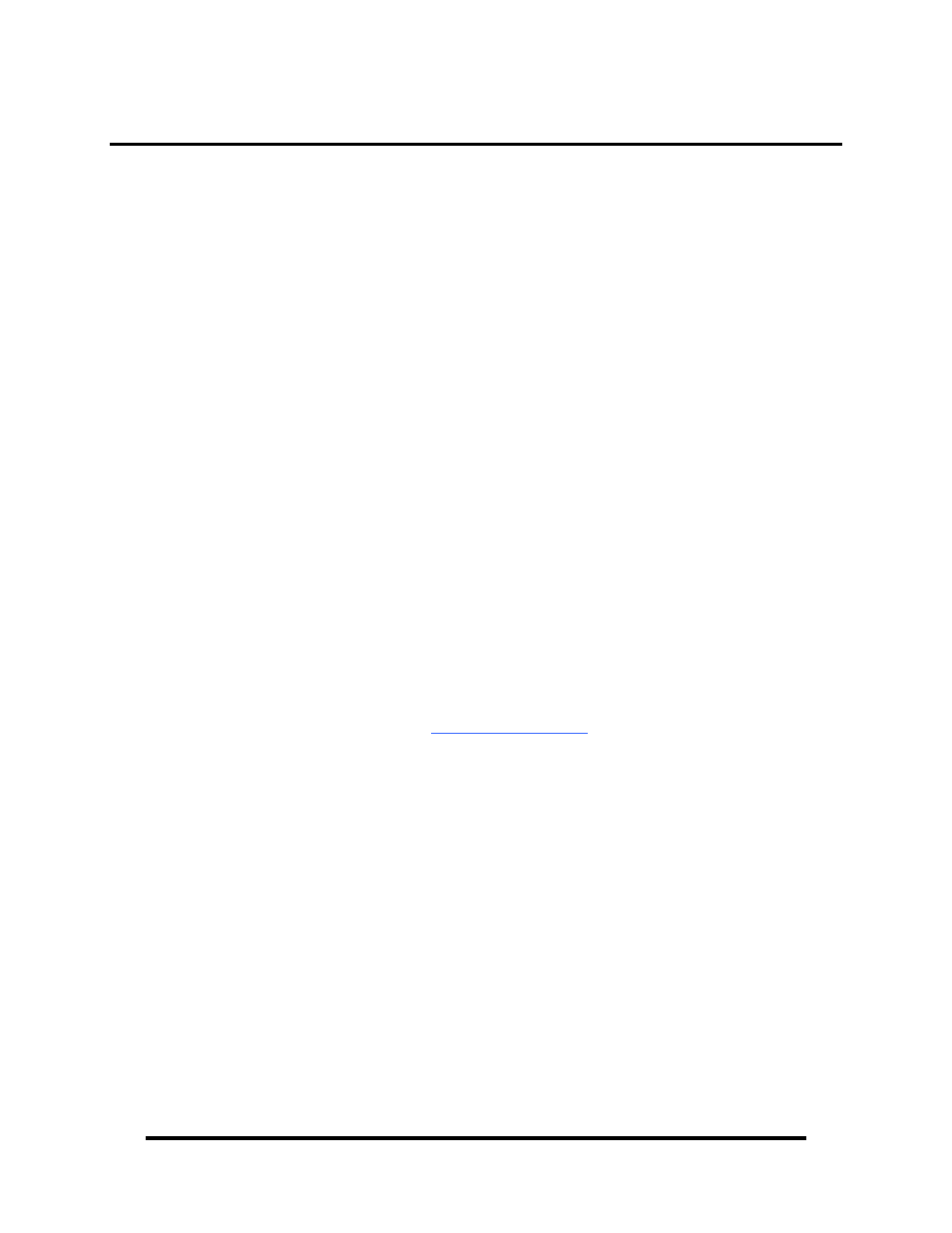
Appendix A - Troubleshooting
Sealevel Software is supplied with the Sealevel Systems adapter and may be used in
the troubleshooting procedures. Using this software and following these simple steps
can eliminate most common problems without the need to call Technical Support.
1. If your adapter isn’t working, first check to make sure that USB support is
enabled in the System BIOS and it is functioning properly in the operating
system. This can be done by using either the Windows 98/ME or Windows 2000
Device Manager.
2. Ensure that the Sealevel Systems software has been installed on the machine so
that the necessary files are in place to complete the installation.
3. When the SeaLINK USB serial adapter is configured properly, Sealevel’s
WinSSD utility and a loopback plug can be used to check communications. You
can make a simple Loopback in the field by connecting the TX and RX pins. If
you decide to test the Modem Control Signals, a full pin loopback plug will be
required. Details on loopback plugs are included within WinSSD. Contact
Sealevel Systems if you need further assistance.
4. When testing the SeaLINK USB serial adapter in loopback mode, you should see
both the TD and RD echoed as data on the screen. The loopback test first
transmits a HEX pattern, 55AA, and then an ASCII string of data. If this test
passes, then the SeaLINK serial adapter is ready for use in your application.
5. Always use the Sealevel Systems diagnostic software when troubleshooting a
problem. This will eliminate any software issues from the equation.
If these steps do not solve your problem, please call Sealevel Systems’ Technical
Support, (864) 843-4343. Our technical support is free and available from 8:00 AM
to 5:00 PM Eastern Time Monday through Friday.
© Sealevel Systems, Inc.
- 17 -
SeaLINK DIN Rail USB Serial Manual
