Physical installation, Connector pin assignments – Impulse 2113 User Manual
Page 15
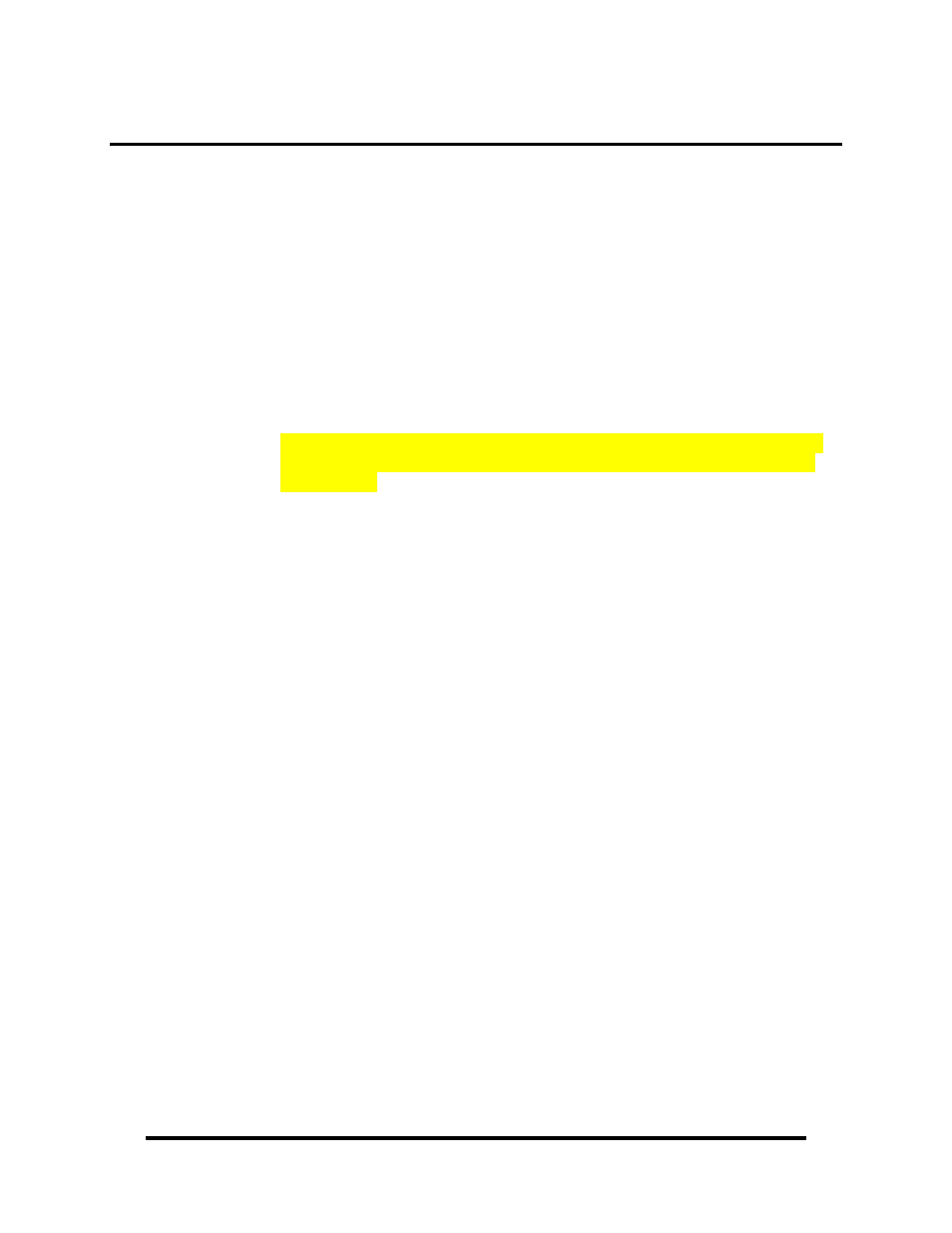
Physical Installation
SeaLINK USB serial adapters can be connected to any spare USB port.
Do not connect the device to a USB port until the software has been installed.
1. Connect the SeaLINK USB serial adapter to a USB port using the supplied USB
device cable.
2. The software drivers installed during setup will automatically recognize and
configure the device.
3. You should see one or more “New Hardware Found” windows, indicating the
actual device being created.
4. NOTE: The installation will repeat twice for each COM port (a total of 4 times
on two port devices). This is a limitation in the way Windows installs external
serial devices.
5. Next, view your system’s Device Manager.
6. You should have new COM: ports in the Ports (COM & LPT) Device Class
indicating the installation was successful.
7. You can access your new COM: port by using the assigned COM: identifier. This
assignment will vary from system to system.
8. To verify operation use Sealevel Systems supplied WinSSD diagnostic utility.
WinSSD can be found in the Start, Programs group.
Your SeaLINK USB serial adapter is now ready for use.
© Sealevel Systems, Inc.
- 13 -
SeaLINK DIN Rail USB Serial Manual
